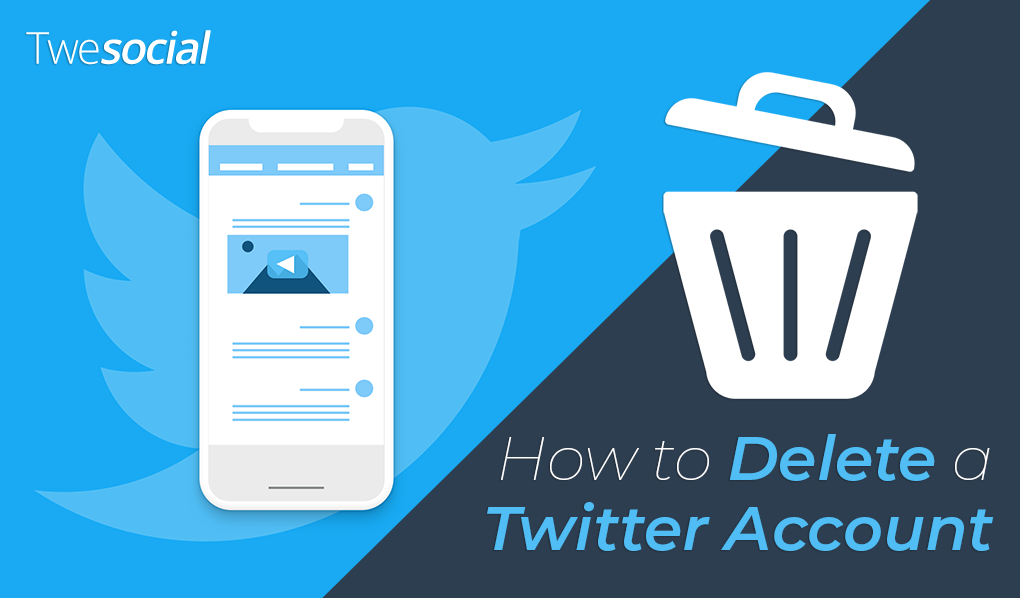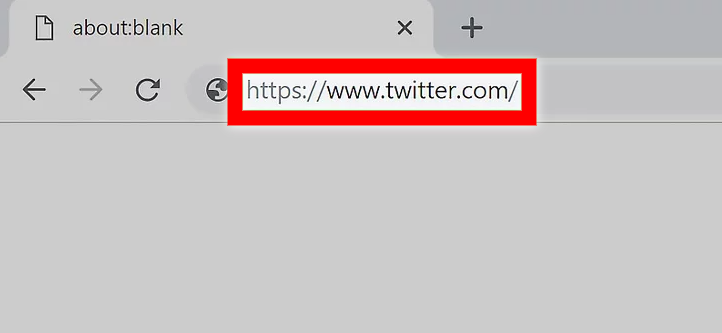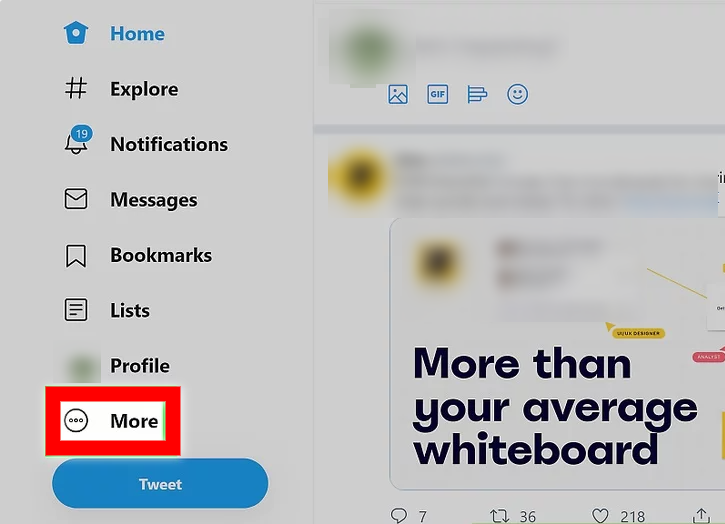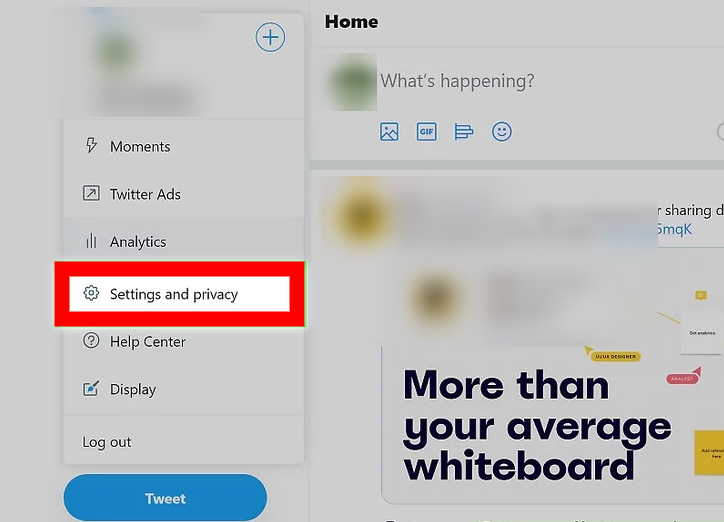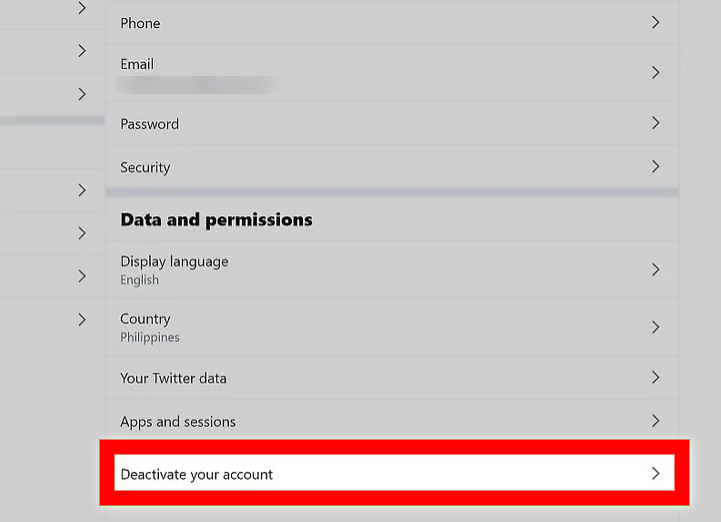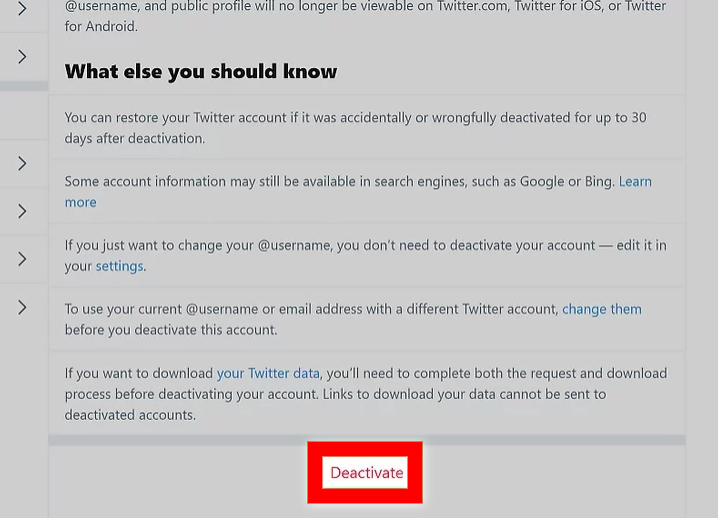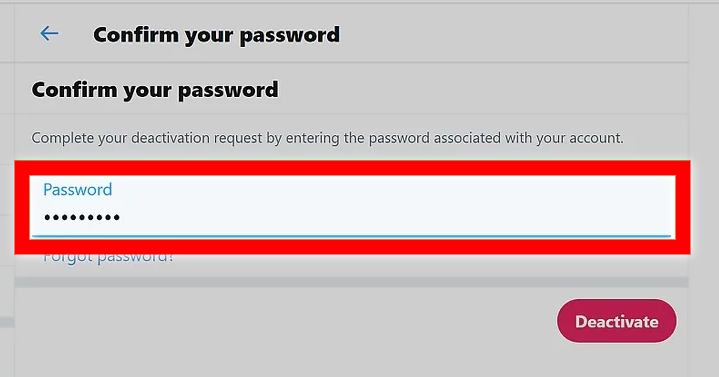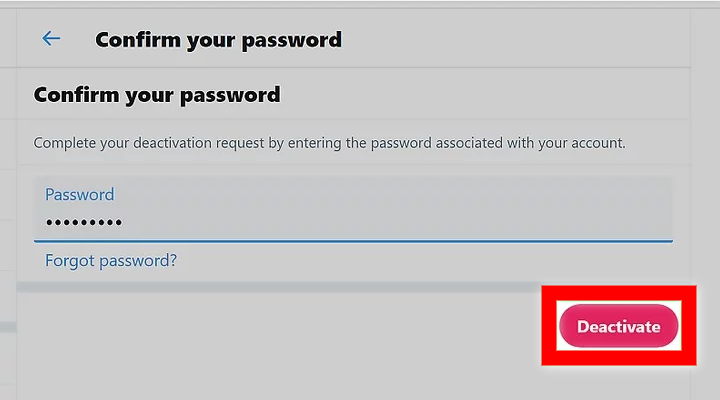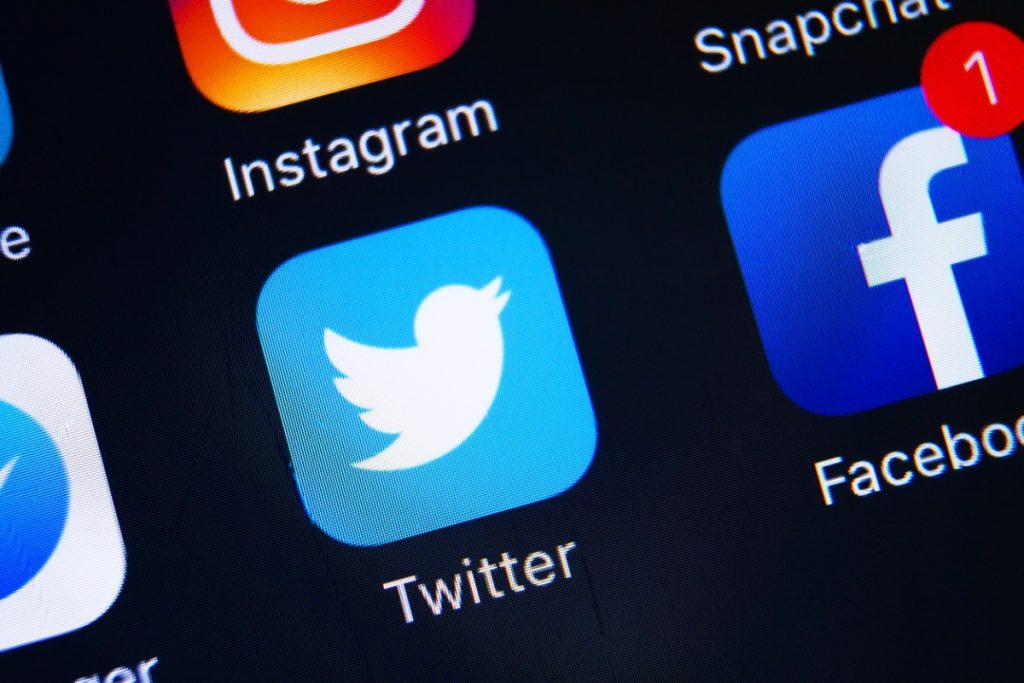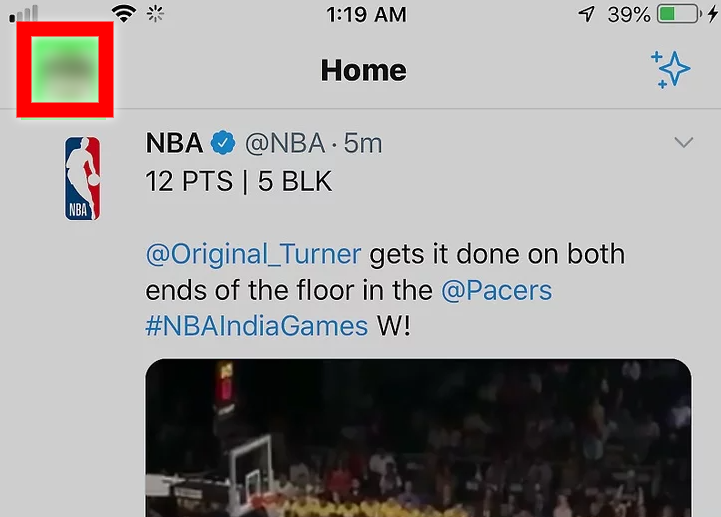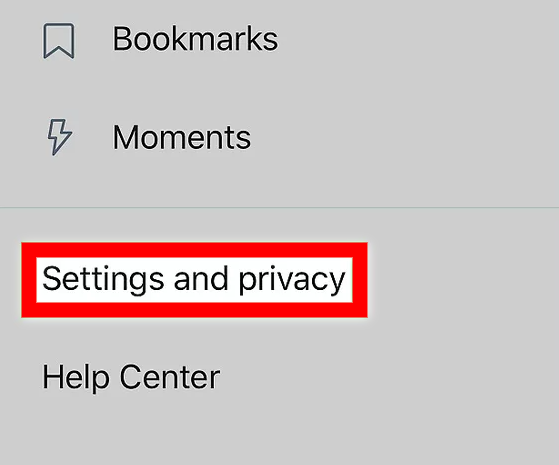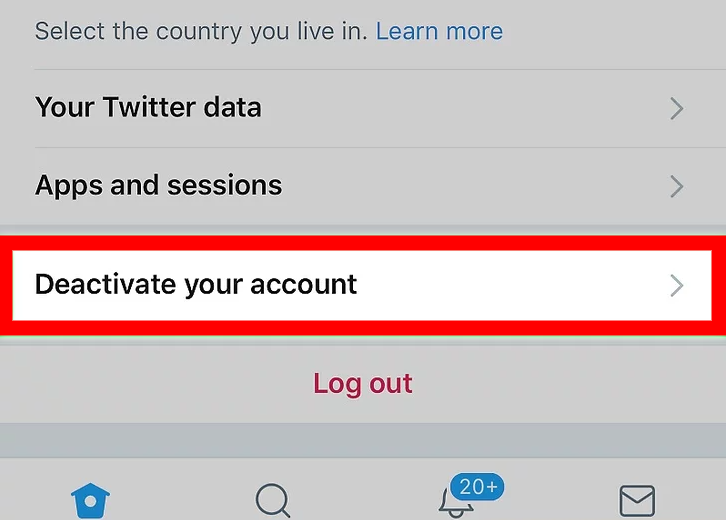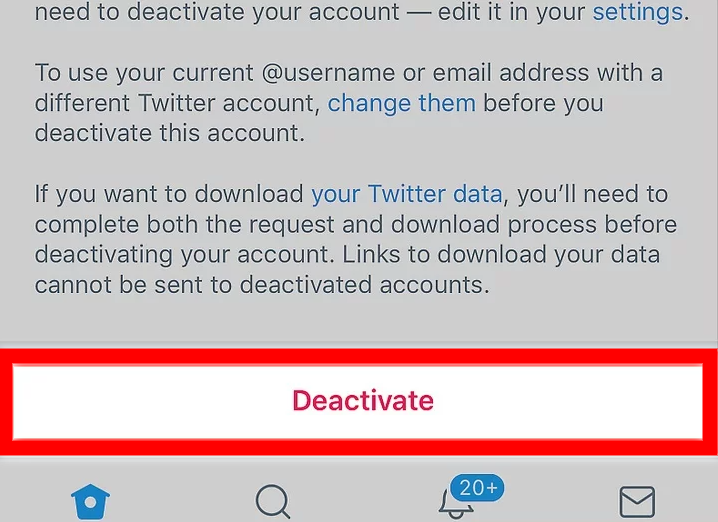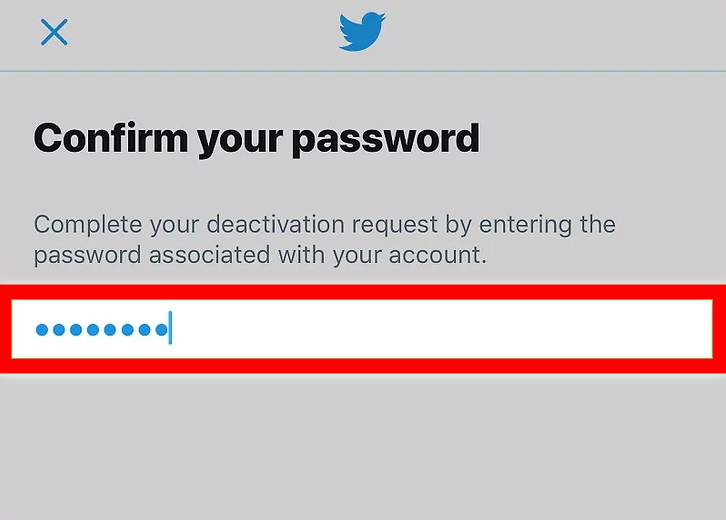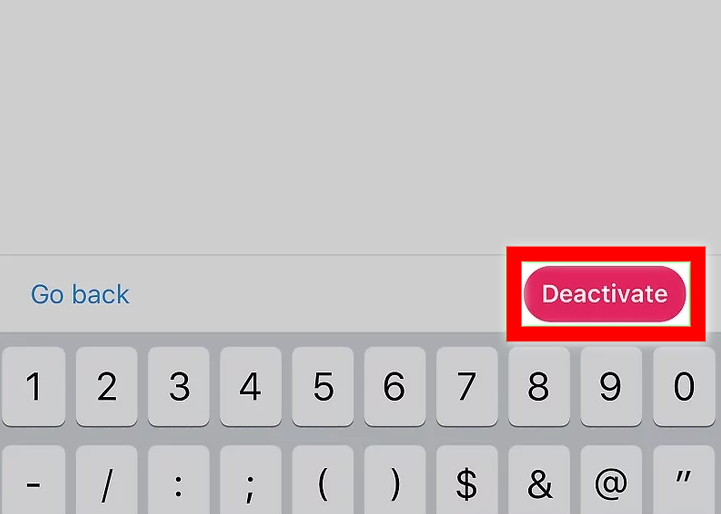When you get rid of a X (Twitter) profile, you will lose everything including your profile information and your username. In the article below, we are going to show you how to delete your Twitter account. In order to do this, you will need to request that your account remain deactivated and after 30 days it will automatically be deleted.
Before you delete your X account, make sure that you change the email address and username associated with the account, especially if you want to use them again in the future.
-
Using X.com
- Go to X in your web browser. This is going to open the homepage if you are already logged into X. If you aren’t, then you will need to log in.
- Select ‘more’. You will find this option on the left side of your page. A drop down menu will come up.
- Select ‘settings and privacy’. This will be the second option in the menu.
- Select ‘deactivate my account’. You will find this at the bottom of your page under the header that is called ‘data and permissions’. When you ask to deactivate your account, you will be deleting it.
- Select ‘deactivate’. This will be below a paragraph explaining what else you might want to do before you take this action. This might include changing your username and email, in case you want to use them again at some point.
- You will be asked to confirm your X password.
- Select ‘deactivate’. This is a dark pink button underneath the text field where you entered your password. This is going to deactivate your account, however you can log back in whenever you want for the next 30 days before your account is deleted forever.
-
Using the Mobile App
- Open X on your mobile.
- Select your profile image. A menu will appear.
- Select ‘settings and privacy’. A new window will appear.
- Select ‘account’. This should be the first listing on the menu, which you will be able to find under your username.
- Select ‘deactivate account’. You will find this at the bottom of the page underneath ‘log out’.
- Select ‘deactivate’. You will see a paragraph of text explaining what this does, and asking if you would like to save any information, like your email address or password. You can also change your username in the ‘settings and privacy’ section.
- Enter your X password.
- Select ‘deactivate’. This will be a dark pink button under the text field where you put your password in. This is going to deactivate your account, however you will be able to log back in to your account anytime within the next 30 days to open it again.