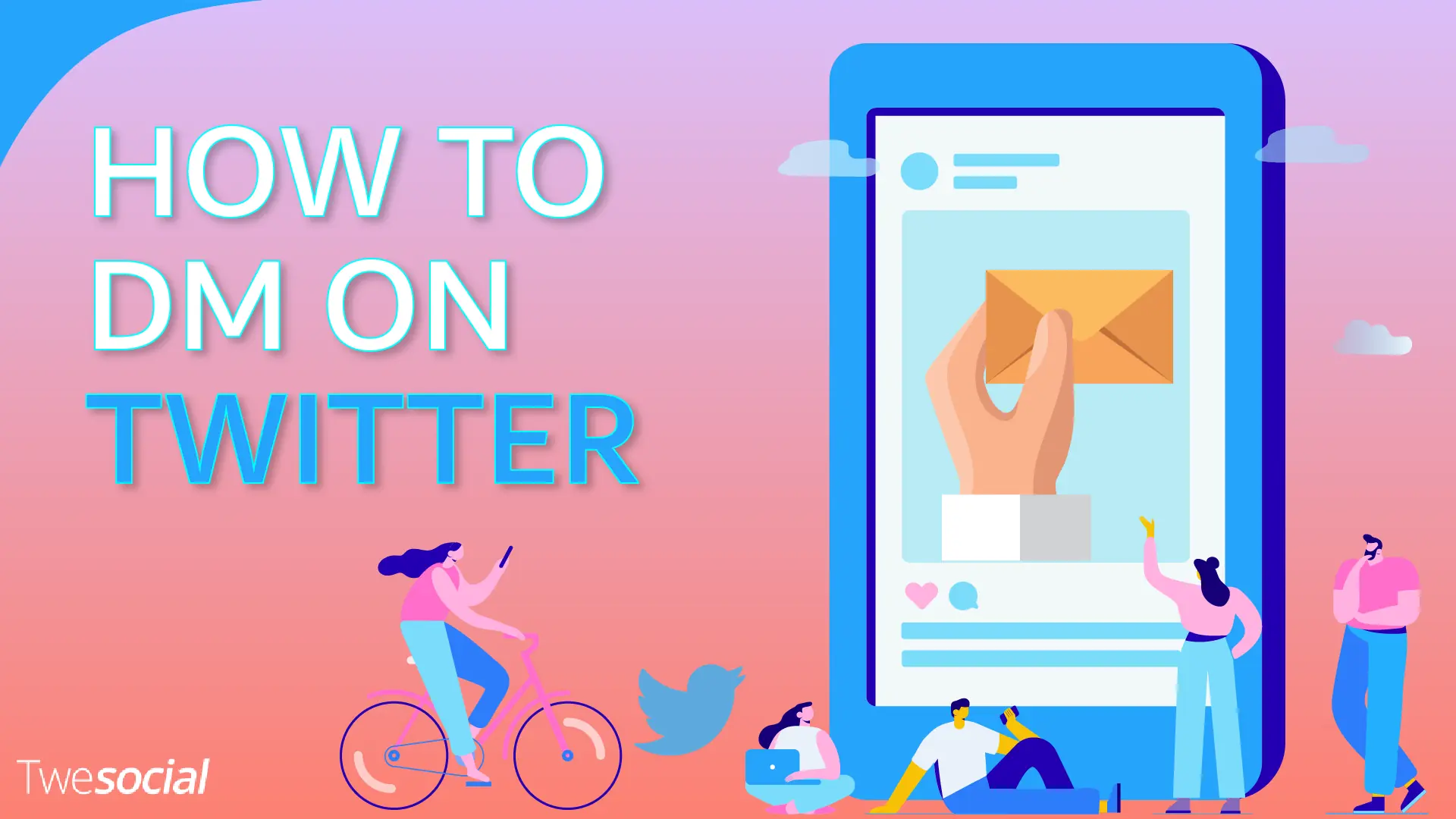Are you wondering how to DM on Twitter?
Twitter Direct Messages (DMs) are a powerful tool that lets you chat privately and opens up networking, business, and customer engagement.
Sending a Twitter DM is easy but using DMs effectively requires strategy and a bit of knowledge.
In this post, I’ll walk you through all the steps, give you tips, and go into some advanced strategies.
Table of Contents
What Are Direct Messages?

A Direct Message (DM) is a private conversation on Twitter. Unlike public tweets, DMs are only visible to the people in the conversation.
They’re perfect for having a personal conversation or sharing something you don’t want to broadcast to the whole Twitterverse.
DMs are like texting but on Twitter. It’s easy, secure, and only for you and the recipient.
Twitter DM isn’t just for casual chatting. Businesses and influencers use them for partnerships, customer support, and more.
How to DM on Twitter: Step-by-Step
Here’s a step-by-step guide to sending a Twitter DM to someone on Twitter from the app and website:
From the Twitter App
- Open the App: Make sure you’re logged in to your Twitter account.
- Tap the Message button: At the bottom of the screen.
- Click Envelope and the “+” icon in the bottom right corner. (like on the other social media platforms)
- In the “To” field (search bar) type in the Twitter username of the person you want to DM.
- Type your message.
- Hit send.
This is the way Twitter DMs work.
From Twitter Website
- Go to x.com and Log in.
- Then you’ll see your DM history. Click on the New message icon at the top.
- Enter Username: Type in the person’s username or @username(s) of the people you wish to send a message to. A group chat can include up to 256 people.
- Type Your Message. In the message box, you can include a photo, video, GIF, or emoji.
Click the photo icon to upload a photo or video.
To include an animated GIF in your message, tap the GIF icon to search for and select a file from the media library. - Click the Send button or press the Enter key to send.
How to Delete Messages on Twitter
Here’s how to delete messages on Twitter:
- Open Twitter: Log in to your Twitter account on the app or website.
- Go to the messages icon and tap on the message icon.
- Select Conversation: Find the conversation with the message you want to delete.
- Long Press (mobile) or Hover (desktop): On mobile, press and hold. On the desktop, hover.
- Click or Tap ‘Delete’: Once the options appear, select Delete.
- Confirm Delete: Twitter will ask you to confirm. Click or tap Delete Message.
DMs for Networking
Direct messaging is great for networking. Whether you’re reaching out to a potential employer, influencer, or business partner, DM requests can work if used right.
Before you DM someone, interact with their tweets. Like, retweet, or reply to their content.
Then when you do Twitter DM them, they’ll recognize your name and be more likely to respond to your message requests.
No one likes long messages, especially if they don’t know you. Get to the point fast but stay friendly.
Don’t send DMs that are just self-promotional. If you’re trying to sell something or pitch an idea, ease into the conversation first.
Build a relationship then bring up your offer when the time is right.
Twitter DMs are informal so you don’t need to be formal. Keep it conversational and polite. Be careful about the content of your Twitter DM and filter low-quality messages.
You send direct messages to Twitter users who have the “Allow message requests from everyone” feature.
How to Change Your DM Settings
Want to control who can DM you? You can do that. Here’s how:
- Open Settings: Go to your profile and click on Settings and Privacy.
- Privacy and Safety: Scroll down and click on that.
- Direct Messages: Under that, you’ll see an option to allow messages from anyone. If you toggle that on, anyone can DM you.
By doing that you can control who gets into your inbox.
How to Mass DM on Twitter – Advanced Features in Twitter DMs
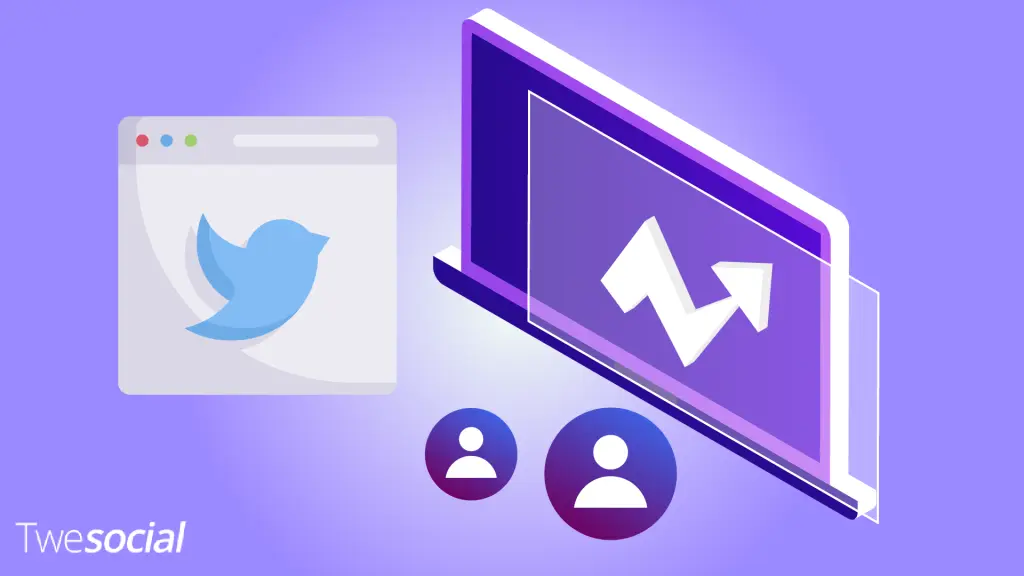
Twitter DMs have come a long way and now some cool features can help you and other Twitter followers:
1. Group DMs
You can start a conversation with multiple people by creating a group DM. Perfect for planning events, discussing projects or just chatting with a group of friends.
2. Voice Messages
Twitter now allows you to send short voice messages in DMs. Useful for communicating or to clarify something hard to type out.
3. GIFs and Emojis
Like tweets, you can also add GIFs, emojis, and even videos to your DMs. It adds a bit of personality to your private conversations.
Twitter Users and Privacy: How to Protect Yourself
While DMs are private, they still need some care. You don’t want to get spammed or deal with unwanted messages. Here are some Twitter dm settings privacy tips:
- Adjust Your DM Settings: As mentioned above, go into your settings and control who can send you messages. You can choose to only receive DMs from people you follow or keep them completely open.
- Block or Report Spam: If someone sends you unwanted or spammy messages, don’t hesitate to block them. You can also report the account to Twitter if you think they’re violating the rules.
- Be Careful with Links from unknown users: Scammers use DMs to send phishing links to your dm inbox.
If you receive messages from an unknown Twitter user, don’t click on any suspicious links they send.
DM on Twitter: Is It Safe?
Yes, DMs on Twitter are safe but remember Twitter can see your messages. DMs aren’t encrypted so while they’re private from other Twitter users, they’re not fully secure.
For sensitive info, use a more secure messaging service that has end-to-end encryption.
But for casual conversations and networking, Twitter DMs are fine to use. Just don’t share personal info like passwords, banking details, or anything that can be used maliciously.
Direct Messages for Businesses: Why They Matter
For businesses, Twitter DMs are a treasure trove for customer engagement.
By using DMs well, companies can offer better customer service, build deeper relationships, and even close sales.
Let’s dive deeper into why DMs are important for businesses:
Fast and Private Customer Support
Most businesses use DMs to handle customer service issues privately. This keeps complaints off the public timeline and allows the company to respond personally.
Twitter DMs allow businesses to do just that, solve problems fast and efficiently.
Stronger Customer Relationships
DMs allow businesses to get up close and personal with their customers. Whether it’s feedback or special offers businesses can use DMs to interact more personally.
Targeted Marketing
Businesses can send exclusive deals or promotions to selected customers via DMs. Makes customers feel special and more sales.
Conclusion
Our final tip for how to DM on Twitter? Don’t be afraid to send messages but think before you hit send. Once you get the hang of this simple tool you’ll be amazed at what you can do.
X (Twitter) DM requests are more than just a secret messaging system – they’re a tool to connect with others, grow your audience, and even drive business.
Whether you use them to chat with friends, reach out to influencers, or offer customer support, DMs can be a winner if used right.
Remember, be personal, respectful, and not too sales-oriented. Twitter DMs can help you build real relationships that go beyond social media.
Frequently Asked Questions

How do you DM someone on Twitter who doesn’t follow you?
If someone doesn’t follow you, you can’t DM them unless they have their DMs open to the public. To check if this option is available go to their profile and look for the envelope icon.
If the icon isn’t there they likely don’t allow messages from non-followers. In this case, you could try tweeting them and asking if they are open to receiving a DM.
There are several reasons why you can’t:
- Account restrictions: Your account is new or restricted so you can’t send DMs for now.
- Settings: The person you’re trying to message has their DMs set to only people they follow.
- Twitter Limits: Twitter limits the number of DMs you can send per day. If you’ve hit the limit you can’t send any more until the limit resets.
How to DM on Twitter in 2024?
Sending a DM in 2024 is still the same:
- Open Twitter: Log in on the app or website.
- Click the Envelope at the bottom of the screen on the app, left-hand menu on the website.
- New Message: Choose who you want to message.
- Type and Send
New features may be added in future updates but the basics will remain the same.
How do you send a Direct Message to a private account on Twitter?
- Open your DMs: Click the envelope or go to the “Messages” tab.
- Click “New Message.”
- Find the person: Type the username on the search bar or select from your contacts.
- Message: Add text, GIFs, or media.
- Send: Click “Send”
Can you send a Direct Message to a private account on Twitter?
Yes, but only if they follow you. Private accounts limit who can interact with them, including who can DM them.
If they don’t follow you, you can’t direct messaging them unless they make their DMs public.