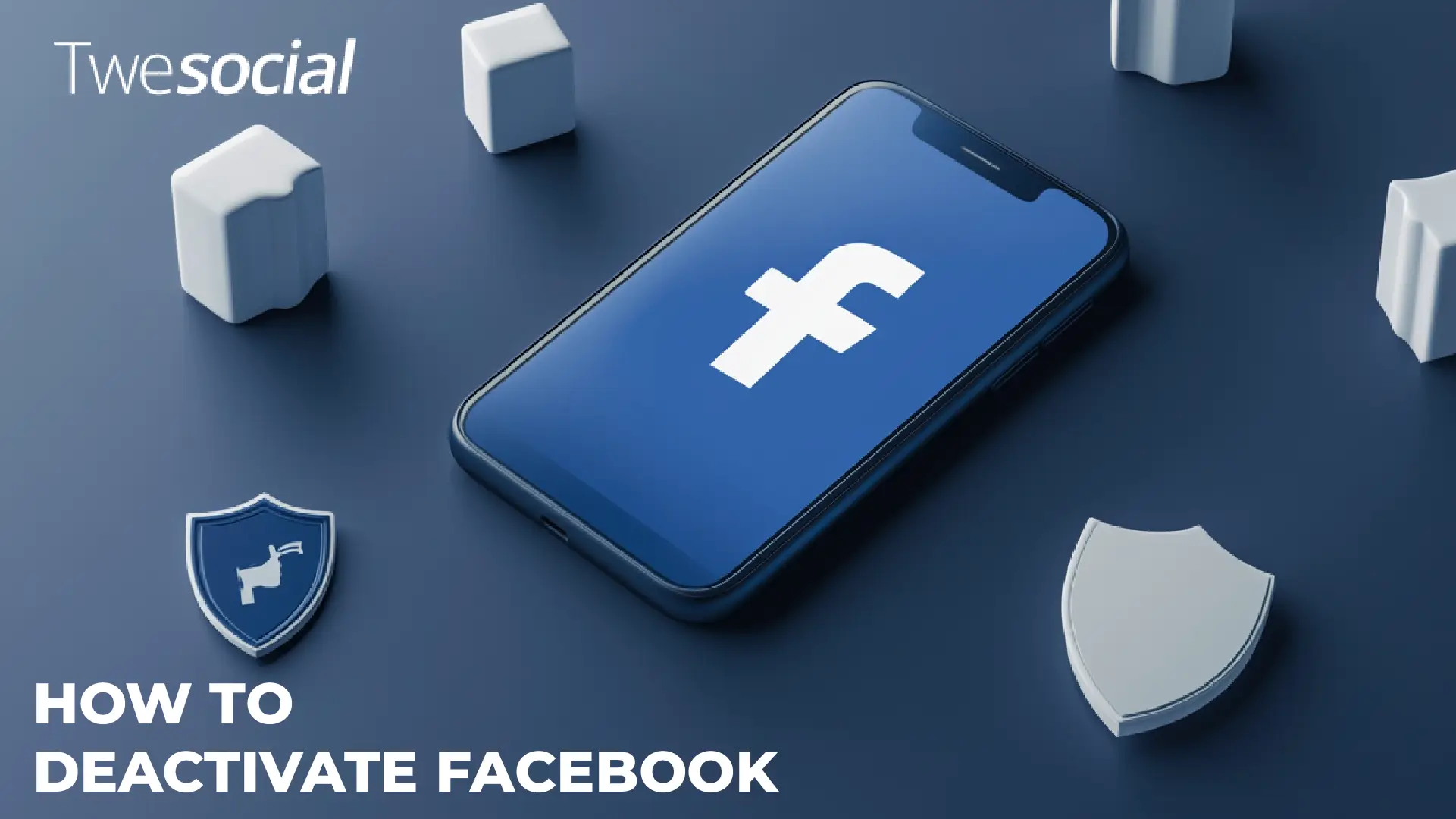Sometimes you need a break from social media, and learning how to deactivate Facebook is a simple way to start.
Whether you want to step away temporarily or make it permanent, Facebook gives you options to manage your account.
Here’s a detailed guide to help you deactivate or delete your account based on your preferences.
Table of Contents
How to Deactivate Facebook
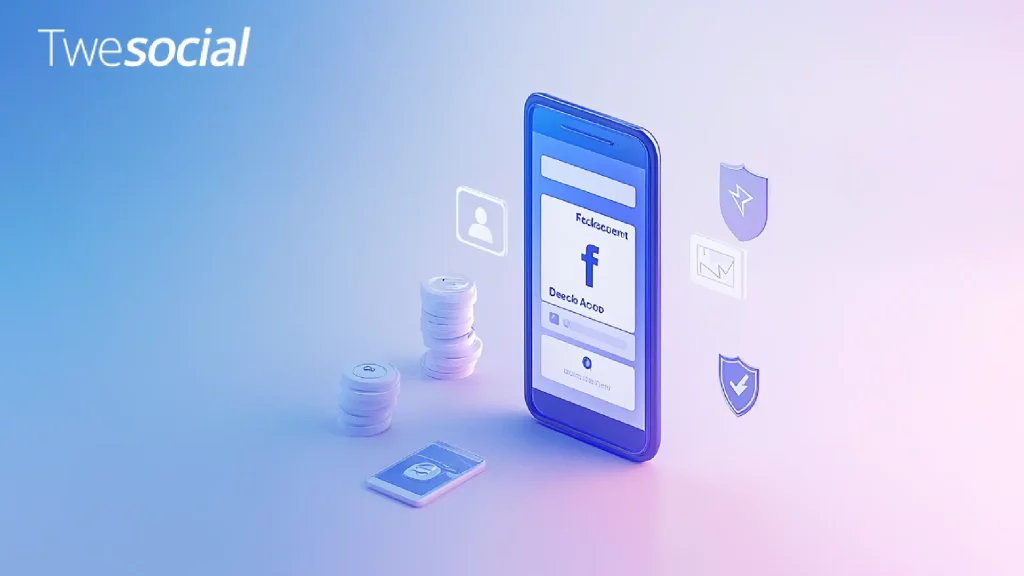
Deactivating your Facebook account means temporarily pausing your presence on the platform.
People won’t see your profile or posts, but you can return whenever you want. This option is perfect if you’re unsure about leaving Facebook for good.
Using the Facebook App (Android and iPhone)
- Open the Facebook app on your phone.
- Tap Settings by clicking the menu icon (three horizontal lines).
- Scroll down and tap Account Ownership and Control.
- Select Deactivate or Delete Account.
- Choose Select Deactivate Account, then confirm your choice.
From a Web Browser
- Log into your Facebook account on a computer.
- Go to Account Settings in the top-right menu.
- Click on Your Facebook Information and select Deactivation and Deletion.
- Choose Account Deactivation and follow the prompts to confirm.
Differences Between Deactivating and Deleting
Here’s a quick look at the difference between these two options:
| Feature | Deactivate Your Facebook Account | Delete Your Facebook Account |
| Profile visibility | Hidden | Permanently removed |
| Messenger access | Still available | Not available |
| Reactivation option | Anytime | Not possible |
| Account recovery | Immediate | None after 30 days |
If you’re not ready to commit to deleting, deactivation is a safer choice.
Tips Before You Deactivate or Delete Facebook
Before taking the step to deactivate or delete your Facebook account, there are a few things you should do to make the transition smoother.
Whether you’re planning to take a temporary break or permanently delete your presence on the platform, following these tips can save you from potential headaches later.
Download Your Facebook Information
Your Facebook profile likely holds years of memories, including photos, videos, and conversations.
Before you deactivate or permanently delete your account, it’s a good idea to save this data. Facebook offers a simple option to download your personal archive.
Head to the Accounts Center, select Download Your Information, and follow the prompts to create a backup.
This ensures you’ll always have access to those cherished photos or important messages even after you’ve left the platform.
Inform Close Contacts
Letting your friends and family know about your decision is an important step.
Without your Facebook profile, they won’t be able to reach you through the platform.
A quick post or personal messages to close contacts can help ensure they don’t lose touch. It also avoids confusion if they suddenly notice your profile is no longer visible.
Backup Linked Accounts
Many apps and services use Facebook for logging in.
If you’ve linked your Facebook account to other platforms, such as Spotify or Pinterest, take the time to update your login credentials.
Switching these accounts to a standalone email or alternative login will prevent you from being locked out of those services.
Skipping this step could lead to a lot of frustration, so it’s worth the extra effort.
Permanently Delete Your Facebook Account

If you’re certain about leaving Facebook, the delete your Facebook account option removes your profile, posts, and all associated data.
Remember, this action is irreversible after 30 days.
How to Permanently Delete Your Account
- Go to Tap Settings in the app or browser.
- Navigate to Tap Account Ownership and Control.
- Choose Select Delete Account and follow the instructions.
Once confirmed, Facebook will start the deletion process. You’ll have 30 days to change your mind.
Can You Reactivate Facebook?
If you’ve deactivated your account, you can return anytime. Simply log back into your Facebook account, and your profile will be restored.
However, if you’ve chosen to permanently delete, reactivation won’t be possible after 30 days.
Why Deactivate or Delete Your Facebook Account?
There are many reasons people consider stepping away from Facebook.
Whether it’s concerns about privacy, a need to focus on personal well-being, or simply a desire to cut down on online clutter, deactivating or deleting your Facebook account can provide a fresh start.
Let’s explore some of the most common motivations.
Privacy Concerns
In today’s digital age, privacy has become a growing concern for many.
Facebook collects and stores vast amounts of personal details, ranging from your location and browsing habits to your interactions with others.
According to a 2021 Pew Research survey, 79% of users expressed unease about how their data is being used by social media platforms.
For some, deactivating or deleting their Facebook account feels like a step toward reclaiming control over their personal information.
Mental Health Break
Social media can sometimes feel like an endless stream of notifications, comparisons, and distractions.
Research published in the Journal of Social and Clinical Psychology found that reducing social media use for just three weeks led to significant decreases in anxiety and depression.
Deactivating Facebook might give you the mental breathing room you need to focus on real-life relationships, hobbies, and self-care. It’s a great way to prioritize your mental health over digital interactions.
Simplifying Life
Let’s face it: managing multiple apps, notifications, and online profiles can feel like a full-time job.
Deleting your Facebook account can help you declutter your online presence, freeing up time for things that truly matter.
Whether it’s spending more time outdoors, engaging in face-to-face conversations, or focusing on work or school, simplifying your digital life can have a huge impact on your overall happiness.
Final Thoughts
Learning how to deactivate Facebook gives you control over your social media use.
Whether it’s a temporary break or a permanent goodbye, you have options to manage your Facebook account based on your needs.
Taking these steps can offer clarity, privacy, and a fresh start.
Frequently Asked Questions
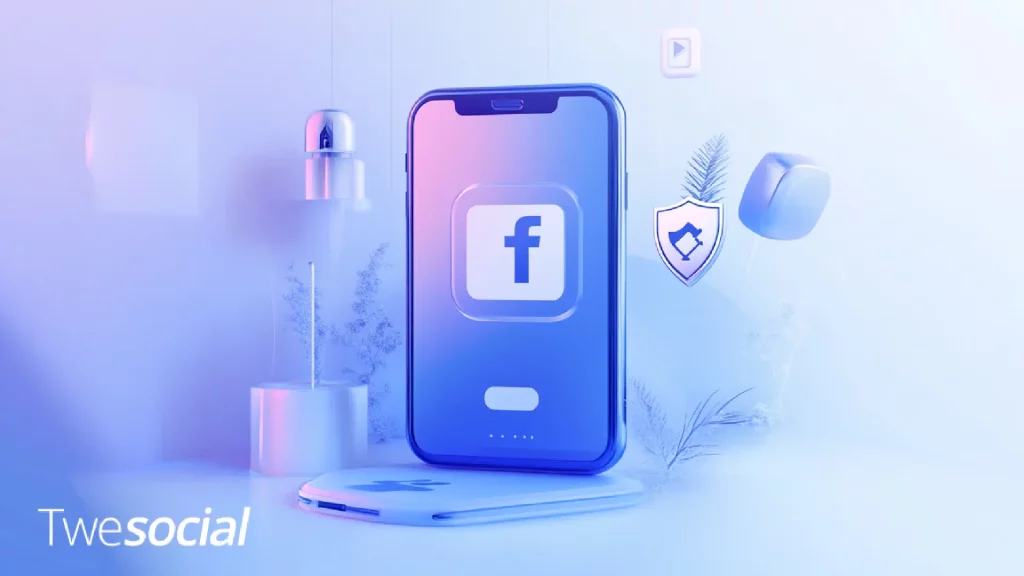
How do I temporarily deactivate my Facebook?
To temporarily deactivate your Facebook account, follow these steps:
- Log in using your Facebook login credentials.
- Open Facebook settings by tapping the menu icon in the top-right corner.
- Navigate to Account Ownership and Control under Account Ownership options.
- Tap Deactivation and Deletion.
- Select Temporarily Deactivate, then hit Deactivate Account to confirm.
When you deactivate Facebook, your profile picture and posts will become invisible, but you can still use Facebook Messenger to chat.
Reactivating your account is simple – just log in with your Facebook password, and your profile will be restored.
How to deactivate Facebook 2024 meta?
In 2024, Facebook continues to make it easy to deactivate your account while keeping your options open. To begin:
- Open the Facebook app or log in through a browser.
- Head to Account Ownership and Control under Facebook settings.
- Tap Deactivation and Deletion, then choose to temporarily deactivate.
- Confirm your action by following the on-screen instructions.
This process works for both personal accounts and professional Facebook page management.
Whether you choose to click Account Ownership or click Personal Details, the steps remain intuitive.
How do I deactivate my Facebook page?
Deactivating a Facebook page is slightly different from deactivating a personal account. Here’s how to do it:
- Go to your Facebook settings using your admin profile.
- Access Account Ownership and Control and select the page you want to deactivate.
- Click on Click Deactivation, then follow the prompts to confirm.
- You may need to tap Accounts Center if your page is linked to other profiles.
Deactivating a Facebook page means removing it from public view, but you can reactivate it at any time.
How to activate a delete Facebook account?
If you’ve started the process to delete your Facebook account but changed your mind, you can still recover it within 30 days.
Here’s how:
- Log in to your account using your Facebook login details.
- Enter your Facebook password if prompted.
- Your account will automatically reactivate, restoring your profile picture and posts.
Keep in mind that deleting a Facebook account means removing it permanently after the 30-day window, so act quickly if you wish to reverse the decision.