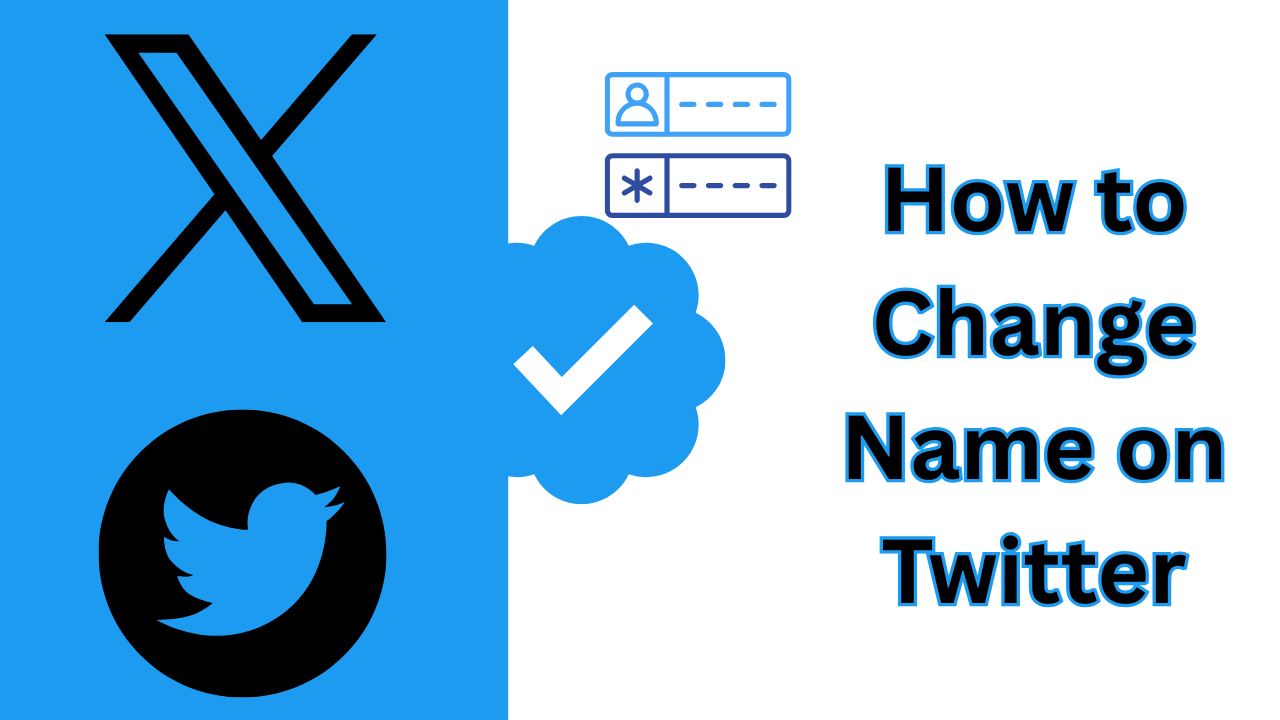If you are wondering if it is possible and how to change name on Twitter, this post is for you.
Changing your name is a simple task but you need to know a few things before you start.
Whether you want to update your display name or change your username (also known as your Twitter handle), the process is different.
Both can be done in a few clicks but have different effects on how you appear to others.
You’ll also find a comparison table and a list of common issues Twitter users encounter when renaming.
Let’s get started!
Table of Contents
Display Name vs Username
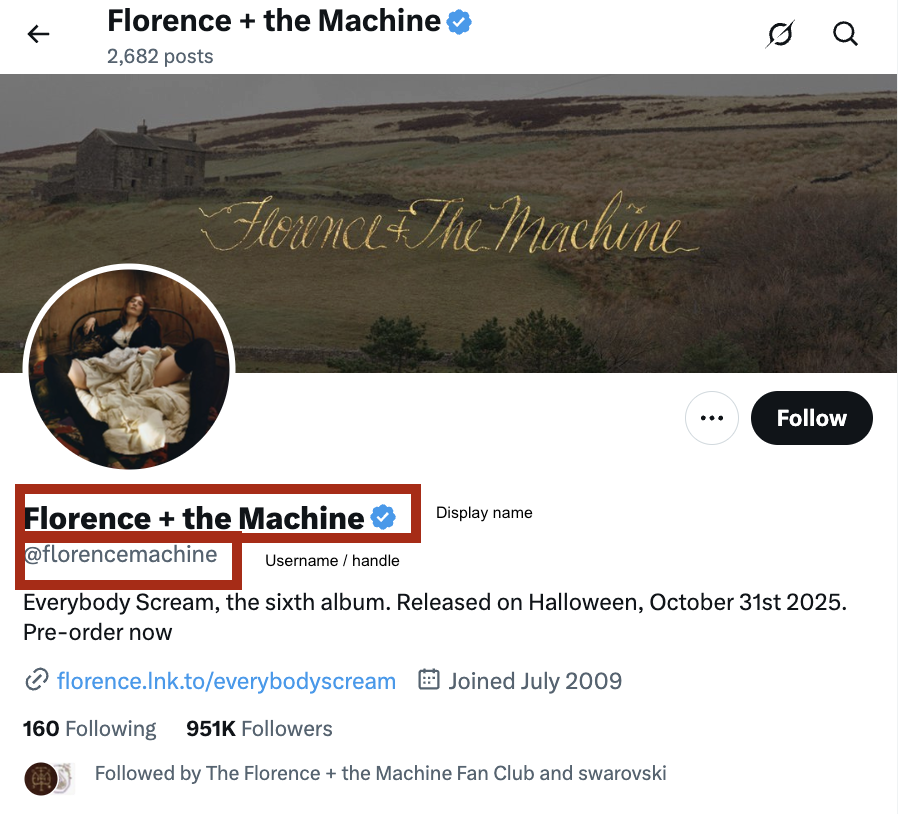
Your Twitter name can refer to two things: your display name and your username (also called your Twitter handle).
- Twitter Display name: This is the Twitter name that appears on your profile and people see it when they visit your page. You can change this to anything (up to 50 characters).
This is what most people recognize you by and you can add emojis or symbols here too.
- Username: This is your Twitter handle and is what people use to tag or mention you (e.g., @username).
This is unique to you and Twitter requires it to be 4-15 characters long. This is important because changing your username means changing how people find and tag you.
It’s a key part of how to change name on Twitter: you need to let users know you changed it. Also, if a Twitter user mentioned you in a comment on Twitter, that mention will no longer direct to your profile. More on that later.
Here’s a comparison table to help break down the differences between Username (handle) and display name on Twitter:
| Feature | Display Name | Username (Handle) |
| Visibility | Shown on your profile | Used in @mentions and tagging |
| Length Limit | Up to 50 characters | 4-15 characters |
| Symbols/Emojis | Allowed | Only underscores (_) allowed |
| Impact | Changes how people see your name | Changes how people tag you |
Why Would You Want to Change Your Twitter Handle?
People change their Twitter handle for all sorts of reasons. Here are a few:
- Rebrand: If you’re using Twitter for business and want a new look or company name.
- Personal Change: You want a Twitter name that reflects a life event or new identity.
- Fun: Sometimes it’s just for fun with emojis or a silly name.
It can be beneficial to learn how to change name on Twitter if you’re looking to switch it up, or perhaps your business name changed, or for whatever other reason.
Just remember that it does impact the way users tag you, which we’ll discuss below. First, let’s learn how to change name on Twitter starting with display.
How to Change Your Twitter Display Name
It’s super easy. Whether you’re on desktop or mobile, it takes seconds. You’ll want to do this from your Twitter main profile page.
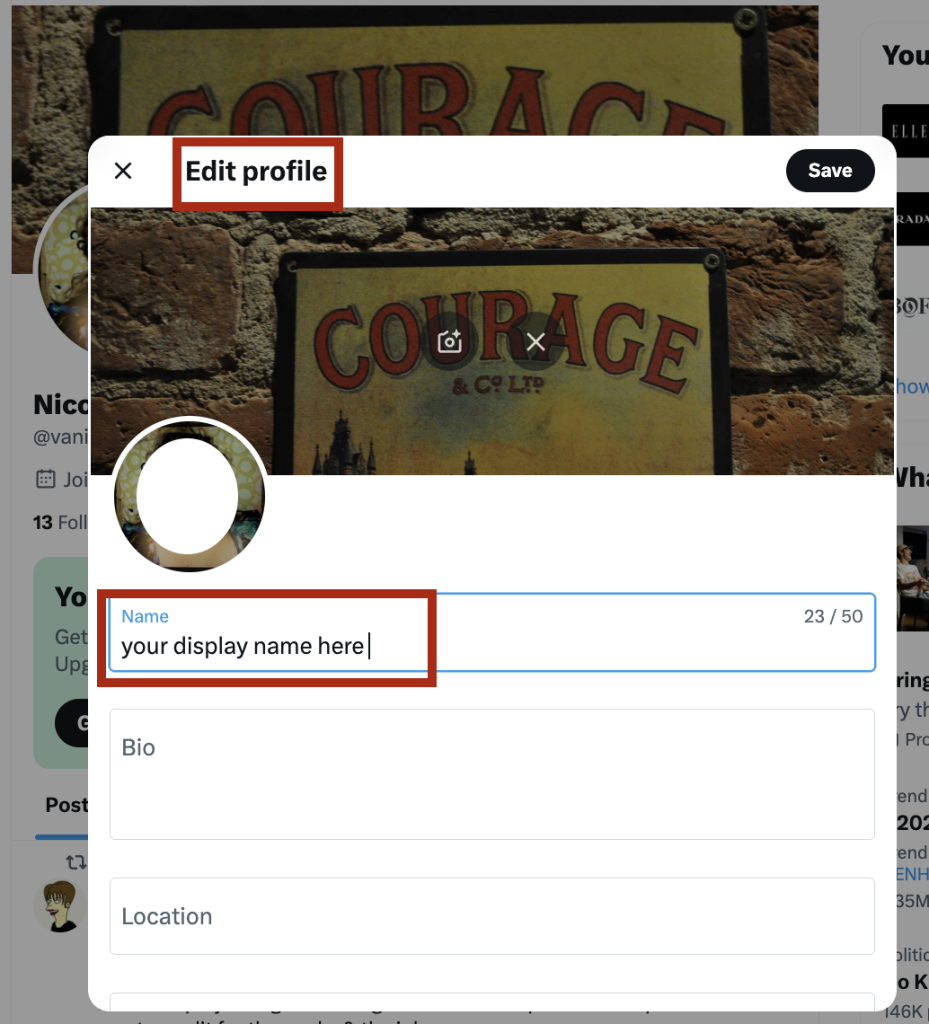
Desktop
- Log in to Twitter.
- View the main menu on the left side of the screen.
- Select Profile.
- Click Edit Profile on the right under your banner photo.
- Type in your new display name in the Name field.
- Click Save.
That’s it! Your new name should show up on your profile instantly.
Mobile
- Open Twitter mobile app.
- Tap your profile picture in the top left.
- Go to Profile and tap Edit Profile.
- Change your display name in the Name field.
- Tap Save.
How to Change Your Twitter Handle
Twitter handles are a bit different. Changing this requires a few more steps because it affects how people tag or @mention you.
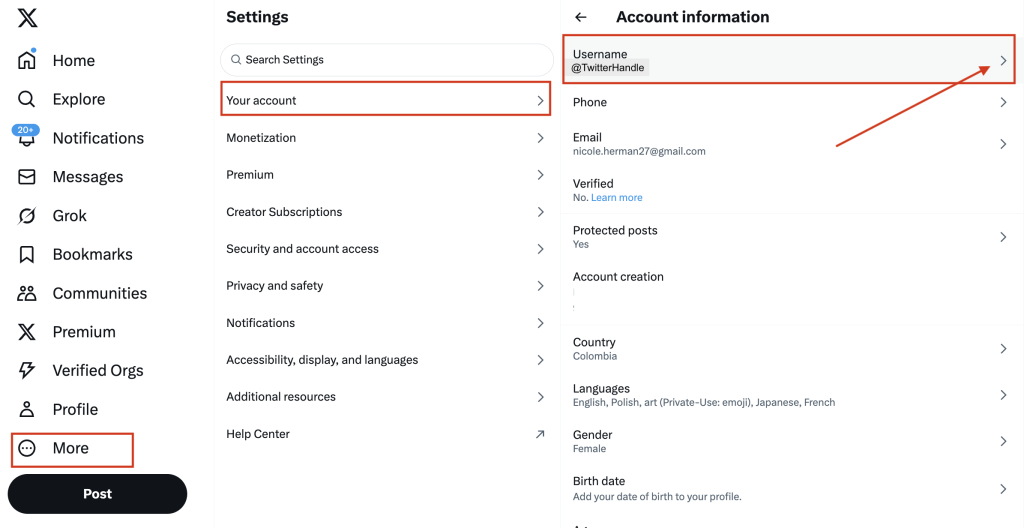
Desktop
- Log in to Twitter.
- Click More on the left and select Settings and Privacy.
- Click on Your Account then Account Information.
- Enter your password if asked.
- Click on Username and type in the new one.
- Click Save.
Mobile
- Open the Twitter app and tap your profile picture.
- Go to Settings and Privacy.
- Tap on Account then Username.
- Type in the new desired Twitter handle and hit Save.
Tips to Keep in Mind
- Keep it simple: Short and memorable names are easier to tag and mention.
- Avoid underscores: While you can use underscores (_), they’re harder to remember than a simple Twitter name.
- Check availability: Make sure the name isn’t already taken. Twitter will let you know if it’s in use.
- Branding: If you’re using Twitter for business, make sure the name is consistent with your profiles on other social media platforms. You want to keep making money on Twitter without interruption.
What Happens to Your Old Twitter Handle?
When you change your name, your old Twitter handle becomes available for someone else to take. So if you have a business or personal brand, think about whether you want to lose that name.
If you change your mind you can change your name back at any time. But once your old Twitter handle is taken by someone else, it’s gone for good.
Also, if someone tries to view or mention your old username, it won’t connect to your account. For that reason, you should be confident when you change your Twitter handle and make sure to let your followers know.
Your new username will appear in any Twitter RTs, so that is a good thing at least.
Twitter Name Limits
There are some technical considerations you need to know when you learn how to change Twitter name. You’ll want to be sure that you meet the following criteria:
- Username: 4-15 characters.
- Display Name: 50 characters max.
- Symbols/Emojis: Allowed in display name but not username.
Pro Tip: Usernames can only contain alphanumeric characters (A-Z, 0-9) and underscores (_). Display names can contain symbols and emojis.
If you need some Twitter username ideas, you can check out our blog for suggestions!
Twitter Account Names Facts
Here are a few facts to help when you change your name:
- Twitter says your username must be 4-15 characters long, display names can be longer up to 50 characters.
- Your new username is unique, but multiple people can have the same display name.
- When you change your desired username all your followers will still follow you, but anyone tagging your old username will not be able to reach you unless they use the new Twitter handle.
What To Be Aware Of When Changing Your Name
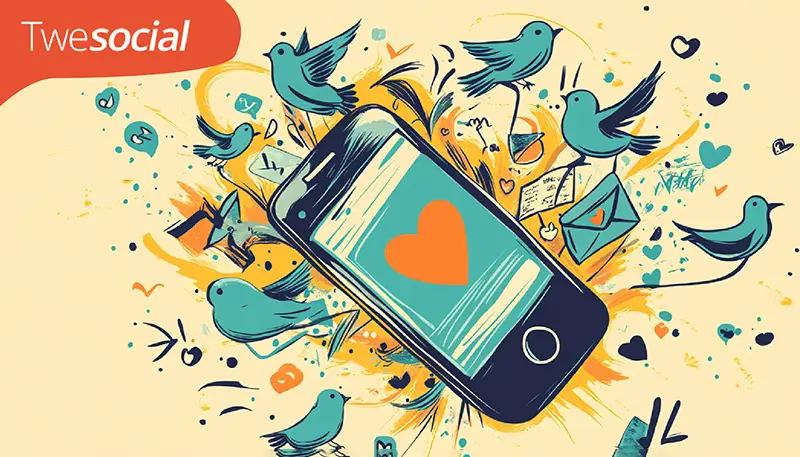
Be careful when changing your Twitter name because it can impact how people find and tag you.
If you change your username, any previous mentions or tags linked to your old Twitter handles will no longer work, so make sure your followers know about the update to avoid confusion.
1. Username Availability
As mentioned above, your username must be unique. Check to make sure it’s not taken by someone else before you confirm the change.
2. Mentions and Tags
After you change your Twitter handle any previous @mentions will no longer link to your Twitter account information. Let friends or followers know of your new username especially if you’re a brand or influencer.
3. Links and Retweets
If someone tagged your old Twitter username or mentioned you in a tweet those mentions won’t automatically update. You may need to remind people to tag you with your new Twitter username.
How Many Times Can You Change Your Twitter Username?
Twitter doesn’t have a limit on how many times you can change your Twitter name but changing it too often can confuse your followers.
Frequent name changes can also lead to people mistagging you or not recognizing your Twitter account information.
Conclusion
To change name on Twitter is easy but there are a few things to consider.
Whether you’re rebranding for business or just looking for a new online identity, you need to know how to update your display name and Twitter username.
I think it’s best to keep your Twitter username consistent across all platforms for recognition, especially for business accounts. Always choose something simple, easy to spell, and memorable. Go to your Twitter profile icon.
- Tap or click “Edit Profile”
- In the “Name” field, type in your new real name (this can be your full name or a nickname)
- Save
Your handle will stay the same, your real name will change. Your X followers can still find you after you change your Twitter handle but they will see your new real name on your profile icon.
Frequently Asked Questions
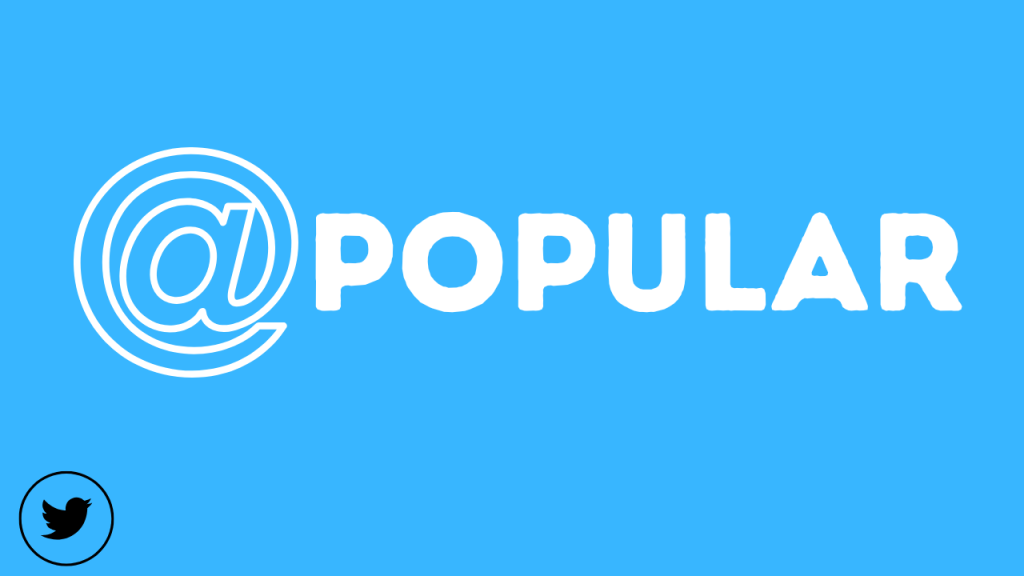
How do you change your display name on Twitter?
Changing your name on Twitter is super easy and takes only a few steps:
- Desktop:
- Log in.
- Click on your profile picture and then Profile.
- Click on Edit your Profile.
- Type in your new name and hit Save.
- Mobile:
- Open the Twitter mobile app and tap on your profile picture.
- Go to your profile and click on Edit your Profile.
- Type in your new name and hit Save.
This will update instantly.
Why can’t I change my name in Twitter?
Here are a few reasons you might not be able to:
- Character limits: Your name can only be up to 50 characters. If you’re over that, Twitter won’t let you change it.
- Technical issues: Sometimes a bad internet connection or a Twitter account app glitch will prevent changes. Try refreshing the page or updating the app.
- Account issues: If your account is locked or restricted for any reason, you won’t be able to change your name until those issues are resolved.
If none of that works, try logging out and back in or clearing your cache.
How do I change my real name on Twitter without username?
If you want to change your real name or display name without changing your username:
- Go to your Twitter profile.
- Click or tap on Edit your Profile.
- In the Name field, type in your new real name (this could be your full name or a nickname).
- Save.
You will have the same username (handle), while your real name changes. Your followers will still be able to find you by your username, but you will still be noticed.
How to change Twitter display name in 2024?
Changing your Twitter name in 2024 will be the same as previous years:
- Open the Twitter mobile app or visit the website.
- Go to your profile and click on Edit your Profile.
- Type in your new name.
- Click Save or Done.
Twitter updates its interface often but the core steps remain the same. If they change the design of the platform, you’ll still find the Edit Profile option in the same place.
Make sure to keep your Twitter app updated for the latest features.