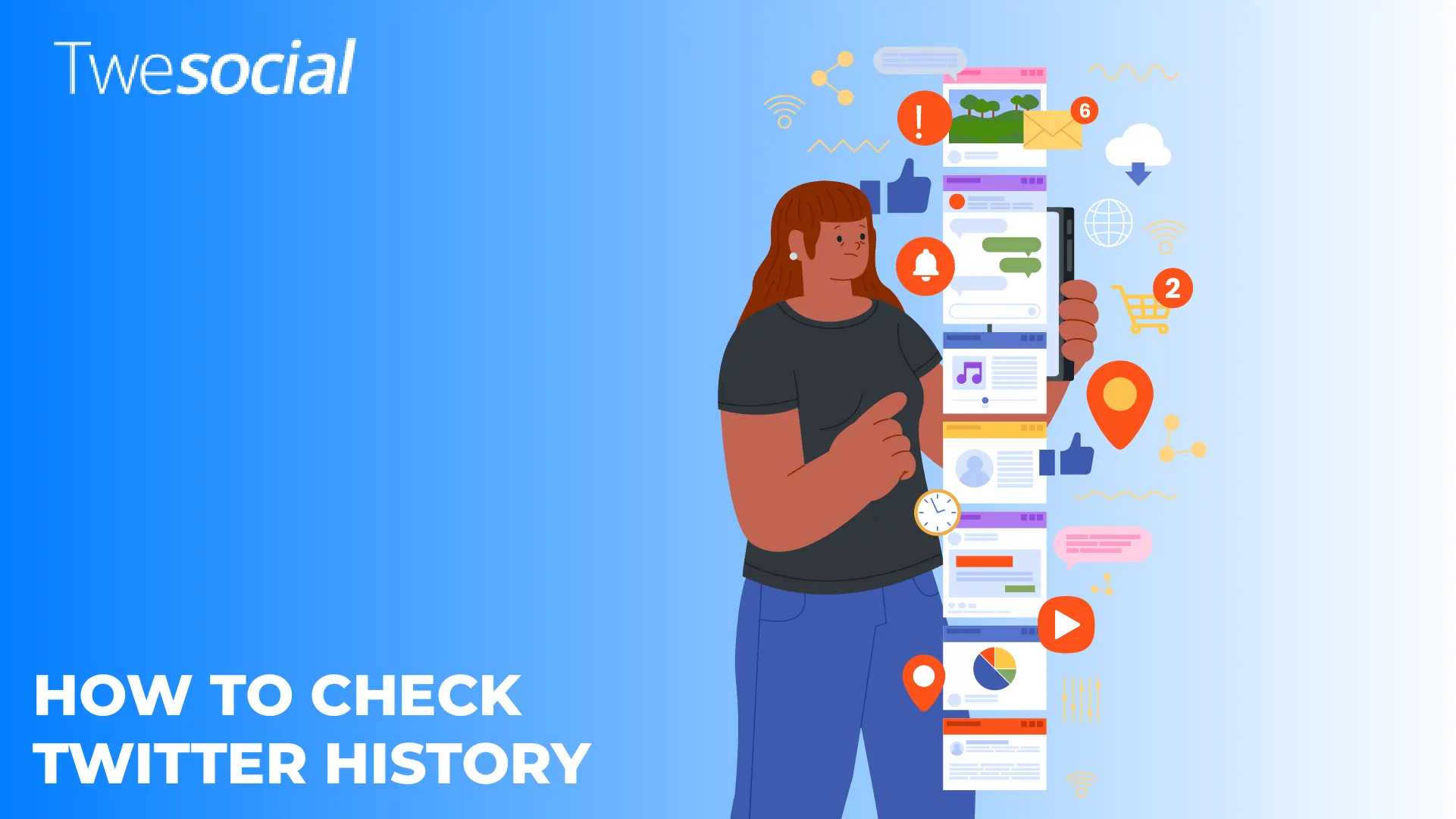If you’ve ever wondered how to check Twitter history to see what you’ve posted, liked, or replied to over the years, you’re in the right place.
It’s easier than you think to dig into your Twitter activity log and spot everything you’ve done on the platform.
Maybe you want to check your Twitter activity to find an old tweet, or simply out of curiosity, the process is quick and simple.
This guide will show you how to check tweet history clearly, helping you find what you’re looking for without any confusion or wasted time.
Key Takeaways
- Checking your X timeline history helps you stay organized and consistent with your personal or brand image.
- Using a Twitter data download gives you full offline access to everything you’ve posted, liked, or shared.
- Learning how to see history on Twitter allows you to easily find old tweets, conversations, and activity logs.
- Reviewing your Twitter X app view history can inspire fresh content ideas by recycling older posts.
- Clearing your search history regularly keeps your account clean and focused on current interests.
5 Quick Tips on How to Check Twitter History
Trying to track down an old tweet can feel like finding a needle in a haystack.
But once you know the right steps to check Twitter account history, you’ll realize it’s way easier than it sounds.
Now, let’s go through the tips:
1. Download Your Full X Activity Log for Complete Access
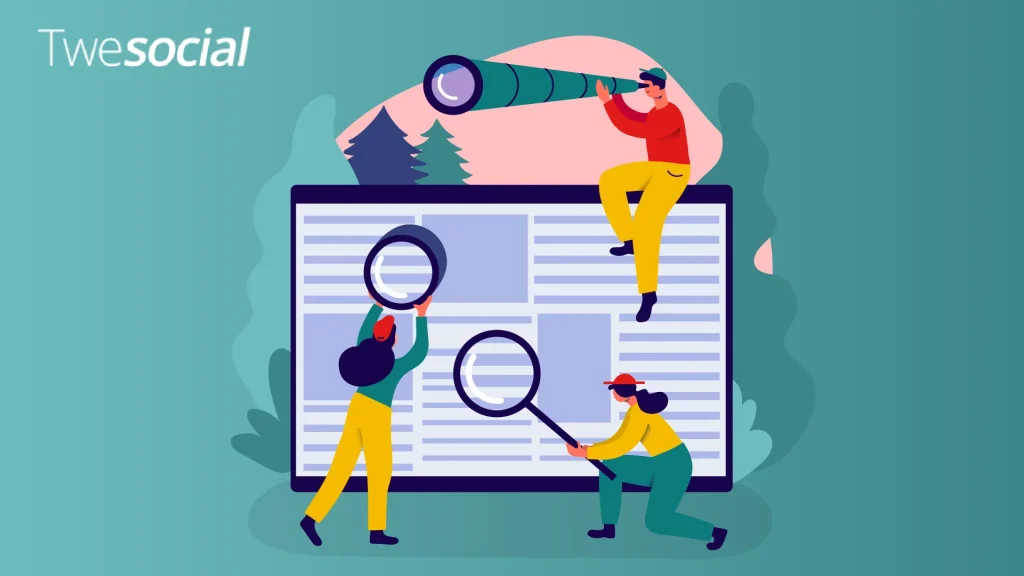
The most complete method? Request a Twitter data download to grab everything you’ve ever done on the platform. Here’s how:
- Go to your Twitter account and click on Settings and Privacy.
- Select Your Account from the menu.
- Click on Download an archive of your data.
- Confirm your password and verify your account if needed.
- Wait for Twitter to email you a download link (it can take a few minutes or longer).
- Once downloaded, open the file to view your full Twitter activity offline.
2. Check Recent Twitter X Searches Without Leaving the App
If you just need to revisit something you looked up recently, see Twitter search history straight from the app. X saves your recent searches right inside the search bar.
All you have to do is click the bar, and a list of your last searches will appear.
This is the fastest method when you want to recover recent activities without downloading or searching manually.
3. Use Twitter’s Advanced Search Tool to Find Specific Old Tweets
When you’re hunting for a specific tweet without scrolling, here’s how to check Twitter history the smart way:
- Go to Twitter X’s Advanced Search page.
- Enter your username in “From these accounts.”
- Add keywords you remember.
- Set a date range if you know the timeframe.
- Hit search for a laser-focused result.
4. Search Twitter User History by Dates and Activity Patterns
If you want a timeline-style look, focusing on Twitter user history by specific dates is the best move. Use Twitter’s date filters to pull posts from a particular week, month, or year.
You’ll see how active you were during certain periods and easily locate old conversations.
It’s perfect for memory-lane moments when you don’t remember the exact wording but know roughly when it happened.
5. Use a Twitter X Archive Viewer to Easily Browse Downloaded Data
Already downloaded your archive? Instead of reading boring text files, use a Twitter archive viewer.
These tools display your full X history in a clean, searchable layout.
You can jump between tweets, DMs, likes, and even filter by keywords without needing to load them manually.
It’s the smoothest way to dig through thousands of posts without getting lost.
Why Should You Search Your Twitter History?
Taking the time to review your Twitter account history is a smart move if you’re serious about improving your online presence.
From strengthening your brand to finding new content ideas and even improving your marketing strategies, your old tweets hold valuable insights you shouldn’t overlook.
Keep Your Brand Consistent by Reviewing Your Twitter Browsing History
Checking your Twitter browsing history helps you stay consistent with how you present yourself or your business.
It’s easy for a brand voice to drift without realizing it, especially over months or years.
Looking back helps you realign and stay focused.
Here’s why it matters:
- You can see if your messaging has changed without you noticing.
- Old posts might not match your current brand image anymore.
- Spotting off-brand tweets early saves you from confusing your audience.
- It keeps your online reputation strong and focused.
Consistency builds trust, and reviewing your old posts makes sure you’re always sending the right message.
Find Hidden Content Gems with X App View History
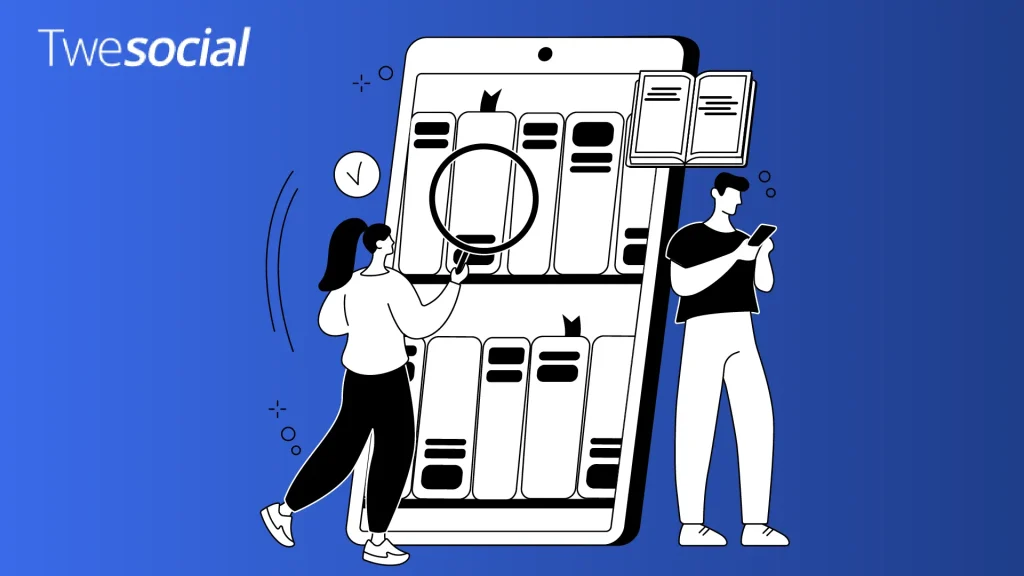
If you ever run out of ideas, checking your Twitter app view history is a smart way to find content worth recycling or updating.
Many great tweets can easily be reused, expanded, or repurposed into new threads or even blog posts.
Why this works:
- Good ideas often get buried over time, and revisiting them can spark fresh angles.
- Evergreen tweets can be reshared to reach new audiences.
- Old conversations might inspire updated takes or spin-off discussions.
- It saves time because you’re building on something you’ve already created.
Sometimes your best new content starts with something you posted a long time ago.
Understand Your Audience Better by Checking Your Complete Twitter History
If you want to connect more deeply with your followers, learning how to check your complete Twitter history gives you a major advantage.
By reviewing what your audience liked, replied to, or shared, you’ll know exactly what resonates with them.
Plus, studying your past top-performing tweets helps you plan smarter content going forward, just like the best Twitter X accounts do.
Here’s how it helps:
- You’ll see patterns in the types of posts your audience loves most.
- You can avoid content that didn’t get much attention.
- Audience preferences change, looking back helps you stay updated.
How to Delete Search History on Twitter
Now that we know how to check Twitter history, it’s just as important to keep your search history clean when needed.
Deleting old searches can help you stay organized, remove distractions, and keep your X formerly Twitter experience fresh.
No matter which device you’re using- iOS, Android, or desktop- clearing your search history only takes a few taps or clicks.
How to Clear Twitter Search History on iOS
If you’re using an iPhone or iPad, here’s how to clear your Twitter search history:
- Open the Twitter app and tap the Search bar.
- Your recent searches will appear in a list.
- Tap and hold the search you want to delete.
- Select Clear or Remove when it pops up.
- To clear all at once, tap the small “X” next to Recent.
How to Clear Twitter Search History on Android
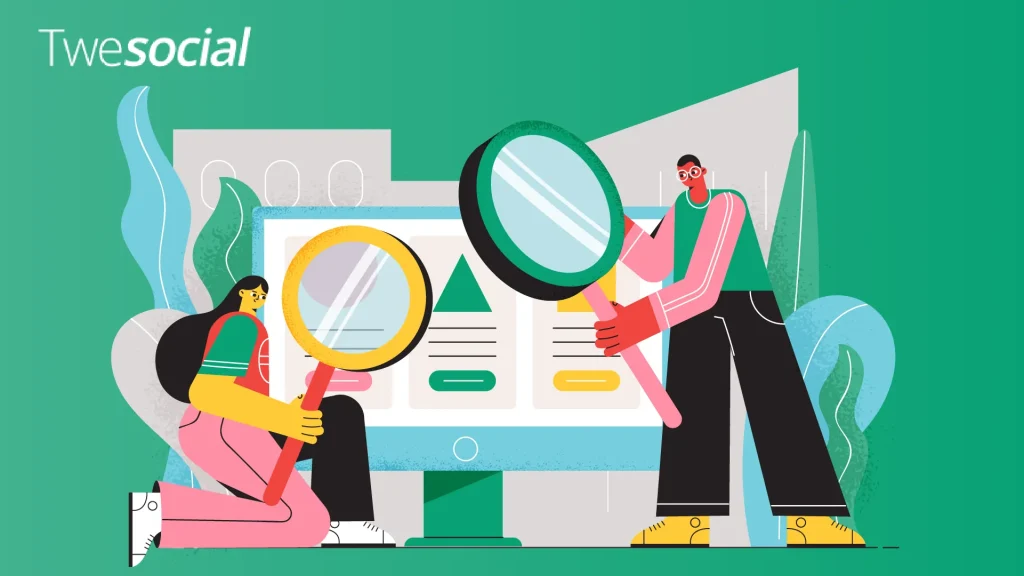
Here’s how to do it if you’re on an Android device:
- Launch the Twitter app and tap on the Search icon.
- A list of recent searches will appear under the bar.
- Tap and hold any search you want to remove.
- Hit Clear from the menu that pops up.
- To clear everything, tap the “X” icon next to Recent at the top.
How to Clear Twitter Search History on Desktop
If you’re using X on a web browser, here’s how to wipe your search history:
- Go to twitter.com and log in to your account.
- Click on the Search bar at the top of the screen.
- A dropdown list of your recent searches will appear.
- Click the X next to individual searches to delete them.
- To clear everything at once, click Clear all at the top of the dropdown.
Fun Fact: You don’t always need an account to browse X formerly Twitter! Many users like to view Twitter without an account by using public search pages or third-party tools.
Conclusion
Checking your Twitter timeline history can feel overwhelming at first, but once you know how to check Twitter history, it becomes a simple and useful habit.
Digging into your old tweets helps you stay consistent, find great content ideas, and understand what your audience really loves.
By cleaning up old searches, reviewing your best posts, and planning new strategies, you stay fully in control of your account.
And if you’re looking to boost your presence even faster, Twesocial is here to help. You can buy Twitter followers from us to grow your community with real impact.
Frequently Asked Questions
Can you see your Twitter history?
Yes, you can. Learning how to see history on Twitter lets you view your tweets, likes, and searches.
You can access it directly from your profile or by downloading your Twitter X data for a complete record.
How can I see all my Twitter activity?
To learn how to look at Twitter history, go to Settings, request your X data archive, or use Advanced Search to filter posts by date or keyword.
Both methods let you view everything you’ve done on your account.
How do I see my Twitter log history?
If you’re wondering how to see Twitter history, head to Settings and request your account archive.
You’ll receive a file with your full activity log, including tweets, likes, DMs, and login records, all organized for easy browsing.
Where is the history of Twitter X?
To find old tweets on Twitter, use the Advanced Search tool or download your X archive from account settings.
This lets you search through past tweets by date, keyword, or specific conversations you want to revisit.