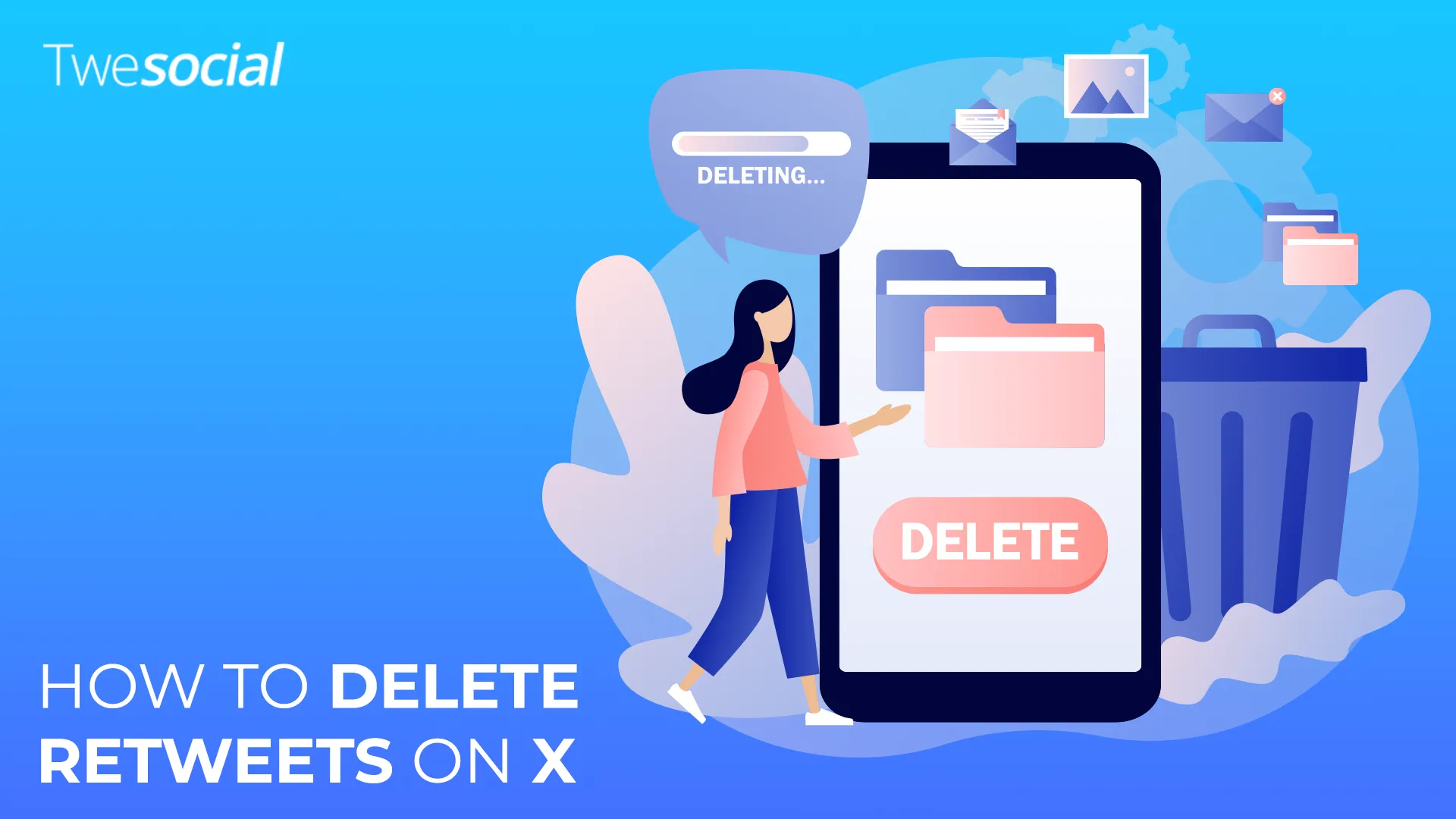Ever looked at your profile page on X (formerly Twitter) and realized it’s filled with retweets you no longer want? Maybe you tapped that green retweet icon months ago, but now it seems out of place. Knowing how to delete retweets on X can quickly tidy up your Twitter profile and highlight your own original tweets.
In this guide, we’ll show you easy steps to remove old retweets and clean your user’s profile effortlessly. Ready for a fresh start? Let’s dive right in!
Key Takeaways:
- You Can Easily Remove Retweets in a Few Clicks: Tap the green retweet icon and select “Undo Repost” from the drop down menu to instantly delete any repost from your profile page.
- Third-Party Tools Help Clean Up Faster: Use tools like TweetDelete or Circleboom to mass delete retweets based on type or date-perfect for large cleanups.
- Regular Cleanups Keep Your Profile Tidy: Too many retweets can hide your original tweets. Deleting them often makes your Twitter profile more organized and user-friendly.
- You Can’t Turn Off Reposts, But You Can Manage Them: While there’s no way to disable the repost on X feature, you can still manually remove retweeted posts to keep your user’s profile fresh.
What Exactly are Retweets on X?
Retweets on X are simply tweets shared from someone else’s- onto your own profile page. Think of them as reposts: when you spot a tweet you like-whether it’s funny, informative, or important-you click the green retweet icon under the post.
This instantly shares it with your followers, appearing alongside your original tweets. It’s a quick and easy way to share content without needing to copy and paste or create something new yourself.
But sometimes, too many reposts on X can clutter your feed, making it useful to know how to delete retweets on X.
Why You Might Want to Delete Retweets
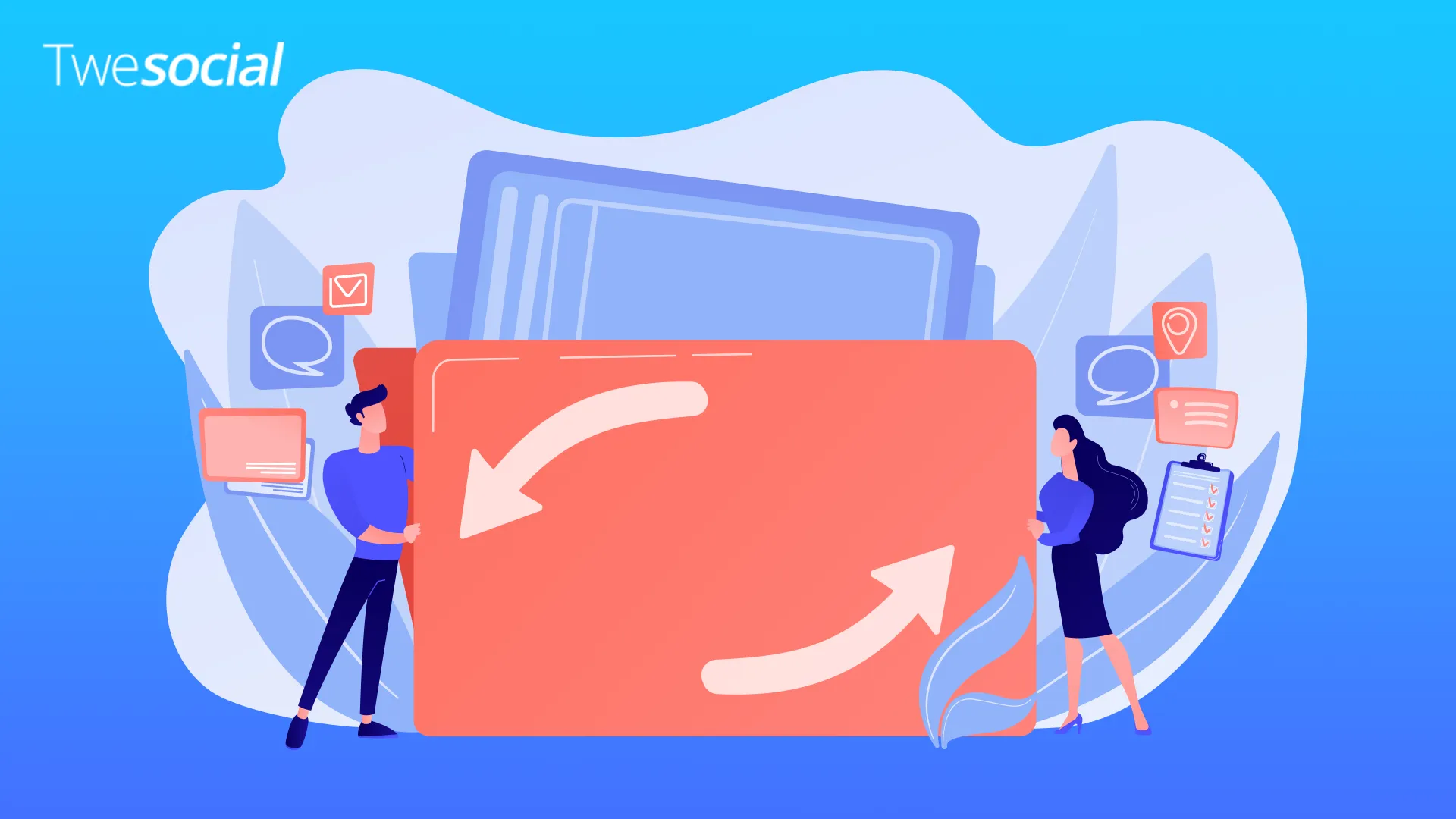
Retweets are great for quickly sharing content from another Twitter account, but having too many reposts on X can clutter your profile page. It becomes difficult to find your own original tweets when your feed is flooded with retweets.
Keep Your User’s Profile Organized
Think about it this way: every time you click the retweet icon, that reposted tweet appears directly on your Twitter profile. After weeks or months, you might have hundreds of these retweeted posts mixed with your original content.
When followers visit your user’s profile, they might struggle to see what’s truly yours. Deciding to occasionally delete tweets you’ve reposted can keep things clear and organized.
If your retweets are getting out of control, you might even consider tools to mass delete retweets, quickly cleaning all your retweets at once.
Less clutter means your followers easily find your best content without endless scrolling.
Easy Steps on How to Delete Retweets on X
Keeping your user’s profile neat and organized on X is simpler than you might think. Here’s exactly how to do it:
Step 1: Finding Retweets on Your Twitter Profile
First, open the Twitter app and tap your profile icon at the top-left corner. This brings you straight to your user’s profile.
Next, select the Tweets tab. Here, you’ll find every retweeted post you’ve shared along with your original content. Retweets will have a special icon indicating they’re reposted tweets.
Step 2: How to Delete a Single Retweet Quickly
Scroll to the reposted tweet you want to remove. Tap the highlighted retweet button beneath that tweet.
A small drop down menu appears-simply select undo repost, and the retweet instantly disappears from your twitter profile.
Note: This method won’t delete the original tweet; it’ll only remove the retweet from your profile.
Step 3: How to Mass Delete Retweets from Your User’s Profile
If you’ve retweeted many posts and want them removed faster, you might consider using external tools like TweetDelete or Circleboom. These tools can easily remove multiple retweets from your profile in minutes.
For larger cleanups, downloading your twitter archive can also help you manage your retweets effectively, keeping your user’s profile fresh and organized.
Pro Tip: Want a quick boost? You can buy X retweets from trusted services like TweSocial to help your posts gain traction fast-just make sure they’re real accounts, not bots!
Common Problems When Deleting Retweets and How to Fix Them
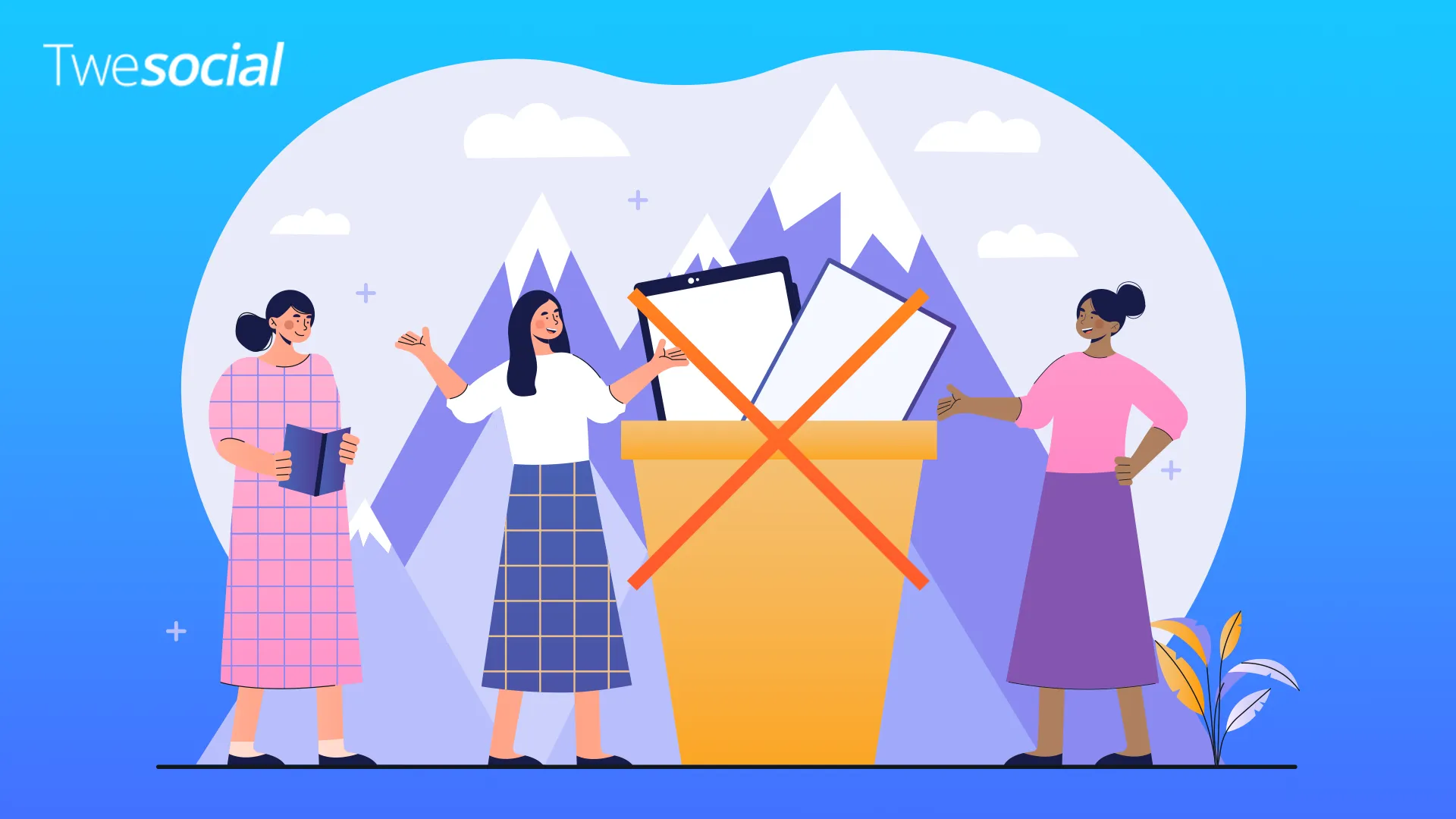
Deleting a retweeted tweet from your X account is usually quick, but sometimes things don’t work the way they should.
Here are the most common issues and how to fix them:
Retweet Still Showing After You Delete Tweet
- Pull down to refresh the X app.
- If it’s still there, close the app completely and reopen it.
- This usually clears any display issues.
Can’t Find the Original Post
- If the original post was deleted by the person who posted it, the retweet might look stuck.
- Try deleting it again after refreshing your feed.
App Glitching or Freezing
- Log out of your X account by tapping your profile picture, then log back in.
- This often fixes any strange bugs or errors.
These fixes only take a few clicks, and they’ll help keep your feed clean and working smoothly.
Fun Fact: According to Statista, X (formerly Twitter) is expected to have over 640 million users worldwide by the end of the forecast period-more than double the population of the United States!
Can You Automatically Delete Old Retweets?
Yes, but not directly through X.
If you’re wondering how to delete retweets on X in bulk, third-party tools like TweetDelete or Circleboom can help. With a few clicks, they scan your account and remove retweets based on date or type-without touching your original posts.
This saves time and skips the need to tap the delete button on every single one.
It’s a simple way to clean up your feed, especially if you’ve used the repost feature often.
How Often Should You Delete Retweets?
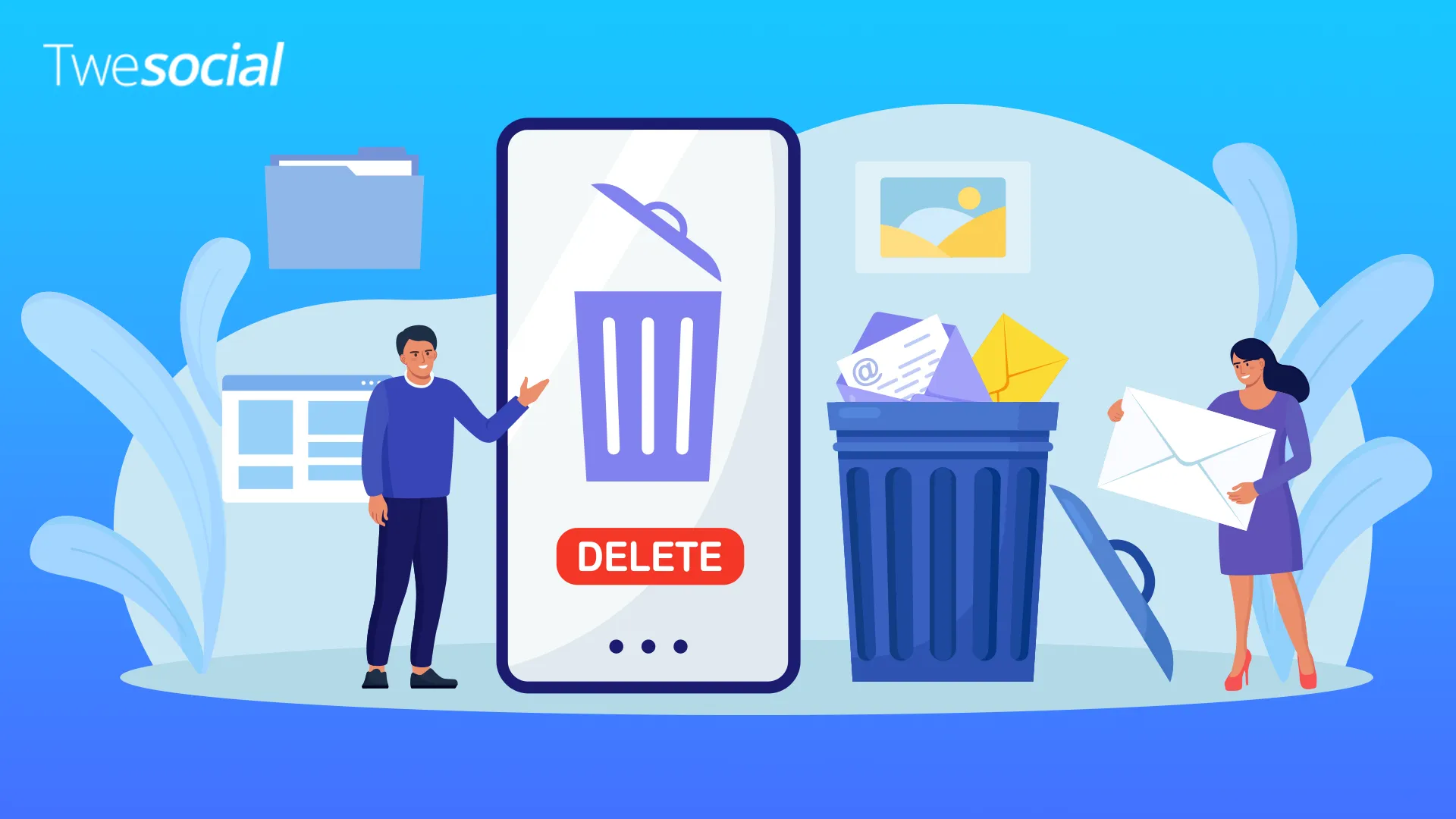
There’s no one-size-fits-all rule, but it depends on how active you are.
If you’re someone who uses the repost on X option daily, clearing out old retweets weekly can keep your profile page tidy.
For casual users, doing this once a month is usually enough.
When your profile page starts to feel crowded, it’s time for a cleanup.
Open the drop down menu on a retweet, hit delete tweet, and you’re done.
Think of it like tidying up your room-just a quick sweep once in a while makes your profile page easier to scroll through.
And unlike other social media platforms, X shows everything right upfront, so it helps to stay on top of it.
Benefits of Regularly Deleting Retweets on X
Cleaning up your X account might seem small, but it actually makes a big difference. With just a few clicks, you can tidy your user’s timeline and highlight your voice, not just the voices of other users.
Here’s why it helps:
- Your Posts Stand Out More
- When you remove retweets, your original posts don’t get buried under every retweeted tweet or quote tweet you’ve shared.
- Your Profile Looks Cleaner
- A neat feed gives your profile picture more meaning-it represents your voice, not just reposts from the repost feature.
- Faster Browsing for Visitors
- Anyone checking your X account can scroll your content easily, without sorting through hundreds of reposts.
- Easier to Manage Your Feed
- With the X app, you can open your profile from the top left corner and hit the delete button right from a post. Just like that, it’s gone.
Unlike some social media platforms, everything on X is open and visible-so a little cleanup goes a long way.
Conclusion
Now that we’ve covered exactly how to delete retweets, here’s the takeaway: keeping your X app feed clean doesn’t take much effort-just a few minutes and some quick taps.
By removing old reposts, you make your posts easier to find and give new users a better look at what you’re really about. Whether it’s a meme, a reaction, or a one-time share, it’s okay to clear it out later.
Your left corner menu holds everything you need to tidy up: your posts, your reposts, and your user activity. You don’t need advanced filters or complicated tools. You don’t even need to remember the date range.
Just keep it simple. Tap, review, delete. Repeat as needed.
So go ahead-clean your feed, highlight your best content, and enjoy a smoother app experience. You’re just a few taps away from a fresher-looking profile.
Frequently Asked Questions
How do I delete a reposted post on X?
To delete a reposted post (retweet), go to your profile page and find the post.
Tap the green retweet icon (it may look like two green arrows), and from the drop down menu, select “Undo Repost.”
The post will instantly disappear from your feed.
How do I delete old retweets on X?
You can manually scroll through your posts and remove each one using the “Undo Repost” option.
If you want to clean up fast, use a tool like TweetDelete or Circleboom to remove multiple reposts based on a date range.
These tools connect to your X account and let you delete retweets in just a few clicks.
Why can’t I delete posts on X?
You can only delete tweets that you’ve written.
If the post was a repost, you won’t see a delete button-instead, you need to “Undo Repost.”
Also, if you’re having trouble deleting, try refreshing the X app or logging out and back in.
How do I turn off reposts on X?
Currently, there’s no way to completely turn off the repost feature on X.
However, you can remove reposts from your own profile by manually undoing them.
To avoid seeing reposts from others, you can mute certain users or use the “Following” tab to see only original posts from people you follow.