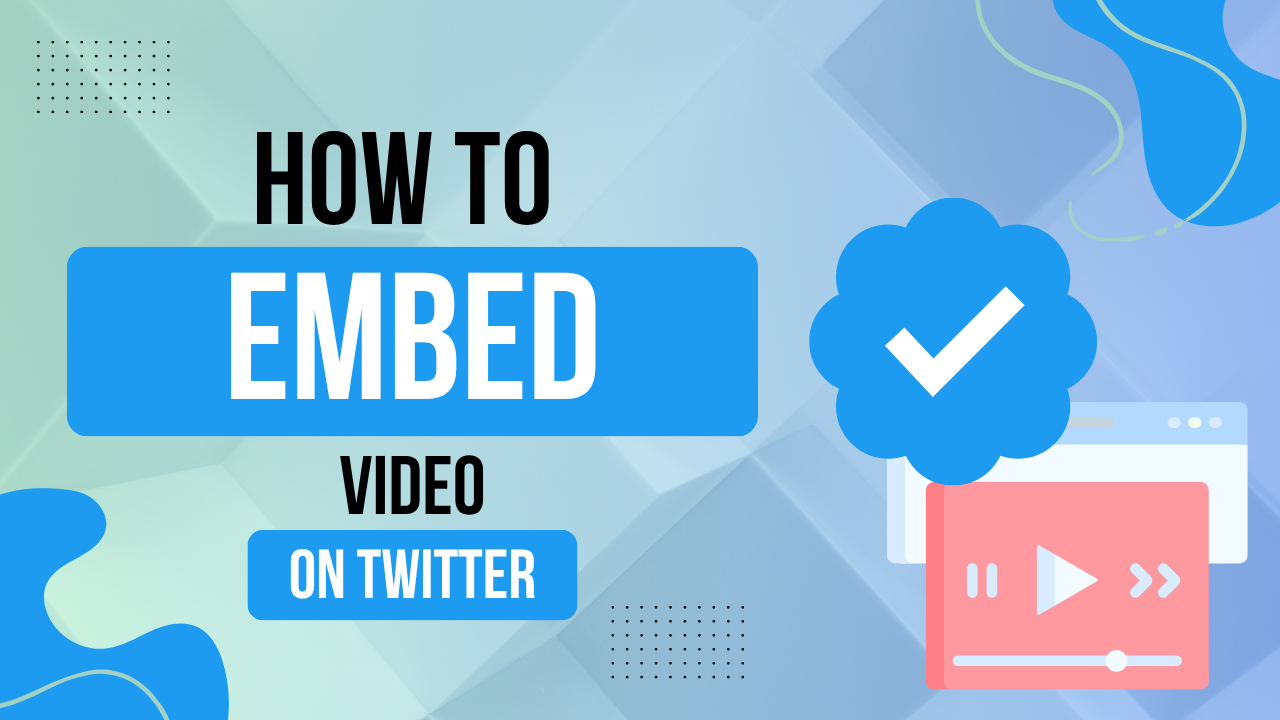Twitter (now X) is more than just a place for short updates: it’s a fast-moving platform where videos can boost engagement, drive traffic, and increase brand visibility.
Whether you want to share your latest TikTok, repurpose a YouTube video, or promote a product launch, knowing how to embed video on Twitter is key for creators and businesses.
In this guide, we’ll walk you through all the ways you can embed videos on Twitter, plus best practices that help your content get seen, shared, and drive results.
Key Takeaways
- Native videos perform best: Upload videos directly to Twitter for autoplay, higher visibility, and better engagement—especially in the first 3 seconds.
- Repurpose smartly: Use clips from YouTube, TikTok, or other platforms to save time while expanding your reach across channels.
The Benefits of Twitter Video
When you tweet video, you get more attention. According to Twitter’s own data:
- Tweets with video attract 10x more engagement than those without.
- Video ads on Twitter save over 50% in cost-per-engagement.
Twitter video gives your message more reach and power as the stats show above.
For creators, Twitter videos content often leads to more profile visits and follower growth. People are more likely to engage, follow, and share if your video tells a story or teaches them something valuable.
For brands, product demos, customer testimonials, or short video ads can drive clicks, conversions, and sales. A well-placed video tweet can act as a mini sales funnel.
Twitter Video Length and Size
Before uploading or embedding a user’s video, it helps to know what Twitter supports. Here are the technical limits:
- Maximum length: 2 minutes and 20 seconds (140 seconds)
- Maximum file size: 512MB
- Accepted formats: MP4 (preferred) or MOV
- Aspect ratio: Between 1:2.39 and 2.39:1 (landscape, square, or vertical)
Twitter is built for quick, digestible content. That means shorter videos often perform better.
Try to keep your videos under a minute if possible, unless you’re delivering something more detailed like a tutorial or announcement.
Use 720p HD (1280×720 resolution) for the best balance of quality and performance. Lower-resolution videos may load faster, but they often appear blurry or unprofessional, especially on mobile.
You can embed a video from different devices using a link or the app’s user friendly interface, so let’s find out just how to do that now.
How to Embed a Video in a Tweet
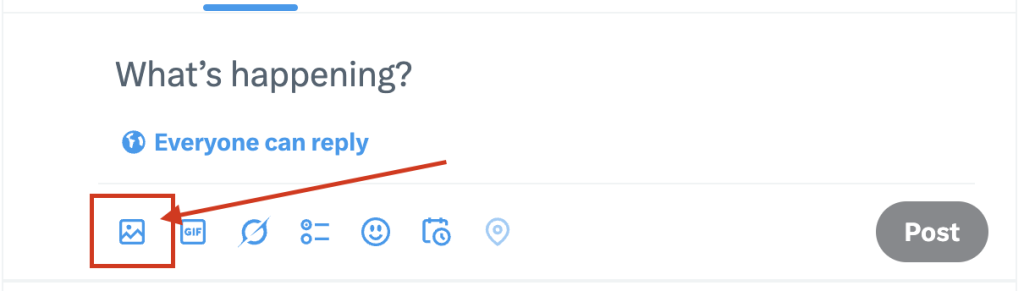
If you’re uploading a video directly to Twitter, here’s how to do it step-by-step:
- Open Twitter/X and click the compose tweet button.
- Click the media icon (camera or photo symbol).
- Upload your video from your device.
- Add your tweet text, hashtags, and mentions.
- Click Tweet to post.
Once uploaded, your video will autoplay in the Twitter feed. This makes it more likely that people will stop and watch, even if just for a few seconds. This is the same process for the Twitter app or website.
Pro Tip: Always add captions or subtitles. Studies show that a large portion of users watch Twitter videos without sound. Captions help convey your message even when muted.
How to Tweet a TikTok Video
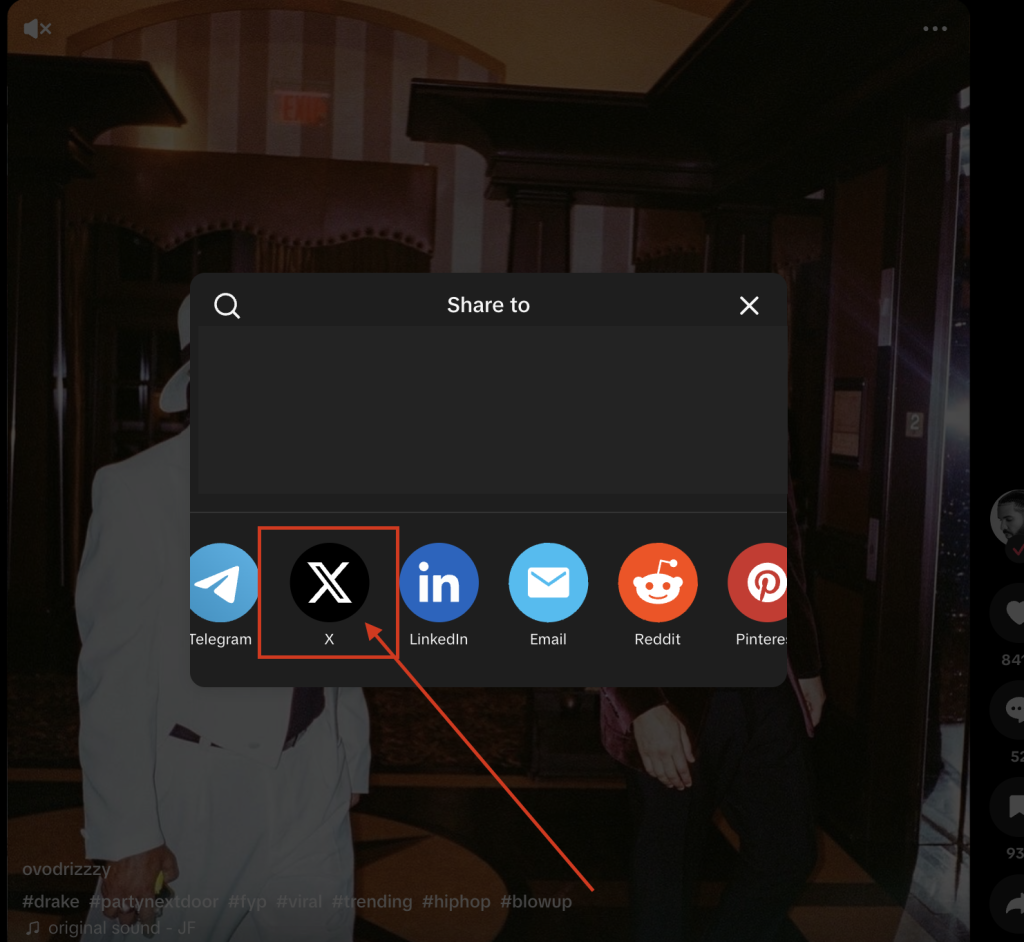
TikTok videos often go viral on Twitter. Here’s how to embed them effectively:
Option 1: Share directly from TikTok
- On the TikTok app, tap the Share button.
- Select Twitter from the share options.
- Add your tweet message and post.
This creates a clickable card that leads viewers to TikTok. This is one of the easiest ways to connect your Twitter account to a TikTok account video.
It’s possible to embed from both desktop and iPhone or Android, which makes it easy from multiple devices.
Prefer to use a URL? You can do that too.
Option 2: Copy the URL
- Tap Share > Copy Link from the TikTok video you want to retweet.
- Paste the URL into your tweet and finish it up before posting.
To increase engagement, consider downloading the TikTok video (if you’re the creator) and uploading it directly to Twitter. Make sure it follows Twitter’s length and size limits.
If it is not your video, you should embed the media as we described above.
Important: Always give proper credit if sharing someone’s TikTok video. Tag them in the tweet and include their handle.
How to Tweet a YouTube Video
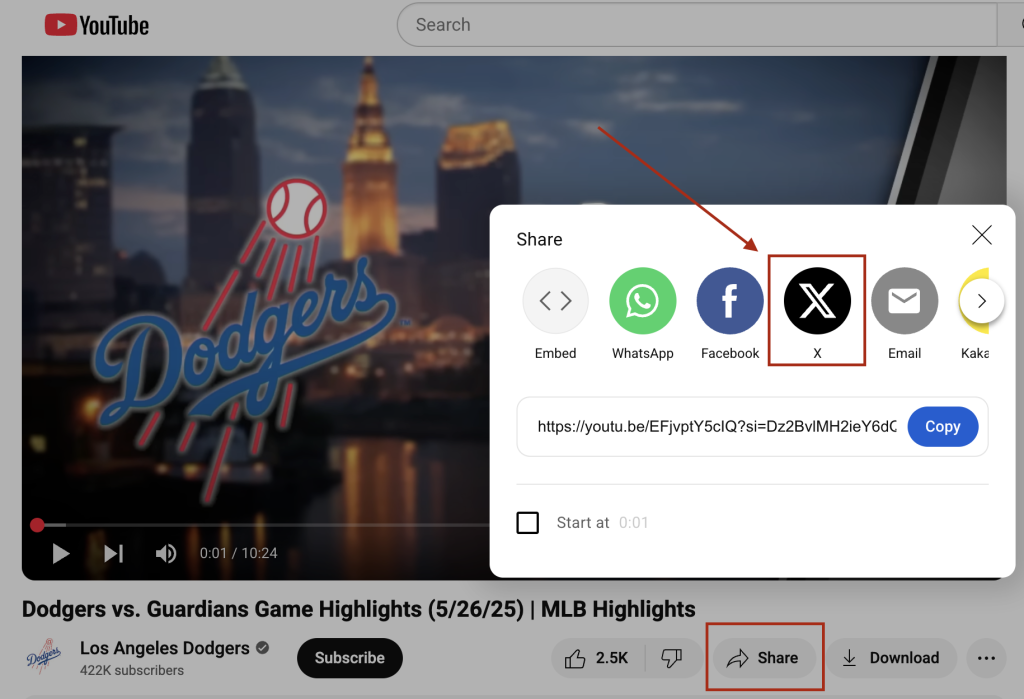
YouTube and Twitter videos don’t embed as smoothly as TikTok, but you can still share content effectively. Here are two ways to do it:
Method 1: Share a link
- Copy the YouTube video link (video URL).
- Paste it into a tweet.
- Twitter will automatically generate a preview with a clickable thumbnail.
Keep your tweet short, and consider using a strong hook or quote from the video to grab attention.
You can get the YouTube link from the share button on YouTube.
Method 2: Use a clip from the video
Take a short section of your YouTube video and upload it directly to Twitter. This version will autoplay in the feed, creating more visual impact. In the tweet, include a link to the full YouTube video for those who want to see more.
This technique gives you the best of both worlds: Twitter’s autoplay and YouTube’s long-form content.
You will usually see the YouTube logo on the video as well which can help to interconnect your Twitter account with YouTube video.
How to Embed Someone Else’s Video in Your Tweet
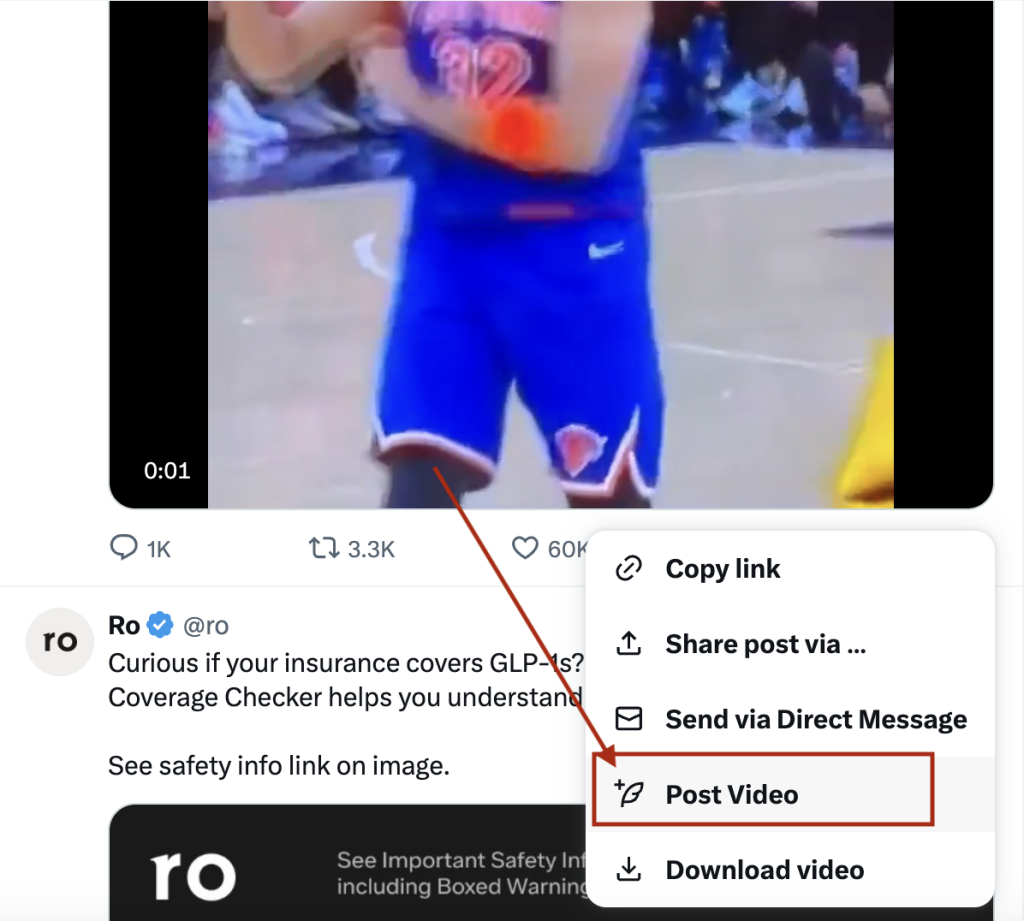
If you want to retweet another person’s video but want to write your own tweet, use this method:
- Find the tweet with the video.
- Click the Share button (arrow icon).
- Choose Post Video.
- Add your commentary or caption above it.
This lets the video appear in your tweet feed while still crediting the original post. Once you post the tweet, the pasted URL will disappear.
It won’t show up as a retweet either, so that is something to keep in mind.
If you hit the retweet button instead, the original tweet will post to your profile, but you won’t be able to add any commentary there. It doesn’t create a new tweet.
Note: Never download and repost another’s video without permission. It’s best to use the URL method so viewers and followers can trace it back to the original creator.
Best Practices for Tweeting Videos
You can use Twitter videos to attract new users and get more followers. To get the most out of your Twitter videos, follow these five best practices:
Strong media content
Make sure your video is visually appealing. Good lighting, clear audio, and clean editing make a big difference. Avoid shaky footage or cluttered visuals. If you’re showing a product, use close-ups and simple text overlays.
Keep Tweet copy short and focused
Twitter limits characters, and people scroll fast. Your tweet text should support your video, not compete with it. One or two sentences with strong keywords or a call to action is ideal.
Example: New feature just dropped 🚀 Watch how it works in 30 seconds:
Showcase your brand or product in the first 3 seconds
Twitter autoplays videos but doesn’t always keep viewers watching. Grab attention fast by showing your logo, product, or main message within the first few seconds. This is your hook.
Engage with your audience
Add questions, mentions, or hashtags to spark conversation. Ask viewers to share opinions, quote tweets, or click the link. Community interaction increases visibility and makes people feel involved.
Example: What’s your favorite feature in this update?
Use relevant video on Twitter
Avoid random or off-brand video content. Every video you embed should relate to your business goals or your audience’s interests. Whether it’s education, entertainment, or inspiration, stay on-message.
After all, if you want to get more Twitter followers, you have to stay consistent and make sure the media reflects the content users want to see.
Repurposing Content for Twitter
Creating original content takes time. Video on Twitter lets you get more value from repurposing videos you’ve already made. Here are smart ways to do it:
- Turn TikToks into Twitter videos by downloading and trimming them.
- Re-edit Instagram Reels to remove watermarks and fit Twitter’s format.
- Clip highlights from YouTube videos into short teasers.
- Turn customer testimonials into short story-style videos.
- Use snippets from live streams for behind-the-scenes tweets.
Tools like CapCut, InShot, or Adobe Express make it easy to trim, resize, and caption videos for Twitter.
You can use some tools from iPhone or Android, but if you want to do some serious editing you may prefer to use a desktop/mac.
Turning a Tweet into a Video
Sometimes your best tweets can become even better as videos. Here’s how to turn written tweets into visual content:
- Explainers: Turn informative tweets or threads into short explainer videos with slides and voiceover.
- Reaction videos: Respond to a trending topic or a poll in video form.
- Demonstrations: Take a how-to tweet and show it on screen.
Example:
Original tweet: “3 tools I use daily to save time.”
Video: Quick clips of each tool in use, with a voiceover explaining how it helps.
This makes your tweet video more dynamic and more shareable across social media platforms.
Final Thoughts: How to Embed Video on Twitter
Learning how to embed video on Twitter is a game changer for creators and brands. Whether you’re uploading original content, sharing TikTok or YouTube video, or engaging with others’ videos, you’re building a richer, more interactive feed.
Pair that with smart video strategy and best practices, and you’ll not only increase engagement—you’ll grow your account and monetize smarter.
Twitter is still one of the best platforms for reaching a wide audience and many users quickly. And with the power of video on Twitter, your tweets can do even more: educate, entertain, and convert.
Now it’s your turn. Grab your favorite video, write a killer caption, and post. Twitter is ready to watch!