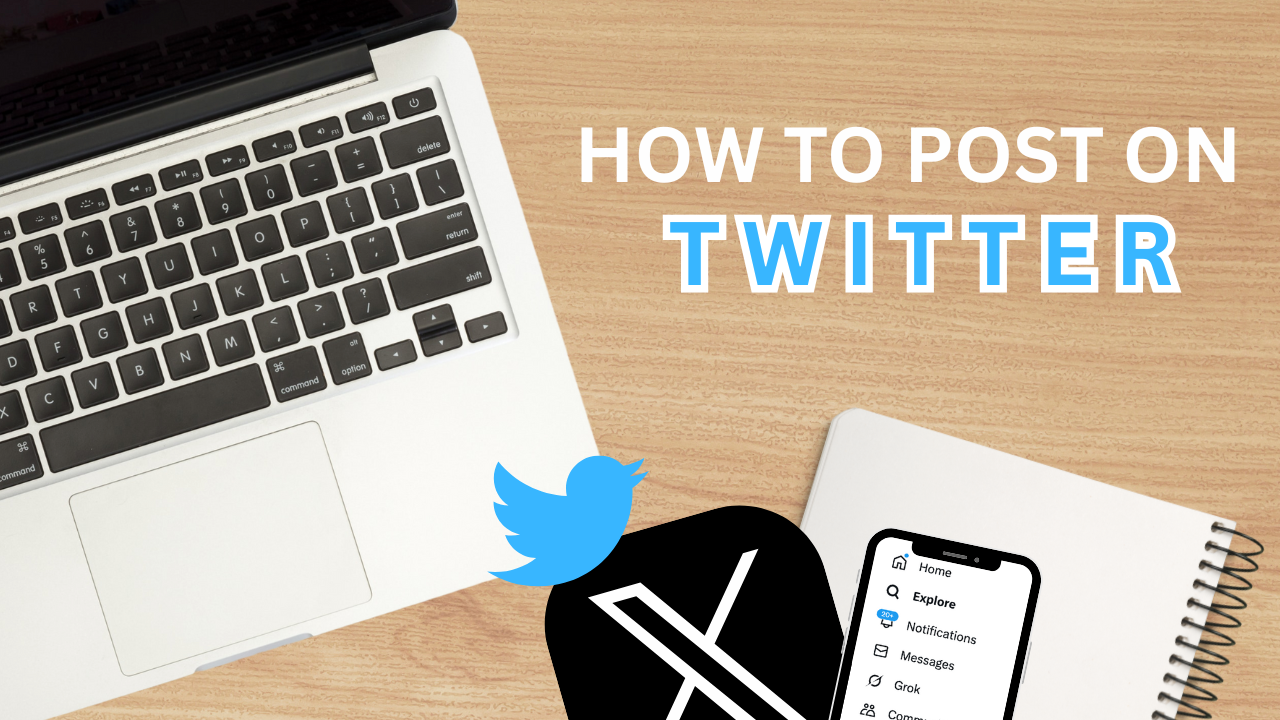Many people wonder how to post on Twitter (now X) since the social media platform goes through changes and updates constantly.
The process is simple, but it’s more than just typing a few words and clicking the tweet button.
The content matters, too. You need to share posts that grab attention and start conversations.
Ever felt unsure about what to tweet or struggled to get noticed in the Twitter X feed? Don’t worry.
This will walk you through everything from setting up your Twitter X account to creating tweets that resonate with your audience. Let’s get started!
Key Takeaways
- Step one: Optimize your profile. A nuanced profile with a memorable handle, clear photo, and engaging bio is the perfect foundation for growing your Twitter.
- Use visuals and advanced features: Tweets with images, videos, GIFs, and hashtags are recevied better and make your content stand out in the X (Twitter) feed.
- Be consistent and engaging: Post regularly at peak times, reply to comments, and track performance for sustainable, long-term Twitter growth.
Table of Contents
Setting Up Your Twitter Account for Posting
To get ready for posting on Twitter, you need to optimize your account. That means making sure that every element of your profile is engaging and ready to attract new Twitter followers and viewers. Here are the things you should focus on first:
Creating and Optimising Your Twitter Profile
Before you can create great tweets you need to have a solid base in your Twitter account. Setting it up is easy, but making it stand out takes a bit of effort.
Start with a memorable Twitter handle that reflects your name, brand, or personality. For example, if you’re a fitness coach a handle like “@FitWithJess” tells people straight away what you’re about.
Your profile photo should also be you or your brand. For businesses, a logo works well, for individuals a professional yet approachable photo.
Don’t forget the bio it’s the perfect place to introduce yourself or showcase your expertise. Use this space to let potential Twitter X followers know what kind of content to expect from you.
A nice header image and a pinned tweet can also help to make your Twitter X profile look polished and professional. Think of your profile as your Twitter storefront make it look attractive!
Getting to Know the Twitter Interface
Now your Twitter account is set up, it’s time to become familiar with how Twitter works.
Whether you’re using the Twitter mobile app or the desktop version you’ll see the tweet box, the icon camera, and the timeline. These are the tools you’ll use to create and share your posts.
On mobile, look for the Twitter icon at the bottom of your screen where you can access the tweet composer and start writing your first post.
The tweet button is your publish button click it and your thoughts are live for the world to see.
Now that we are comfortable with the Twitter interface and have an optimized profile, we are ready to start tweeting! Our goal should be to engage our audience, inform them, and inspire them to take some action!
Let’s find out how to post on Twitter in a few ways.
Understanding How To Post on Twitter App

Posting on Twitter isn’t just about hitting the tweet button. It’s about understanding the mechanics of a good new tweet and using it to make your content stand out.
Whether you’re sharing a thought, a link, or visual content, understanding these basics will get you started.
How to Post on Twitter
Posting on Twitter is easy once you know the tweet composer. Here’s how to get started:
- Open the tweet composer: On the Twitter app or Twitter website, find the tweet box at the top of your home feed or tap the tweet button on your screen.
- Type your tweet: Write your message in the text box, keeping it simple and engaging. Add hashtags or mentions to get noticed.
- Add media: Use the camera icon to upload images, post pictures, or add Twitter videos to make your post more fun.
- Hit Tweet: Now hit the tweet button when you’re done.
Now you’re posting consistently and building your Twitter X profile. Next up we’ll look at making your posts more fun with creative visuals and media!
Add Visuals to Your Tweets

A picture is worth a thousand words and on Twitter visual content gets more engagement than text alone. Add images, videos, or Twitter GIFs, and your tweets will stand out in a crowded timeline and get more interaction.
How to Post Images and GIFs
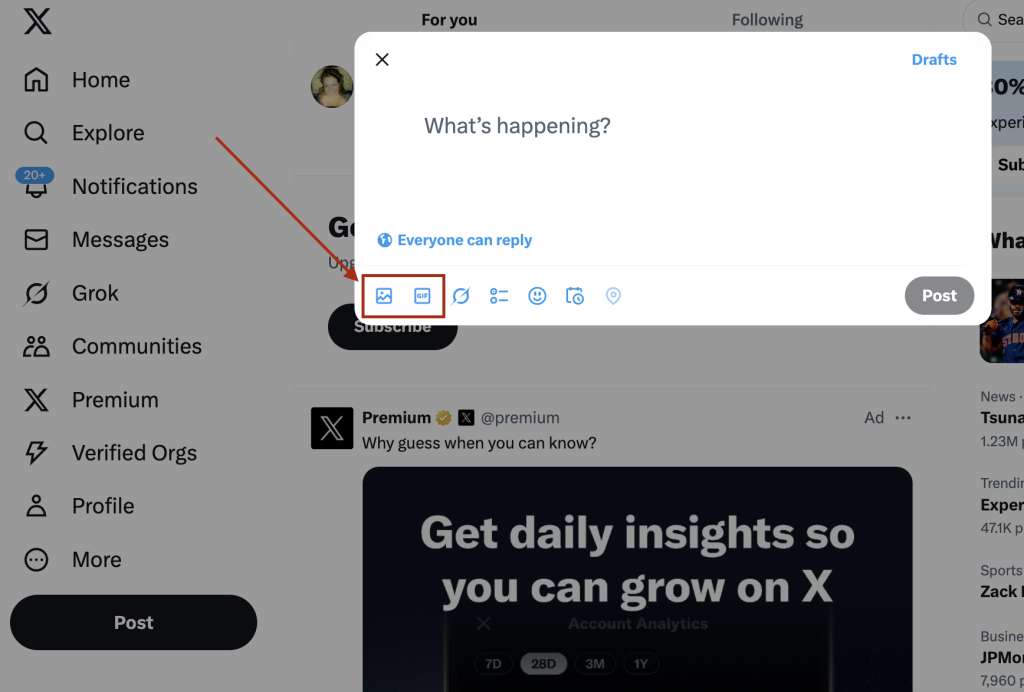
Posting images or gifs is one of the easiest ways to get attention. Whether you’re sharing a funny moment, promoting a product, or adding humor, visuals make your content more engaging.
Here’s how:
- Open the tweet composer and start typing your new tweet.
- Tap the photo icon or camera icon to upload images from your device or take a new one with the device’s camera.
- Select a gif from the Twitter gif library if it matches the tone of your tweet.
- Hit tweet.
Multiple images are especially useful to tell a story, share guides with your audience, or showcase products. When users have to swipe through the content and spend more time on your images, your Tweets are likely to get more Twitter engagement.
How to Post YouTube Video
Another effective way to connect with your audience is through video. You can use a promo clip, funny moments, and YouTube videos to get more eyes on your Twitter content. Here’s how to post on Twitter for video content.
When creating a Tweet, post the link to a YouTube video for easy watching:
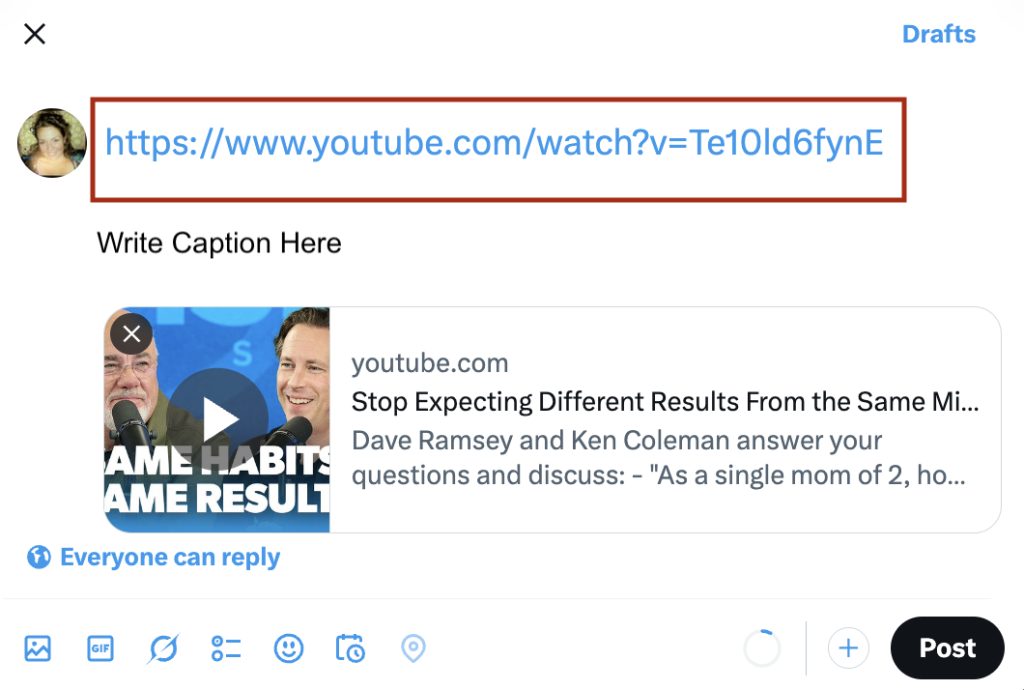
If you want to share longer clips, you can also post long videos by editing them to fit within Twitter’s limits or linking to YouTube videos.
This way you can deliver more content while keeping your audience engaged. Make sure that you include some text or captioning when sharing YouTube video on Twitter:
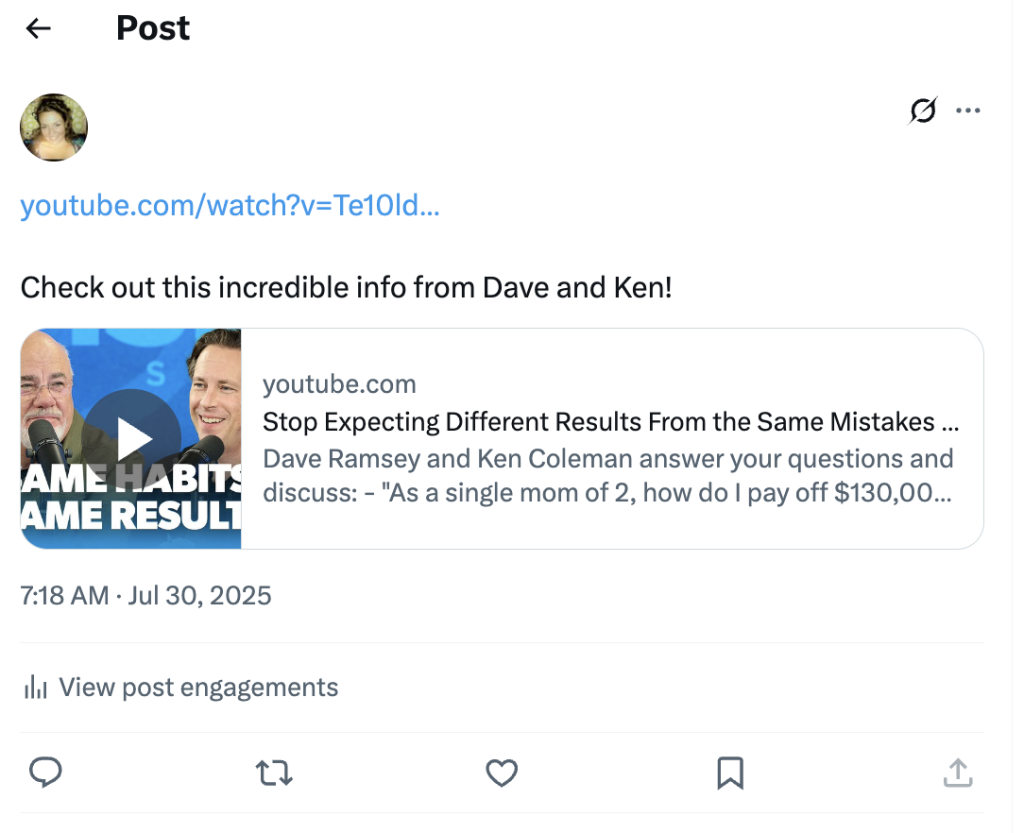
If you prefer to post your own videos on Twitter:
- Open the tweet box by clicking Post and start by writing a caption for your video.
- Click or tap the camera icon to upload a video from your library, or record one using your device’s camera.
- Confirm that the video is in line with Twitter’s file size and video length limits.
- Hit Post to share your video with your followers!
Why Visuals
There is no shortage of competition on Twitter, which is why visuals help to set you apart and stand out. Visuals get more attention from viewers, evoke emotions, and promote interaction and engagement.
Not only that, but you can convey complex or intricate messages with your followers visually, making your content impactful and memorable.
You’ll get more eyeballs and more shares by adding visuals to your tweets. Next up we’ll show you how to get more engagement with your tweets!
Advanced Twitter (X) Posting Tips

Tweeting doesn’t stop at text posts. To stand out you need to get advanced and use different media formats, cross-platform sharing, and track your tweet performance.
These will make your content better and make sure you’re reaching your audience.
How to Post Long Videos and Multiple Pictures
Longer videos can tell a story or deliver information, perfect for product launches, tutorials, or behind-the-scenes content.
To post videos that are longer make sure your video meets Twitter’s file size and video length requirements. If it doesn’t trim it into smaller segments or video link on YouTube.
Along with videos, sharing multiple pictures in one tweet is a great way to show a collection, highlight different angles of a product, or create step-by-step guides.
Tweets with multiple images get more interaction as users swipe through the images and stay engaged longer.
Promote Links and Cross-Platform Sharing
Twitter isn’t just for standalone updates it’s also a great tool for driving traffic to other content. Use tweets to share links to blog posts, articles, or YouTube videos.
By pairing these links with a great caption and image you make them more clicky and shareable.
For more reach integrate your Twitter content with other social media platforms. For example, promote your Twitter handle on Instagram or Facebook to bring in new followers from your existing audience.
This cross-platform strategy means your content is seen by more people.
Track Tweet Performance
To improve your content over time you need to understand how your video tweets are performing. Look at Twitter likes, retweets, comments, and click-through rates.
This will tell you what’s working and what needs to be tweaked.
Try different posting times, content formats, and tones to see what works for your Twitter profile.
The more you track and adapt the more effective your Twitter strategy will be and the more growth and engagement you’ll get.
Engage with Your Tweets
Getting people to engage with your tweets is key to increasing your reach and building your presence on the platform. Small actions can make a big difference in your content’s performance.
Use Hashtags and Mentions to Get Noticed
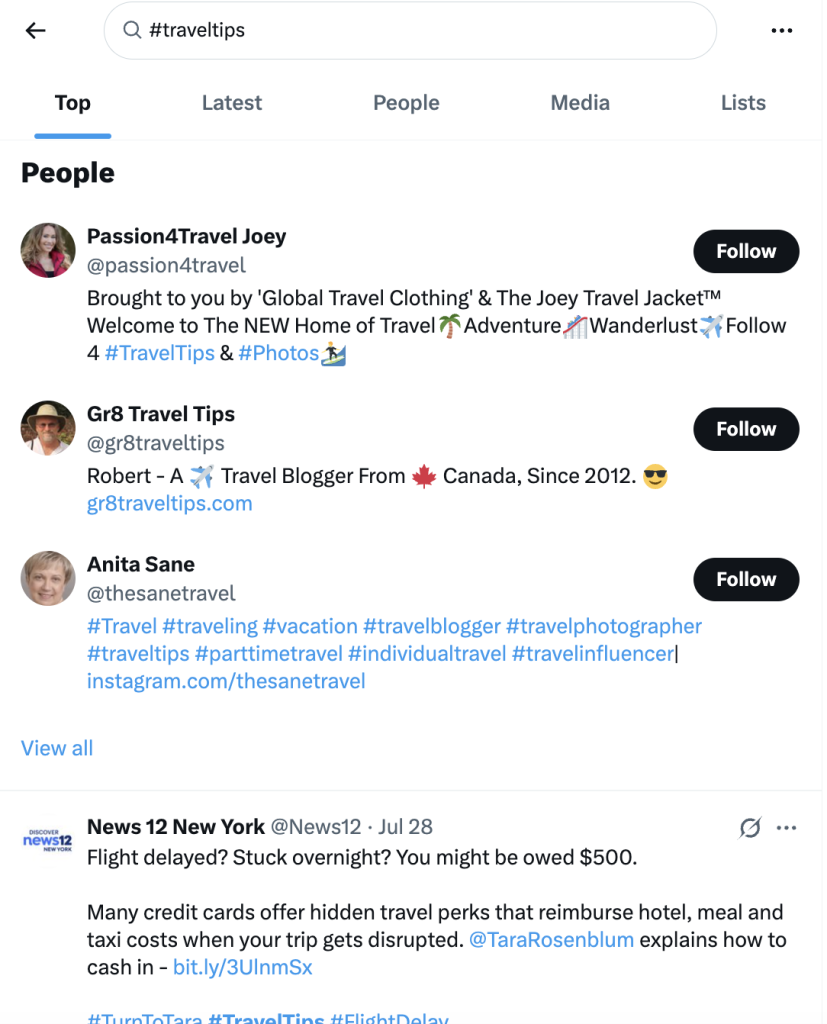
Hashtags are easy and powerful. They link your tweet to a trending topic or niche conversation and get you in front of more people.
For example, adding #TravelTips will get you in front of people who are interested in travel and increase your chances of engagement.
Mentioning other users in your tweets is another way to get engagement. Mentioning relevant users, influencers or brands can get replies, Twitter retweets, or even shares.
This works especially well if the user you mention has a bigger audience as their engagement will expose your tweet to their followers.
Timing and Consistency is Everything for Twitter X feed
The timing of your new tweet can make or break it. Posting when your audience is most active will get your content to the top of their Twitter feed. Generally engagement peaks during lunch breaks or evenings when people have more time to scroll.
Consistency is just as important as timing. Posting regularly keeps your profile in front of your Twitter followers and can even attract more Twitter followers.
Whether it’s daily updates or weekly highlights a consistent schedule will keep you top of mind and memorable.
Reply to Comments and Encourage Retweets
How to post on Twitter isn’t just about new posts. Engaging with users who comment on your tweets can get you a lot of visibility.
By replying to mentions or comments you’re building a connection with your followers and making them more likely to engage with your future content.
It’s a simple but effective way to build loyalty around your X profile.
The retweet button is another way to get more visibility. Tweets that are funny, informative, or inspiring will be shared by users.
By creating tweets that add value you increase the chances of them getting retweeted and therefore amplified across the platform.
Conclusion
Learning how to post on Twitter is the key to building relationships, sharing great content, and growing on Twitter.
From crafting new tweets to adding visuals like videos and pictures to your posts every detail matters to get attention and interaction.
By being consistent, creative, and advanced you can get the most out of your Twitter account and reach more people.
Start experimenting, track what works, and watch your efforts translate into more engagement and visibility. Now go tweet with confidence!
Frequently Asked Questions: How to Post on Twitter

How Do You Post on Twitter for Beginners?
Posting on Twitter is easy. Log in to your Twitter account and click the tweet button or open the tweet box.
Type your message (under 280 characters) and add media like pictures, links, or videos using the camera icon.
When you’re done hit the tweet button and your post will be live on your Twitter profile and your follower’s timelines. Simple!
How Do I Post My Tweet?
To post, open the tweet composer on the Twitter app or desktop. Write your content in the text box, add hashtags, mentions, or media, and then hit the tweet button.
Once posted it will be on your profile and in your follower’s timelines. Remember to keep it engaging and relevant.
How Do I Upload on Twitter?
Uploading media to Twitter is easy. Open the tweet composer, click the camera icon, and select your image or video from your mobile device or computer.
You can also take a photo or record a video using your device’s camera. Once added type your caption and hit the tweet button to upload.
How Do I Post a Message on Twitter?
Posting a message, or tweet means writing in the tweet box and hitting the tweet button. You can post a simple text update, a question, or a statement to start a conversation with your audience.
If you want to add a bigger impact, add an image, gif, or video before you publish. Once posted it will be on your Twitter followers and beyond.