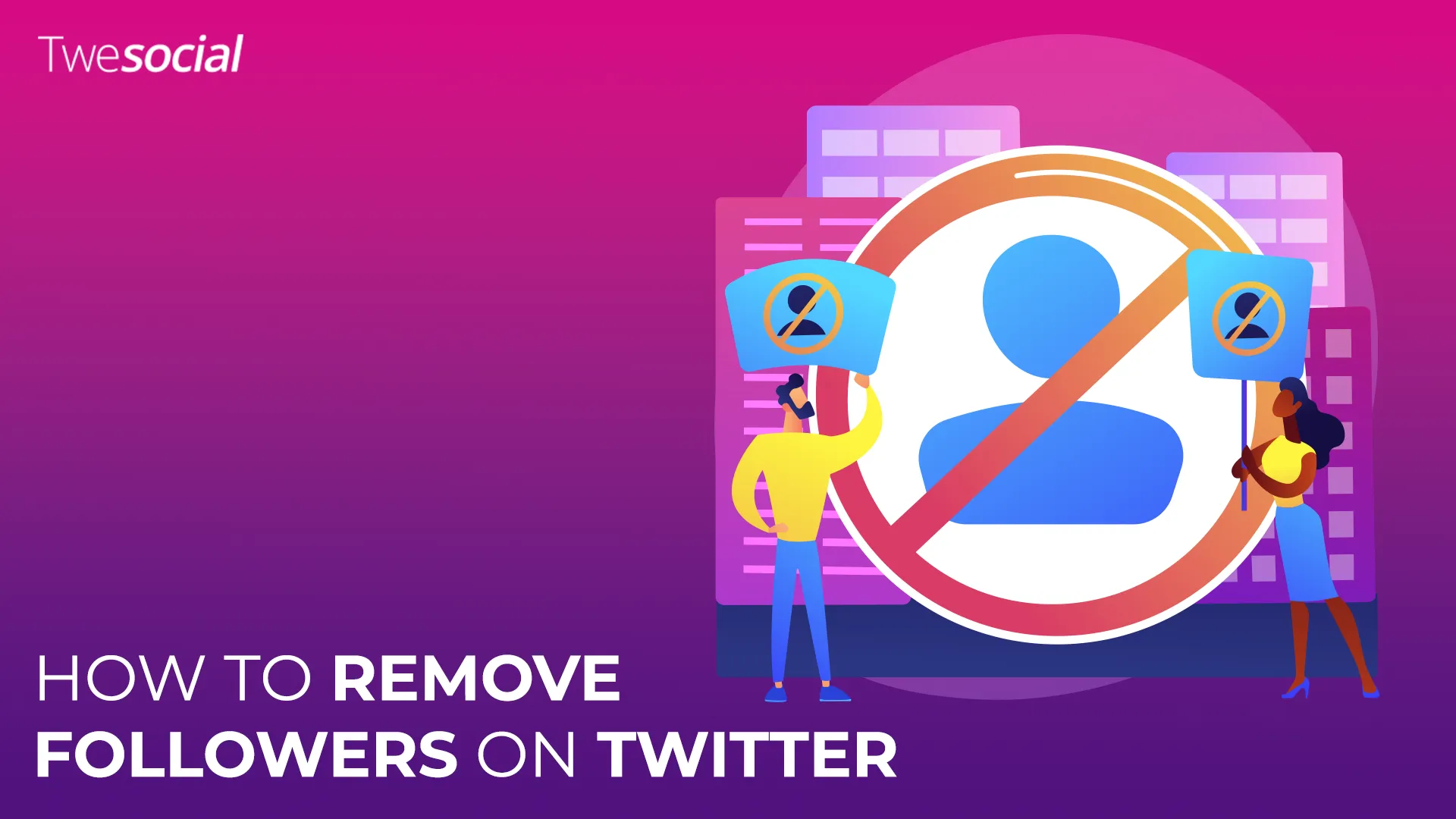Knowing how to remove followers on Twitter is essential for keeping your Twitter account focused and free from distractions.
Sometimes a clean and curated list is just what you need to keep your Twitter account alive.
Think of it as decluttering your online space – fewer distractions, more meaningful connections and a better Twitter experience.
Ready to take control of your followers list and make your profile pop?
Table of Contents
Key Takeaways
- Easily Remove Followers: Use Twitter’s “Remove This Follower” feature to remove unwanted users discreetly without notifying them.
- Better Engagement: Removing inactive accounts and spam followers improves your engagement rate, helping your content perform better.
- Stay Organized: Regularly review your followers list and manage it proactively to keep your profile clean, relevant, and professional.
- Choose the Right Method: Use soft blocks for quiet removals and hard blocks for handling spam, trolls, or harmful accounts.
Can You Remove Followers on Twitter?
Yes you can remove followers on Twitter without blocking them. Twitter has a built in feature to manage your followers list privately.
This means you can remove unwanted users, inactive accounts or followers who don’t align with your content all without notifying them.
Use this to keep your Twitter account tidy, focused, and on topic without any drama. Many of the most-followed accounts on Twitter use this strategy to maintain high engagement rates.
How to Remove Followers on Twitter: Step-by-Step Guide
Managing your Twitter account often involves removing followers who no longer fit your audience or who disrupt your experience.
Thankfully, Twitter makes this process simple and efficient. Here’s how to remove followers on Twitter in just a few steps:
1. Open Your Profile Page
Log in to your Twitter account and navigate to your profile page by tapping the profile icon in the upper right corner.
2. Access Your Followers List
On your profile page, tap “Followers” section to view your followers list, this is where all your followers are displayed.
3. Locate the Follower You Want to Remove
Scroll through your followers list or use the search bar to find the person’s profile you wish to remove.
4. Open the Options for Their Profile
Click on the three-dot menu (drop-down menu) next to the follower’s name to reveal the available options.
5. Select “Remove This Follower”
From the menu, choose the option to “Remove This Follower.” A confirmation box will appear then tap “Confirm” to finalize the action.
6. Repeat as Needed
Continue reviewing your followers list and remove unwanted accounts, inactive users, or those posting irrelevant tweets.
Pro Tip:
Removing a follower doesn’t notify them, so you can keep your profile clean without causing any unnecessary confrontations. Repeat this process regularly to maintain a well-curated follower count.
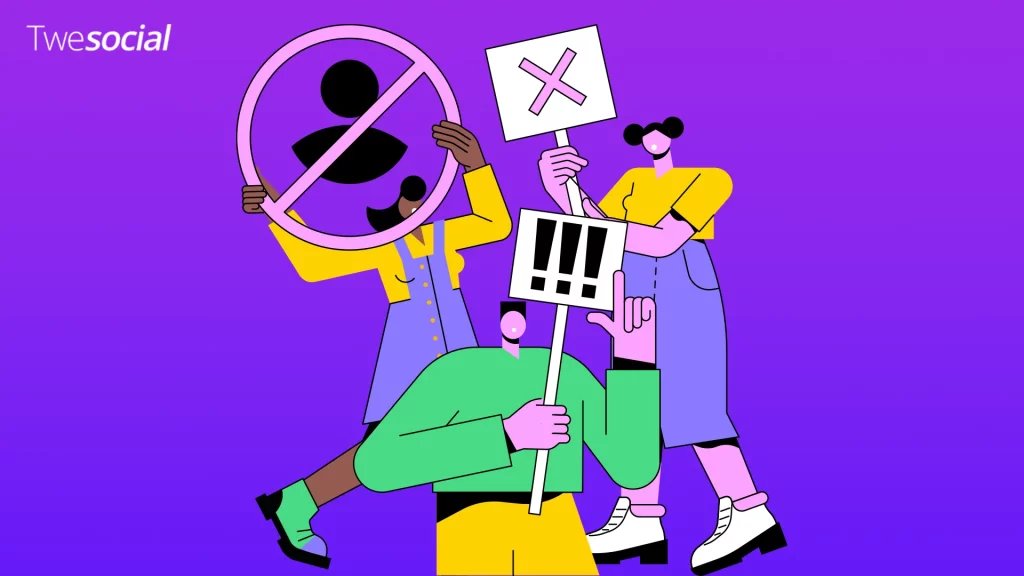
When Should You Remove Followers on Twitter?
There are times when removing followers on Twitter becomes necessary to maintain a better experience and keep your profile relevant.
These are some key situations where you should consider cleaning up your followers list:
- Spam Accounts: These profiles often post irrelevant tweets or promotional content that adds no value to your network.
- Inactive Users: Followers who haven’t interacted or posted for months can lower your engagement rate.
- Unwanted Twitter Followers: Users who follow you but don’t align with your content or values.
- Trolls or Harassers: Any follower who engages in inappropriate or harmful behavior on your posts.
- Unfamiliar or Suspicious Profiles: Accounts with no profile picture, incomplete bios, or questionable activity.
- Cluttered Follower List: If your follower count grows with irrelevant users, it’s time to curate your list for quality over quantity.
Tips to Manage and Prevent Unwanted Followers on Twitter
Maintaining a healthy and engaging followers list requires proactive strategies.
Here are some practical tips to avoid the need for constant cleanup:
Set Your Account to Private
Making your account private allows you to manually approve new followers.
To do this:
- Go to “Settings and Privacy.”
- Tap “Privacy and Safety” and enable the “Protect your Tweets” option.
Review Your Followers List Regularly
Periodically review your followers list to spot and remove inactive accounts, unwanted users, or spam profiles.
Block or Soft Block Problematic Accounts
For accounts that frequently post irrelevant tweets or disrupt your Twitter feed, blocking or soft blocking is a great solution.
Soft blocking removes them as a follower without notifying them, while blocking fully restricts their access to your profile.
Be Selective About Content
Posting content that aligns with your niche attracts followers who genuinely engage with your account. Avoid controversial or irrelevant tweets that could draw unwanted attention.
Use Third-Party Tools for Management
There are tools available to track and manage your follower count. These tools help identify inactive accounts, spam profiles, or users who don’t follow you back.
Report Suspicious Accounts
If you encounter suspicious or harmful profiles, report them directly to Twitter and make a safer environment for you and your followers.
Soft Block vs. Hard Block: What’s the Difference?
When managing your followers list, you might need to choose between a soft block and a hard block.
Here’s a comparison table to help you understand the key differences and when to use each method:
| Feature | Soft Block | Hard Block |
| What It Does | Removes the follower without notifying them. | Completely blocks account, restricting all interactions with your account. |
| Follower’s Awareness | The follower is removed but can follow you again if they choose to. | The follower is notified if they attempt to visit your profile or interact with your account. |
| Purpose | Useful for quietly managing unwanted followers, such as inactive users or those posting irrelevant tweets. | Ideal for dealing with harmful accounts, trolls, or spam profiles you want to block completely. |
| How to Perform It | Use the “Remove This Follower” option from the drop-down menu on your followers list. | Go to the person’s profile, click the three-dot menu, and select “Block.” |
| Reversibility | The user can still refollow you after being removed. | The user cannot refollow you unless you unblock them. |
| Impact on Profile | Keeps the user unaware and maintains your account’s professional appearance. | Prevents the user from seeing or interacting with your profile, tweets, or followers list. |
When to Use
- Soft Block: Use this method to quietly manage your followers list, especially for inactive users, spam accounts, or unwanted users who don’t interact with your content.
- Hard Block: Choose this option for persistent trolls, harmful accounts, or any users who disrupt your Twitter experience.
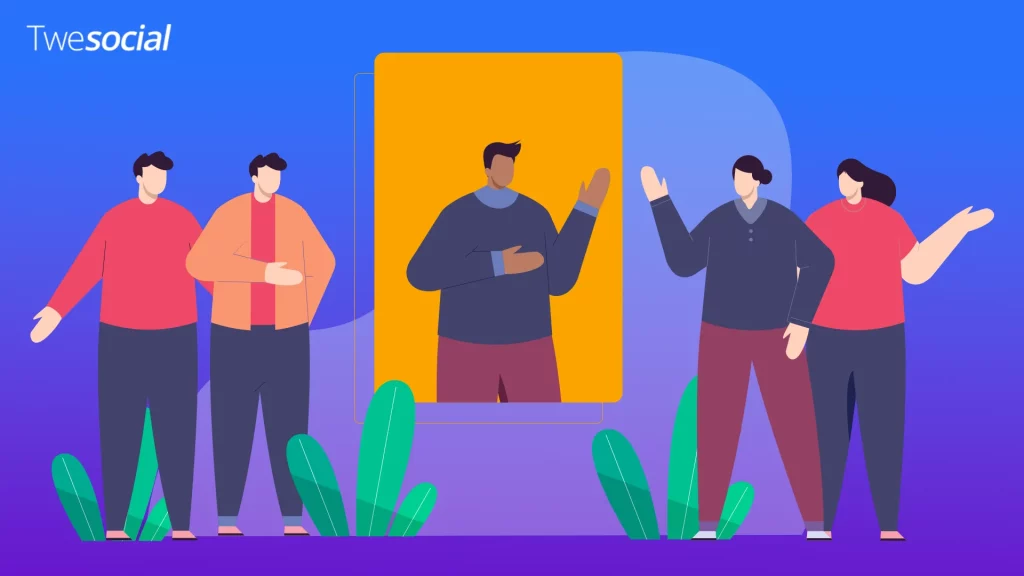
Does Removing Followers Affect Your Twitter Account?
Removing followers on Twitter doesn’t negatively impact your account but can actually improve your overall experience.
Here’s how it affects different aspects of your profile:
1. Your Engagement Rate Improves
Twitter’s algorithm favors accounts with higher engagement rates, meaning more likes, retweets, and comments relative to your follower count.
Removing inactive accounts or unwanted users who never engage with your content helps boost this ratio.
2. You Gain a More Relevant Audience
By removing followers who don’t align with your content, such as spam accounts or inactive users, you create a more targeted and meaningful audience.
While removing irrelevant users is a great way to improve your audience, you can also combine this approach with services to buy Twitter followers who align with your content, boosting engagement effectively.
3. Your Profile Becomes Cleaner
A cluttered followers list filled with irrelevant accounts can harm your account’s professionalism.
Removing followers allows you to curate a polished profile that accurately represents your audience and brand.
What You Don’t Need to Worry About
- Notifications: Followers you remove won’t be notified, so you can manage your list discreetly.
- Follower Count Drops: While your follower count decreases slightly, the improved engagement and quality audience far outweigh the numbers.
Conclusion
Learning how to remove followers on Twitter is an essential skill for maintaining a clean and engaging profile.
By removing unwanted accounts, inactive users, or spam profiles, you can improve your Twitter experience and foster a more meaningful connection with your audience.
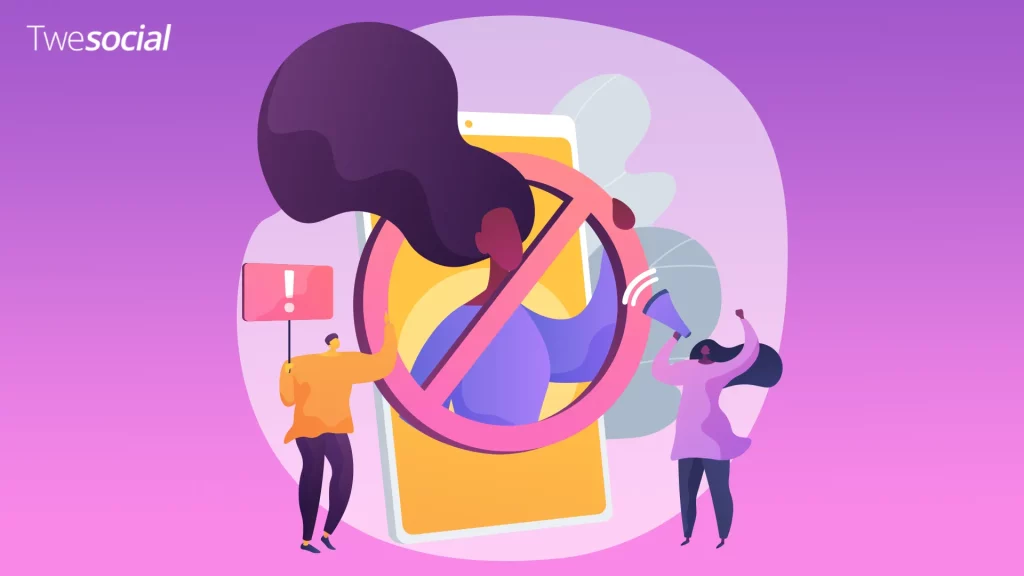
Frequently Asked Questions
How do I remove a follower on Twitter without blocking them?
You can remove a follower on Twitter without blocking them by using the “Remove This Follower” feature.
Go to your followers list, find the user you want to remove, click the three-dot menu next to their name, and select “Remove This Follower.”
The follower won’t be notified, and they’ll no longer see your tweets in their feed unless they follow you again.
Why won’t Twitter let me remove followers?
If you’re unable to remove followers, it may be due to a temporary technical issue with Twitter or limitations with the feature on certain devices.
Make sure you’re using the latest version of the Twitter app or try removing followers from a desktop browser.
If the issue persists, log out and back into your account or contact Twitter support for assistance.
How to remove Twitter followers quickly?
To remove Twitter followers quickly, go to your followers list on your profile page and use the “Remove This Follower” option for each user you want to remove.
For bulk removal, you can manually review and remove multiple followers in succession or use third-party tools that comply with Twitter’s policies to speed up the process.
What is the fastest way to unfollow on Twitter?
The fastest way to unfollow users on Twitter is to go to your following list, find the accounts you no longer want to follow, and click the “Following” button to unfollow them.
Third-party tools can also help identify inactive accounts or non-followers, allowing you to unfollow them in bulk while staying within Twitter’s limits.