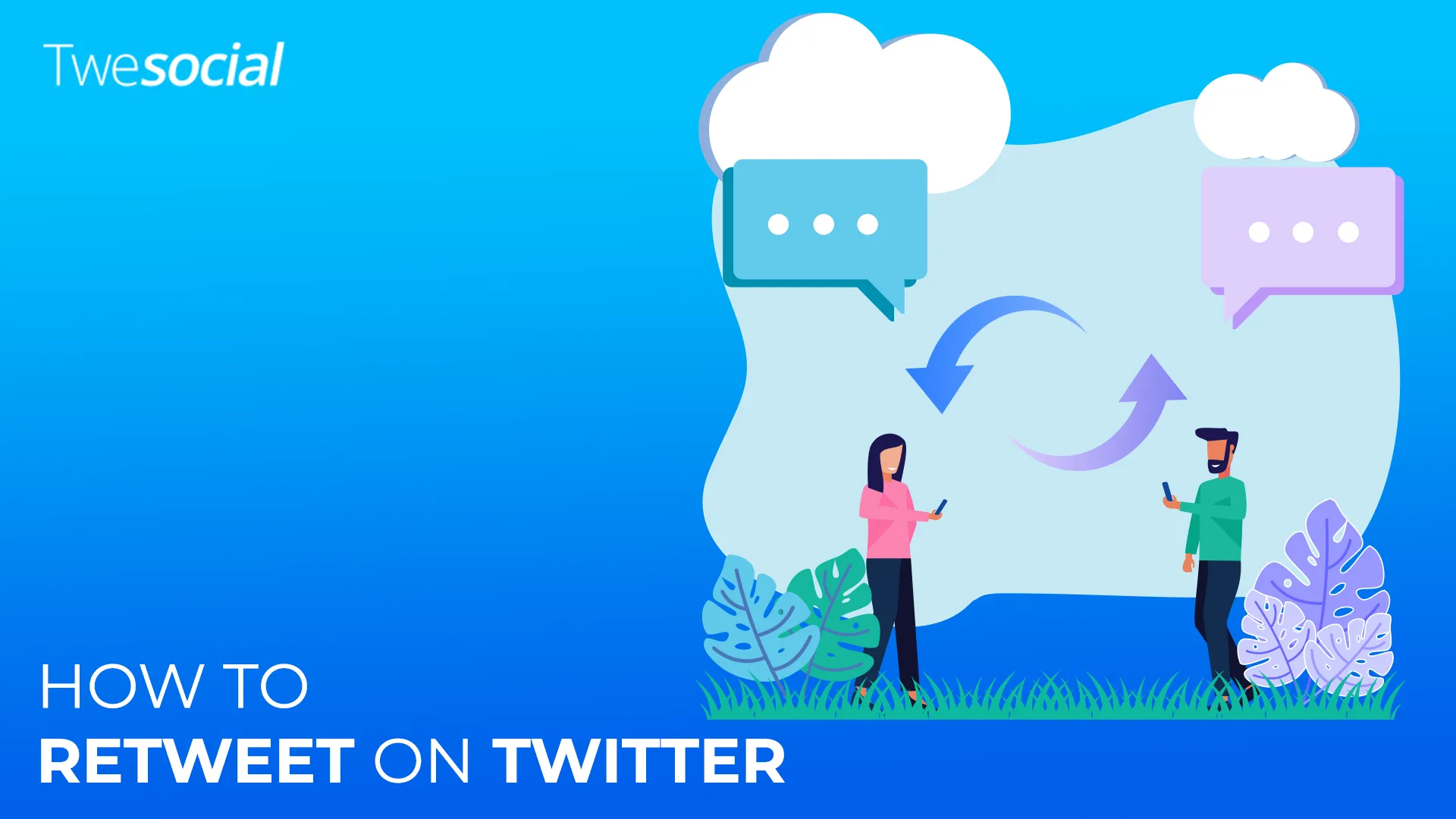Ever wondered how to retweet on Twitter correctly? Whether you’re sharing breaking news, supporting a friend’s tweet, or adding your own thoughts to a trending topic, retweets are a huge part of the conversation on Twitter.
Retweeting isn’t just hitting the retweet button, it’s sharing good content that will spark conversation. You can do a simple retweet on Twitter or a quote tweet where you add a comment to give your spin.
In this post, we’ll go through the different ways on how do you retweet on Twitter, when to use a quote tweet, how to undo a retweet, and tips to make your retweets better. By the end, you’ll be retweeting like a pro and making the most of your social media.
Key Takeaways:
- Retweeting on Twitter is an easy way to share content with your followers. You can either use a simple retweet or a quote tweet to add your thoughts.
- A quote tweet allows you to share your own thoughts, providing extra context and encouraging engagement from your followers.
- To undo a retweet, simply tap the retweet button again, and the post will be removed from your timeline.
- Retweeting effectively can help boost your Twitter presence, especially when sharing valuable content or promoting your own tweets and blog posts.
What is a Retweet?

A retweet is when you share someone else’s tweet with your Twitter followers. It’s an easy way to share useful information, react to trending topics, or amplify other users’ voices.
There are two types of retweets on Twitter today:
- Simple Retweet: Shares the original tweet as is, no changes.
- Quote Tweet: Let you add a comment before sharing, your take on the original tweet.
For example, if a brand posts a new product launch, you can just tap retweet to spread the word. But if you want to share your opinion, you might prefer a quote tweet where you can add your comments about the product.
Retweeting helps you stay active on Twitter, engage with other people’s tweets, and keep your timeline interesting. It’s also one of the fastest ways to grow your reach and interact with more users.
The Basics: How to Retweet on Twitter
Retweeting is easy. Here’s how you do it step by step:
- Open Twitter and find the tweet you want to share.
- Tap the retweet button (two arrows forming a square) under the original tweet.
- A popup window will appear with two options:
- Retweet (shares it as is).
- Quote Tweet (lets you add a comment before posting).
- If you want a simple retweet, just select Retweet.
- If you want to personalize it, select Quote Tweet, type your thoughts in the text box, and then hit Post.
That’s it! The tweet now appears on your profile and your followers can see it.
Whenever you retweet on Twitter, the retweet icon under the original tweet will turn green, meaning you have shared it.
What Happens When You Retweet?
- The original poster gets a notification.
- Your followers see the tweet in their feeds.
- If someone quotes tweets your retweet, their comments get added to the conversation. Okay!
Understanding Quote Tweets vs. Simple Retweets
When you retweet on Twitter, you have two options: a simple retweet or a quote tweet. Both are useful, but they serve different purposes.
A simple retweet shares the original tweet as it is, making it easy for your followers to see the content without any additional context.
A quote tweet, on the other hand, lets you add a comment before posting, allowing you to share your thoughts and spark discussion.
Here’s a comparison to help you decide when to use each:
Retweet vs. Quote Tweet: Which One to Use?
| Feature | Simple Retweet | Quote Tweet |
| Share the original tweet as is | ✅ | ❌ |
| Allows you to add a comment | ❌ | ✅ |
| Helps spread valuable content quickly | ✅ | ✅ |
| Encourages engagement and discussion | ❌ | ✅ |
| Shows your own thoughts to your followers | ❌ | ✅ |
| Used for sharing breaking news or important updates | ✅ | ❌ |
| Best for adding opinions, jokes, or reactions | ❌ | ✅ |
When to Use a Quote Tweet
A quote tweet is best when:
- You want to add a comment to provide extra context.
- The tweet you want to share is thought-provoking, and you have something meaningful to add.
- You’re responding to other users and want to keep the conversation going.
For example, if a sports team wins a big game, a simple retweet will share the news, but a quote tweet lets you write, “Unbelievable performance! What a game!” along with it.
When to Use a Simple Retweet
A simple retweet works best when:
- The original tweet says everything perfectly.
- You just want to share valuable information without adding anything.
- The tweet’s number of retweets is already high, and you just want to support it.
Both options have their place, so choosing the right one depends on how much you want to engage with your followers and other users.
How to Retweet with Your Own Comments
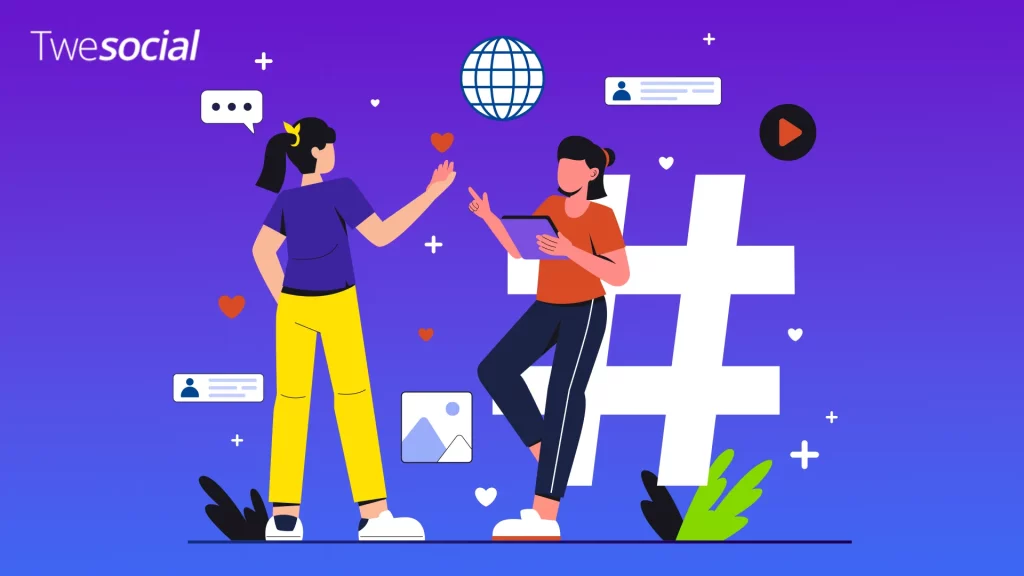
Adding your own comments to a retweet can make it more engaging and personal. Here’s how to do it:
Step-by-Step Guide to Quote Tweeting
- Find the tweet you want to share.
- Click the retweet button (two arrows forming a square).
- In the pop-up window, select Quote Tweet.
- A text box will appear this is where you add a comment.
- Type your thoughts, opinions, or reactions.
- Hit Post and your followers will see both the original tweet and your comment.
Why Quote Tweeting is Powerful
- Helps you stand out in your followers’ feeds.
- Lets you engage with other users by sharing other people’s tweets with context.
This way, your retweet becomes more than just a share it turns into a conversation.
How to Undo a Retweet on Twitter
Sometimes, we retweet a post only to realize we want to take it back. Whether it’s an accidental retweet or a change of opinion, removing it is simple.
When you retweet on Twitter, the retweet button below the original tweet changes appearance. The retweet icon turns green, indicating the tweet has been shared.
To undo it, all you have to do is tap the retweet button again.
A small menu will appear, giving you the option to “Undo Retweet.” Once selected, the tweet disappears from your timeline.
This works the same way for both simple retweets and quote tweets, but removing a quote tweet will also delete your own comments from the post.
There’s no penalty for undoing a retweet, but if you are using Twitter for brand growth, deleting too many shared posts may make your profile seem inconsistent.
It’s always good to think before sharing, especially if you are engaging in discussions on controversial topics.
If you are tracking engagement, Twitter Analytics can show you the impact of your retweets. Checking this data can help you decide if removing a retweet is the right choice.
Retweeting for Business and Content Promotion
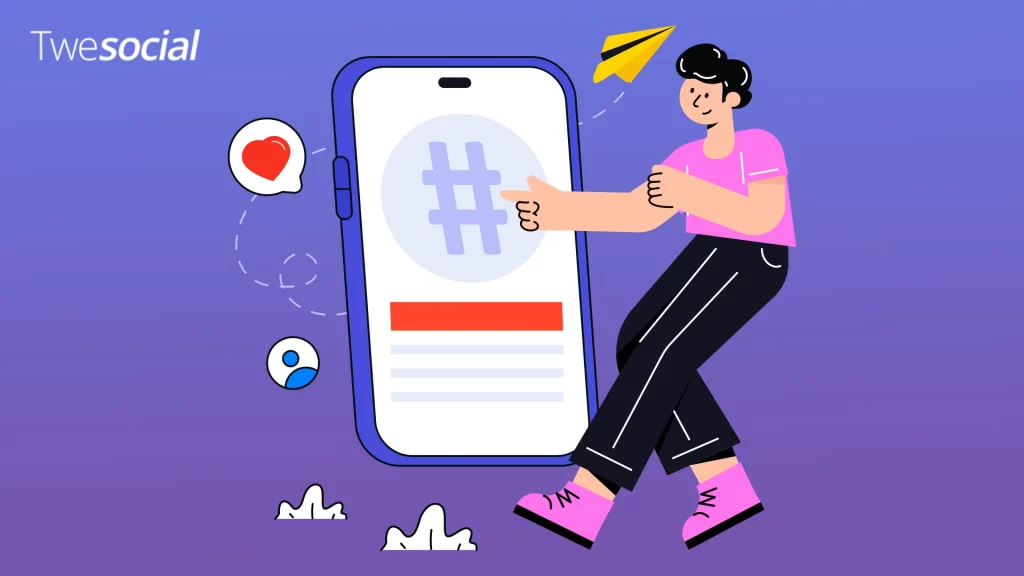
If you’re using Twitter for business or personal branding, knowing how to retweet effectively can improve your reach.
Sharing relevant industry insights, customer testimonials, or even a well-written blog post can help position you as a thought leader.
Brands often encourage their customers to tap retweet on promotional content, giveaways, or company updates. This type of engagement expands visibility and drives traffic back to their Twitter page.
Similarly, influencers often use quote tweets to engage their audience by sharing opinions on trending topics.
A strategic retweet can also boost the reach of your own tweets. Instead of reposting the same tweet, retweet your previous content at different times to ensure it reaches a wider audience.
Conclusion
Now you know the easiest way how to Retweet on Twitter, stay active on Twitter, and share cool content. Whether you prefer a simple retweet or a quote tweet, knowing when and how to use each can make a difference.
From undoing a retweet to using Twitter Analytics to track your performance, there are many ways to make your retweets better.
Be mindful of what you share, engage with others, and use retweets strategically and you’ll grow on Twitter while keeping your timeline relevant.
If you want to improve your reach instantly, buy Twitter retweets from us to increase visibility and attract more engagement.
So next time you see a cool tweet, think if it’s worth a simple retweet or if you should add a comment to make it even better. Whatever you do, keep the conversation going, and as always happy tweeting!
Frequently Asked Questions
How do I retweet a post on Twitter?
If you want to retweet, find the tweet you’d like to share, then tap the retweet icon (two arrows forming a square) below the tweet. A menu will appear choose either “Retweet” or “Quote Tweet” to share content with or without your own thoughts.
Which is the retweet button?
The retweet button is located below every tweet, next to the like and reply options. It looks like two arrows in a square shape. When you tap it, you’ll see options to either directly retweet or add a comment before posting.
What does the retweet icon look like?
The retweet icon consists of two arrows forming a square. It’s green if you’ve already retweeted a post. If you haven’t, it remains gray. You’ll find it under the tweet, along with other interaction buttons like reply and like.
How do I retweet under a tweet?
To retweet under a tweet, use the quote tweet option. Tap the retweet button, select “Quote Tweet,” and a text box will appear where you can write your two cents before posting. This way, your article or opinion appears above the original tweet, adding context.