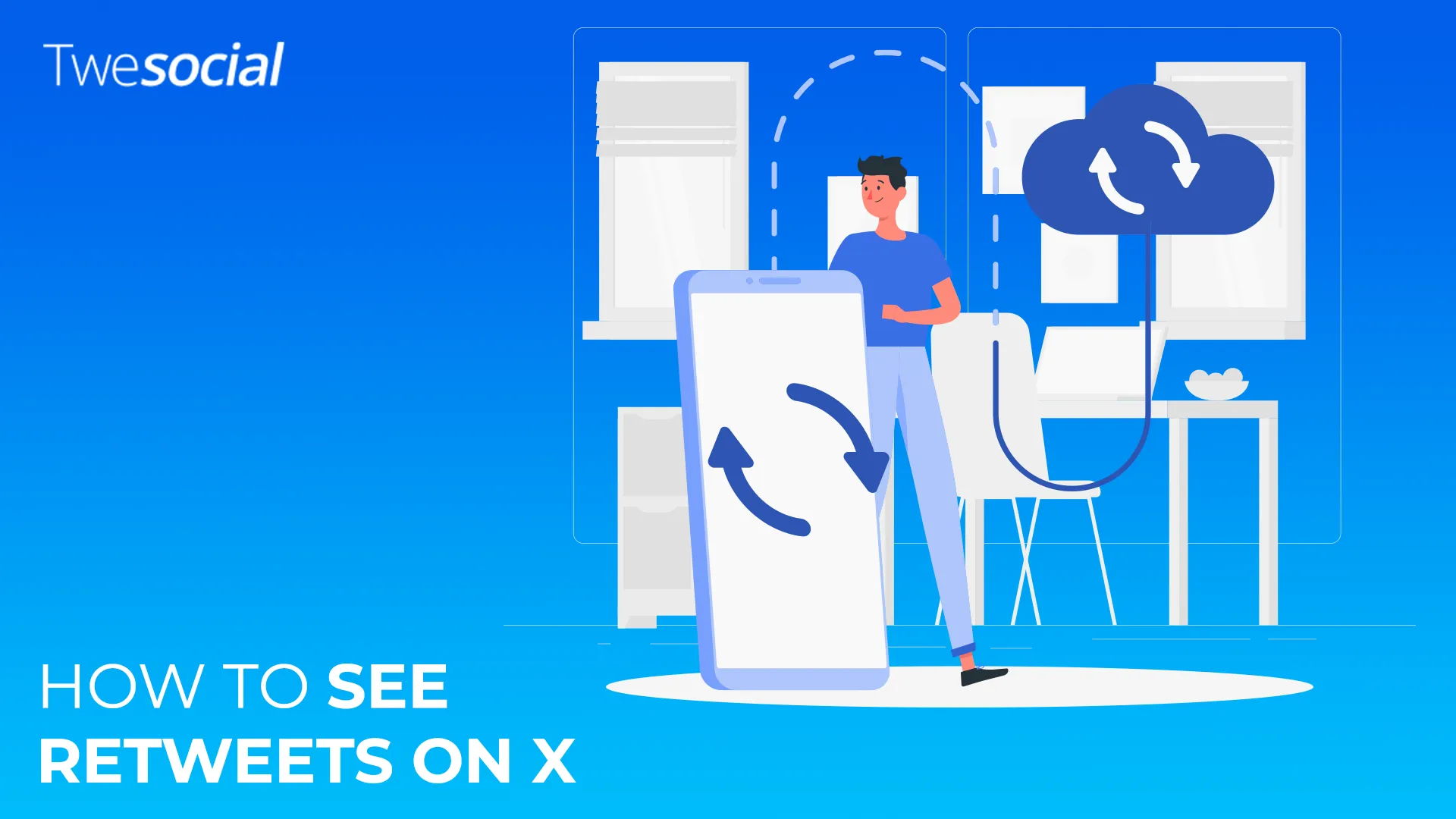Ever wondered how to see retweets on X without getting lost in buttons, menus, or guesswork? We’ve been there. We share a tweet, and it starts gaining attention.
Suddenly, people spread it. But who’s sharing it? What are they saying? And how far is it going?
You’re in the right spot if you’re interested in tracking how your tweets travel.
In this guide, we’ll show you exactly how to find retweets, quote tweets, and who’s sharing your content step by step. Let’s make sense of the retweet icon, the hidden tools, and what your account can learn from all of it.
Key Takeaways
- Track Retweets and Quote Tweets: Learn exactly how to see retweets on X by tapping the retweet icon and choosing between regular retweets and quote tweets to see who shared and commented on your tweets.
- Use the Search Bar for More Insights: Paste your tweet link in the search bar to find hidden quote tweets and see how your content is being discussed by users.
- Monitor Who Retweeted Your Post: Check the list of users who retweeted your post and look for patterns to understand your audience better.
- Increase Retweets with Twesocial: If you want to increase retweets quickly, consider using trusted services like Twesocial to get genuine retweets from real users.
What Is a Retweet and Why It Matters
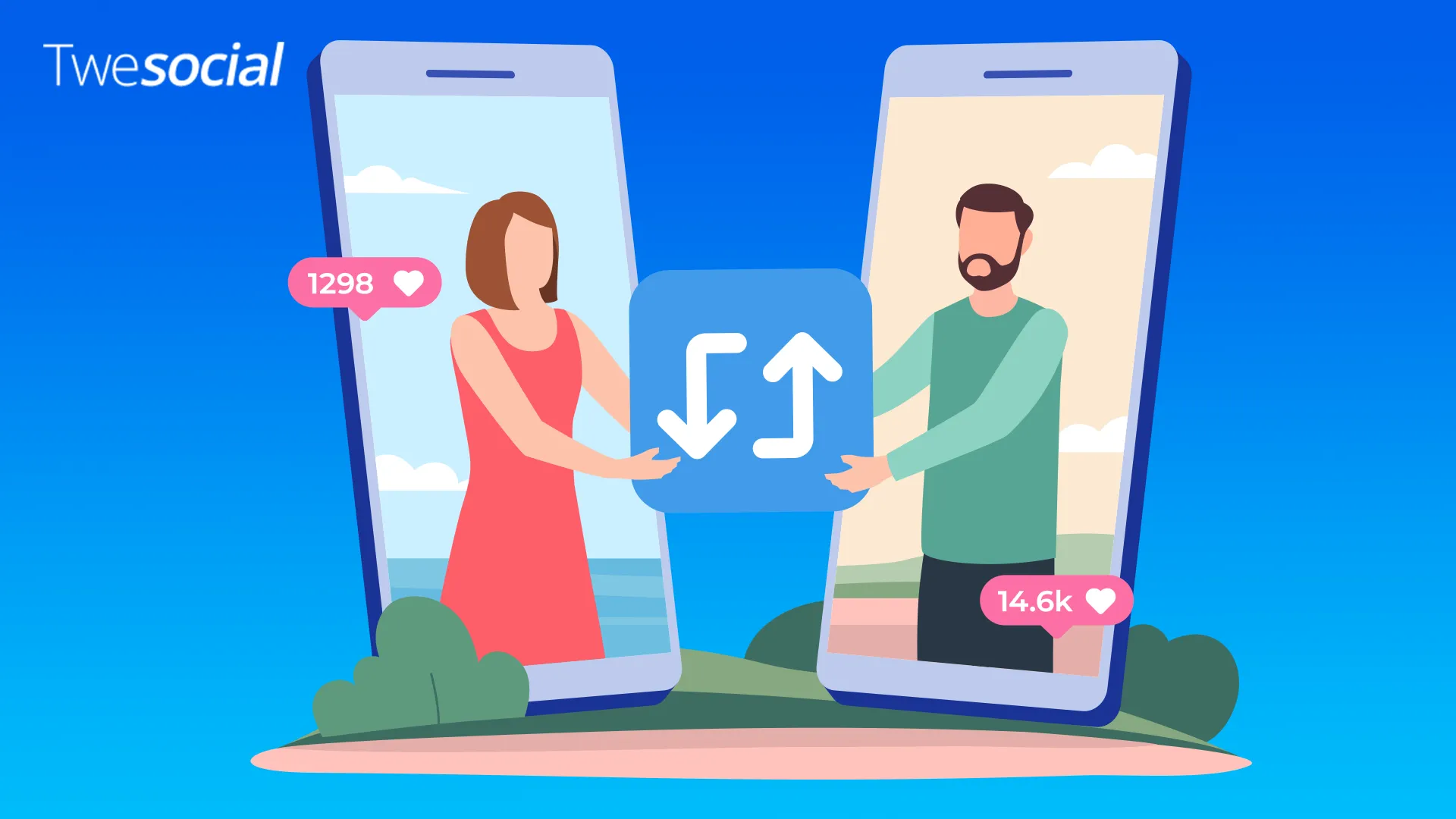
A retweet is when someone shares your tweet with their followers. It keeps your original post intact but lets others spread it further. This means your tweet can end up on timelines far outside your account.
There are two types to look out for: regular retweets and quote tweets. A regular retweet is just a share no extra message.
A quote tweet is when someone shares your tweet but adds their thoughts, jokes, or hot takes. These can completely change how your original post is viewed. That’s why learning how to see retweets on X matters.
You’re not just tracking numbers. You’re seeing what kind of users are sharing your stuff, what they’re saying, and how it’s being received.
It can also be incredibly helpful if you’re trying to grow a YouTube channel, promote a link, or just figure out which tweet hit the mark.
Sometimes, a specific tweet can do better than you expect and the retweets tell the full story.
Fun Fact: Did you know that the U.S. has the highest number of active Twitter users, making it one of the largest hubs for tweets and retweets globally?
How to See Retweets on X (Step-by-Step)
If you’re interested in tracking how far a tweet has gone, here’s exactly how to see retweets on X with no guessing involved. You can do this on both the Twitter app and desktop, and it only takes a few taps or clicks.
1. Find the Tweet You Want to Track
Go to the specific tweet you’re curious about. It can be your own or someone else’s, as long as the account isn’t private.
2. Tap or Click the Retweet Icon
Right below the post, you’ll see the retweet icon (two arrows forming a square).
Tap it.
You’ll get two options:
- Retweets with quotes
- Retweets without quotes
3. View Retweets Without Quotes
Choose “Retweets” to see a list of users who shared your tweet directly. This gives you a clean list with account names, but not all retweets will show up if the person has a private account.
4. Check Quote Tweets Separately
Click on “Quote Tweets” to see who shared your tweet with extra comments or opinions. Sometimes these give better insight than the original retweet, especially if your post sparked a conversation.
5. Use the Three Dots for More Options
Click the three dots on the top right corner of the tweet if you want to copy the link, bookmark it, or manage notifications. This can help if you want to search for more retweets manually later.
6. Use the Search Bar (Bonus Tip)
Paste the link of your tweet into the search bar, then filter by “Latest” or add terms to see how people are quoting it. This trick often catches extra quote tweets that don’t show up in the basic retweet list.
Pro Tip: If you want to quickly increase your retweets on X, you can buy X Retweets from a trusted provider like Twesocial. Twesocial helps you gain genuine retweets from real users, increasing your tweets’ reach and visibility.
Dig Deeper: Who Retweeted Your Post?
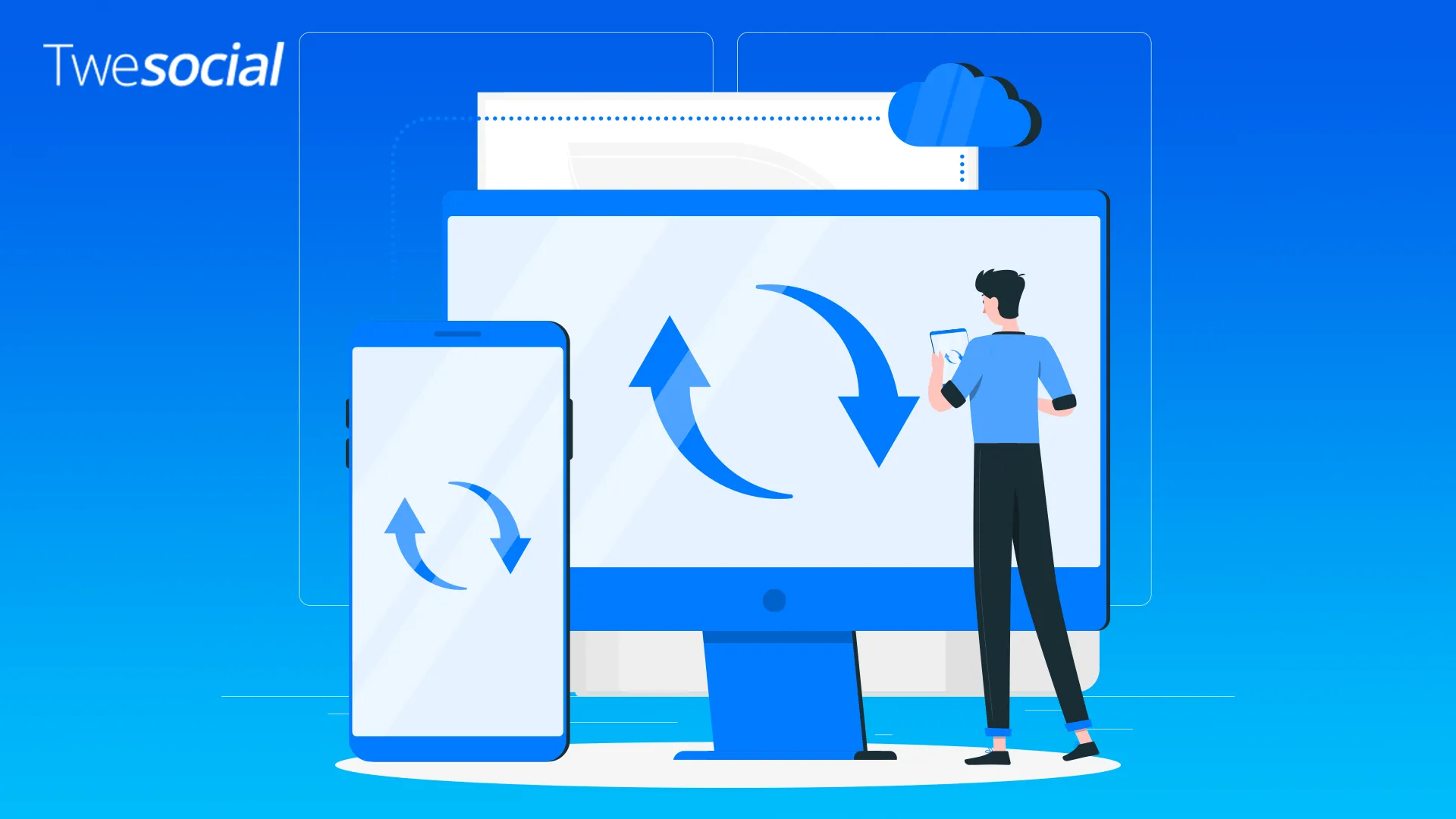
Now that you know how to see retweets on X, let’s go a step further. It’s not just about how many people shared your tweet we also want to know who did it. That’s where things get interesting.
Check the List of Retweeters
When you tap the retweet icon under your post, you’ll see a list of users who shared your tweet directly. You’ll get their username, account info, and sometimes a little preview of their profile.
If the tweet is getting traction, you can start spotting patterns maybe it’s being shared mostly by tech fans, sports fans, or people who follow a certain Twitter circle.
Why Some Names Might Be Missing
If a person has a private account, their retweet won’t show up on the public list. The same goes for users who have blocked you or were blocked by you.
Their shares are hidden. It doesn’t mean they didn’t retweet your post just that their names won’t appear.
Extra Tip: Use Search to Explore Further
If you want more context, try this:
- Copy your tweet link
- Paste it into the search bar
- Add terms like “RT” or specific keywords related to your post
This helps you find quote tweets that didn’t show up in the main feed. It also shows how your tweet is being discussed by different types of users.
Want to go even deeper? You can also search your username plus a topic to see how often your tweets get referenced.
Beyond the Basics: Search, Tools, and What Retweets Reveal
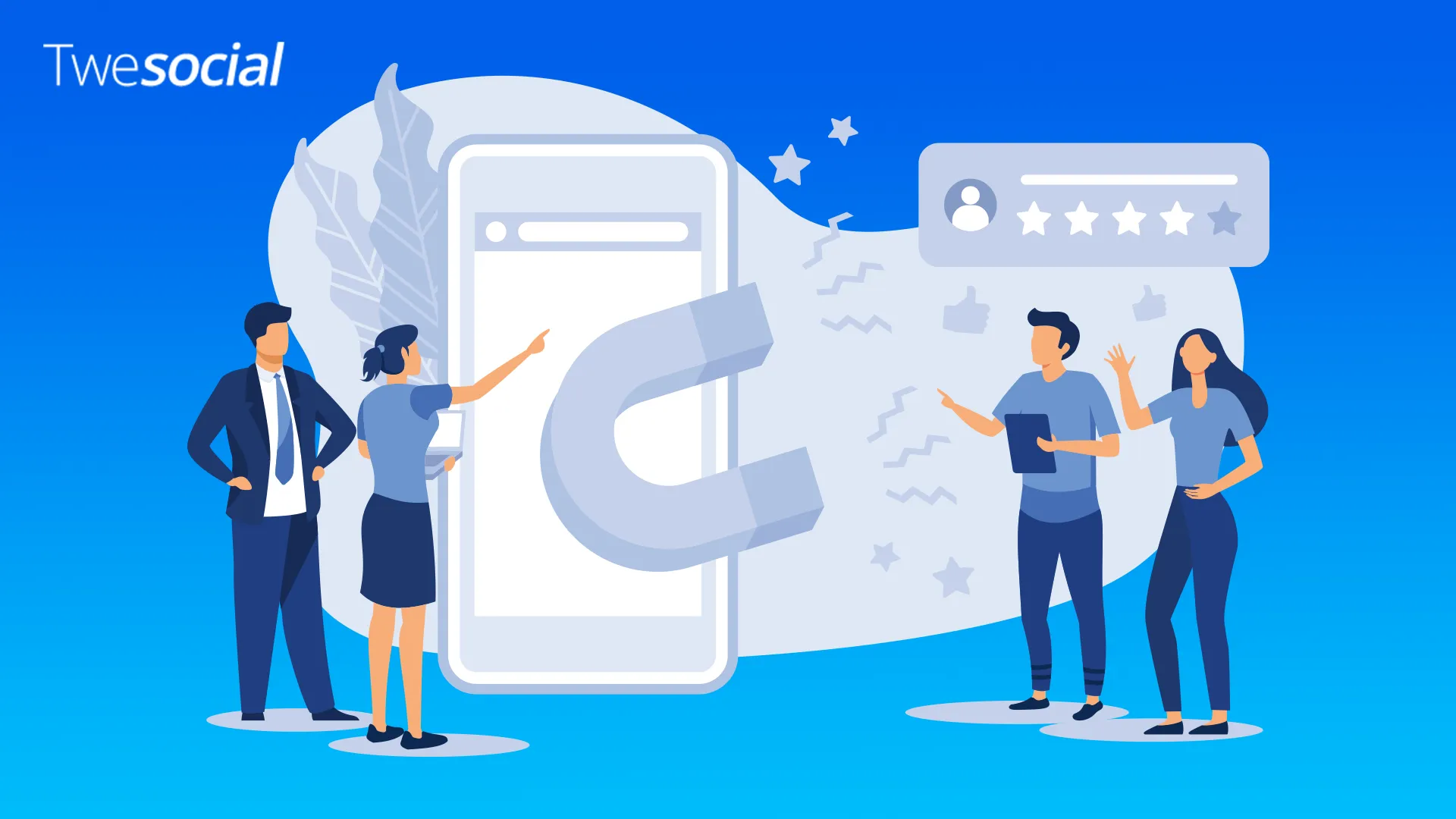
To find hidden quote tweets, paste your tweet link into the search bar and filter by username, keyword, or replies.
For deeper insights, use tools like link trackers or your YouTube channel to check clicks especially useful if you’re growing a brand account.
High retweet counts can mean approval, sarcasm, or even debates. Watch for patterns in who shares your posts.
Don’t mix up regular retweets with quote tweets, forget the three dots menu, or ignore when to delete a bad tweet. Some users may have blocked your account, so not every share shows up.
Conclusion
Now you know exactly how to see retweets on X, track quote tweets, and understand the story behind every tweet you share.
The Twitter app gives us simple tools to explore who shared our tweets, how they responded, and what kind of responses they got.
Some features don’t show everything automatically, but with a quick search or by pasting the URL, you can uncover a lot more.
And if a tweet doesn’t land well? Just delete it, learn from it, and write something better next time. Every tweet is a chance to connect so make it count.
Frequently Asked Questions
How to see retweets in X?
To see retweets on X, tap the retweet icon under your tweet. You can view both regular retweets and quote tweets by selecting the options provided.
Why can’t I see reposts on X?
If you’re unable to see reposts, it could be because the user has a private account, or they may have blocked you. Sometimes, tweets are removed, preventing reposts from appearing.
Why can’t I see quote tweets on X?
You might not be able to see quote tweets if the tweet has been deleted, or if the account that posted the quote tweet is private. Ensure you’re logged into the correct account.
Why can’t I see my retweets?
If you can’t see your retweets, check your settings or log out and back into the app. Retweets may not show up if your account is set to private or if the tweet was deleted.