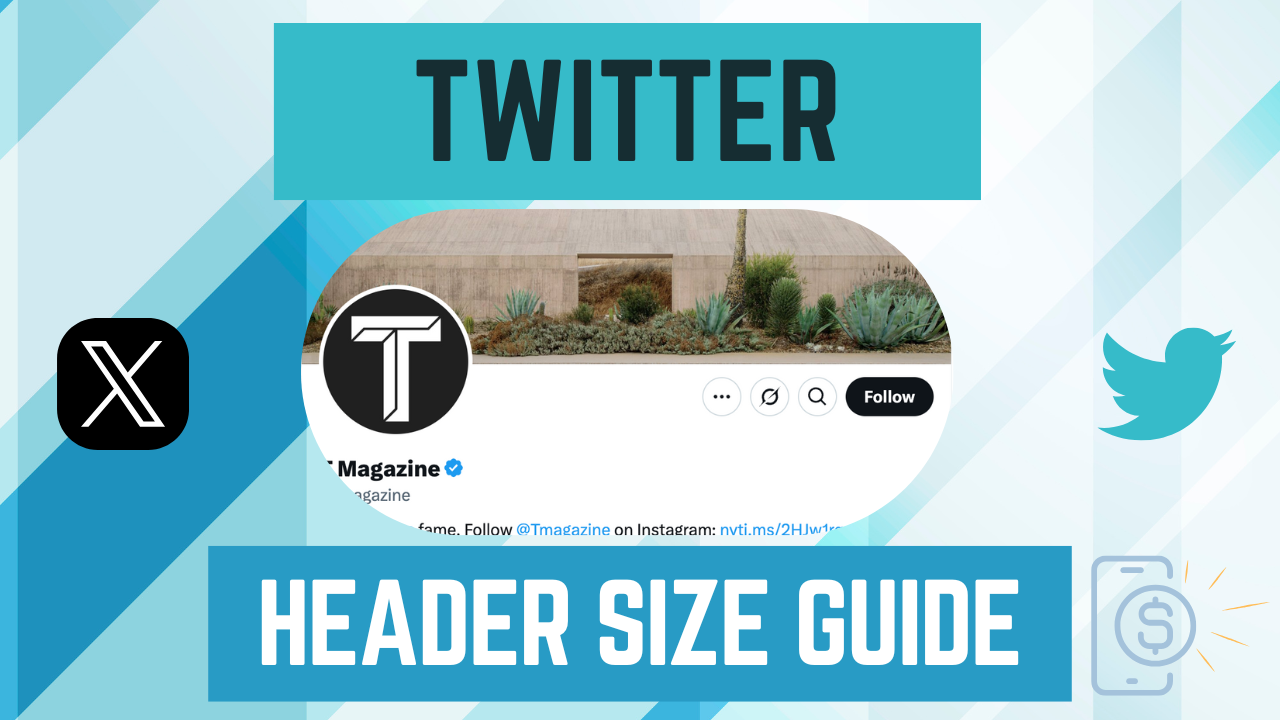Your X (formerly Twitter) profile is like your digital storefront. Whether you’re a personal brand, a small business, or a content creator, the header image, also called the Twitter banner, is one of the most valuable pieces of real estate on your page.
It tells people who you are before they even read your bio. But if the image is the wrong size or your message gets hidden behind your profile photo, it can leave a messy impression.
Or worse, it becomes a missed opportunity to attract followers, customers, or collaborations.
In this 2025 update, we’ll walk you through the best Twitter header size, current platform guidelines, and smart design practices to help your banner work as hard as you do.
X’s Guidelines for Header Photos
X gives clear recommendations for header photos to keep your visuals looking sharp and properly aligned. As of 2025, here are the official specs:
- Size: 1500 pixels wide by 500 pixels tall
- Maximum file size: 5 MB
- Accepted formats: JPG, PNG, or GIF (non-animated)
On paper, these guidelines are simple. But the design challenge is that your header crops differently depending on whether someone views it on desktop, tablet, or mobile.
On mobile, the sides of your image get cropped.
On desktop, more of the full width is visible, but the bottom gets partially covered by your profile photo.
This means your banner has to be more than just the right size: it needs to be strategically designed.
Example: A small business promoting a seasonal sale in its banner should make sure that the sale info (text + call-to-action) is centered and scaled to stay visible, no matter the screen size.
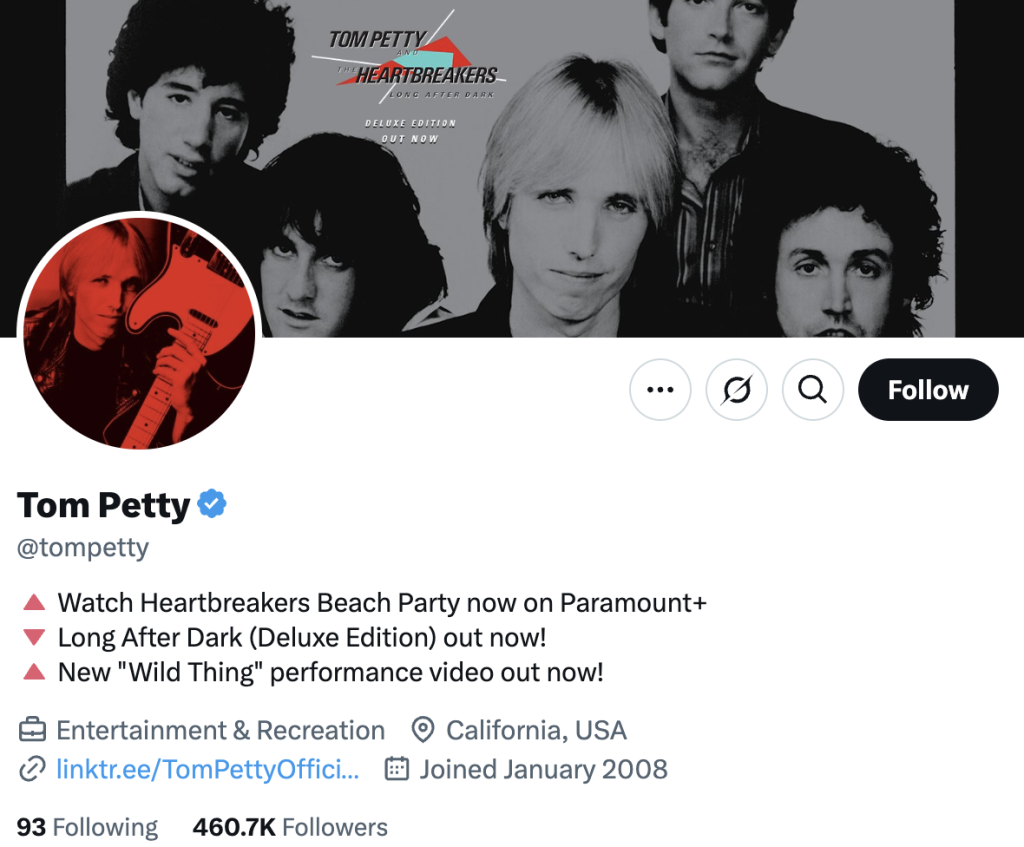
Accounting for Your Profile Picture
One of the most overlooked parts of banner design is the profile photo overlay.
Your circular profile photo appears partially on top of your banner, specifically in the bottom-left corner.
If your logo, text, or any key design element is in that space, it will be blocked, and your message could be lost.
Key Rules for Twitter profile photo overlay:
- Leave at least a 200×200 px buffer in the bottom-left corner.
- Avoid putting logos, contact info, or social handles in that area.
- Use the top-center and right side of the banner to highlight your message.
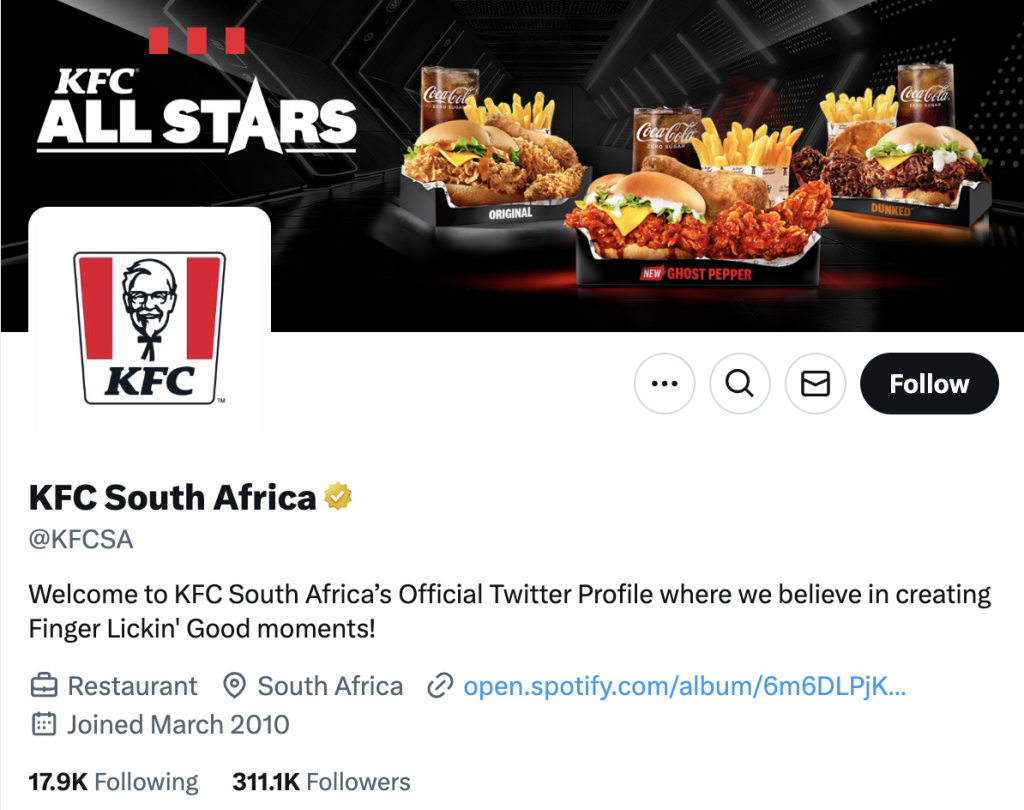
Real-Life Example:
A freelance designer might use the banner to showcase their services “Branding, Web Design, Logos,” with a simple image of their work.
That headline should be centered or aligned to the right, never in the left corner, or it risks being hidden.
Pro Tip: Use a grid layout when designing. Add transparent guides or overlays to mark the “safe zone” and profile image area, so nothing important gets covered.
Even though you won’t get Twitter likes on your header, it’s so important for your branding to make sure it looks exactly right.
The Best (X) Twitter Header Size
Let’s get to the core: what is the best size for a Twitter banner in 2025?
Optimal Size: 1500 x 500 pixels
This is the official recommendation, and the sweet spot that works across devices. But here’s where it gets strategic:
- Safe Design Area: About 1260 x 400 pixels. This is the center space that won’t be cropped on mobile or hidden by overlays. Treat this as your design “canvas.”
- Aspect Ratio: 3:1 (or 16:5). This ensures your banner looks balanced without stretching or warping.
- Resolution: 72 DPI (standard for web). High-resolution images help maintain sharpness, especially for images with text or logos.
When your Twitter header looks good, it encourages your followers to engage with your brand and content.
Should You Use Larger Sizes?
Some Twitter creators try uploading banners at 3000 x 1000 or higher to preserve detail. While that may seem smart, larger files often trigger compression on upload.
This can lead to blurry or pixelated results, especially on mobile.
Instead, focus on creating a sharp Twitter header design within the 1500 x 500 pixel framework. Use vector elements or high-res images if needed, but optimize before uploading.
Bonus Tip: Keep your file size under 3MB to avoid auto-compression. Compression can dull colors and blur edges.
How to Make an X (Twitter) Banner with Templates
You don’t need to be a professional designer to make a banner that looks amazing. Today, tools like Canva and Adobe Express offer plug-and-play templates designed for Twitter banners.
These tools save time and help ensure your designs are pixel-perfect.
Best Tools to Use:
There are several easy-to-use tools, many with free templates, that are perfect for creators, entrepreneurs, and small business owners.
You don’t have to guess in terms of sizing and cropping, so your banner looks sharp and on-brand across all devices.
Whether you want a minimalist look, a bold promotional banner, or something eye-catching with motion graphics, the tools below can help you build a standout header in minutes, even if you have zero design experience.
We have three for you on our list.
1. Canva (Free & Pro)
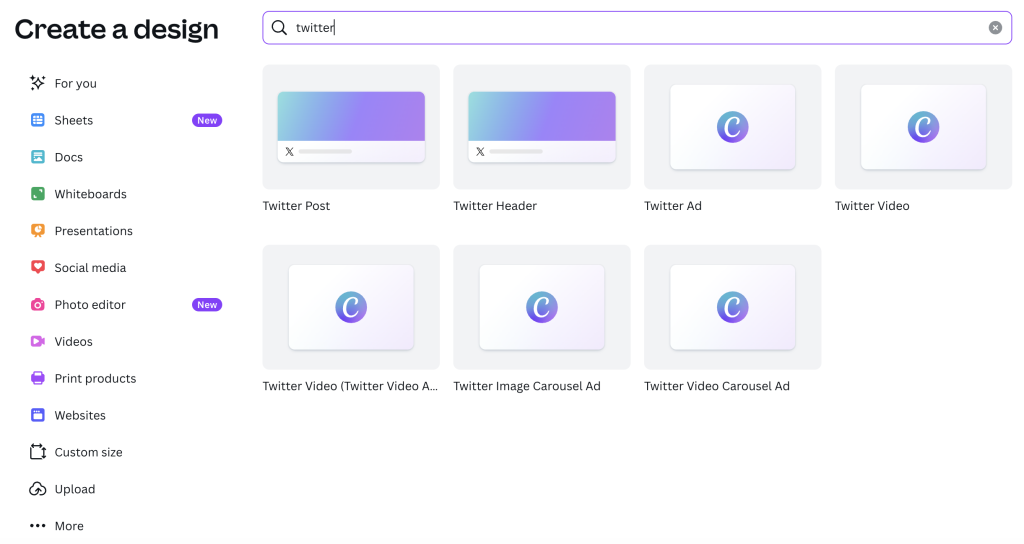
- Offers pre-sized Twitter banner templates
- Drag-and-drop interface, ideal for non-designers
- Add animations, elements, icons, or brand kits
- Pro version includes background remover and premium assets
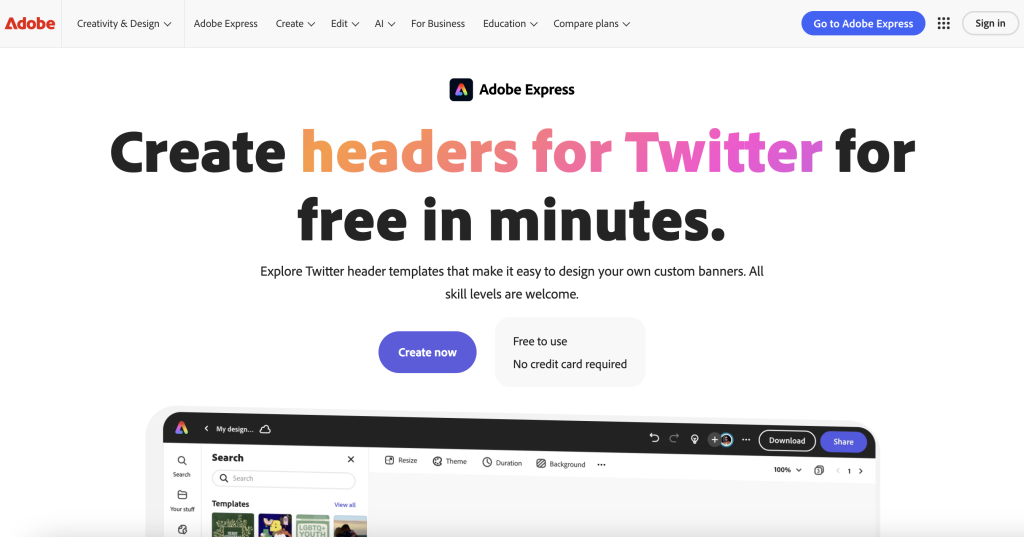
- Web-based, beginner-friendly version of Photoshop
- Includes header-size templates with brand font syncing
- Works well for teams managing multiple brand assets
- Great for solo creators or fast edits to your Twitter header
- Include access to royalty-free stock photos and icons
- Snappa allows direct export to Twitter
What to Include in Your Twitter Header
Your banner should instantly tell visitors who you are and what you offer. Think of it as a digital billboard—simple, clear, and attention-grabbing.
Here are the essential elements to consider when designing your Twitter header.
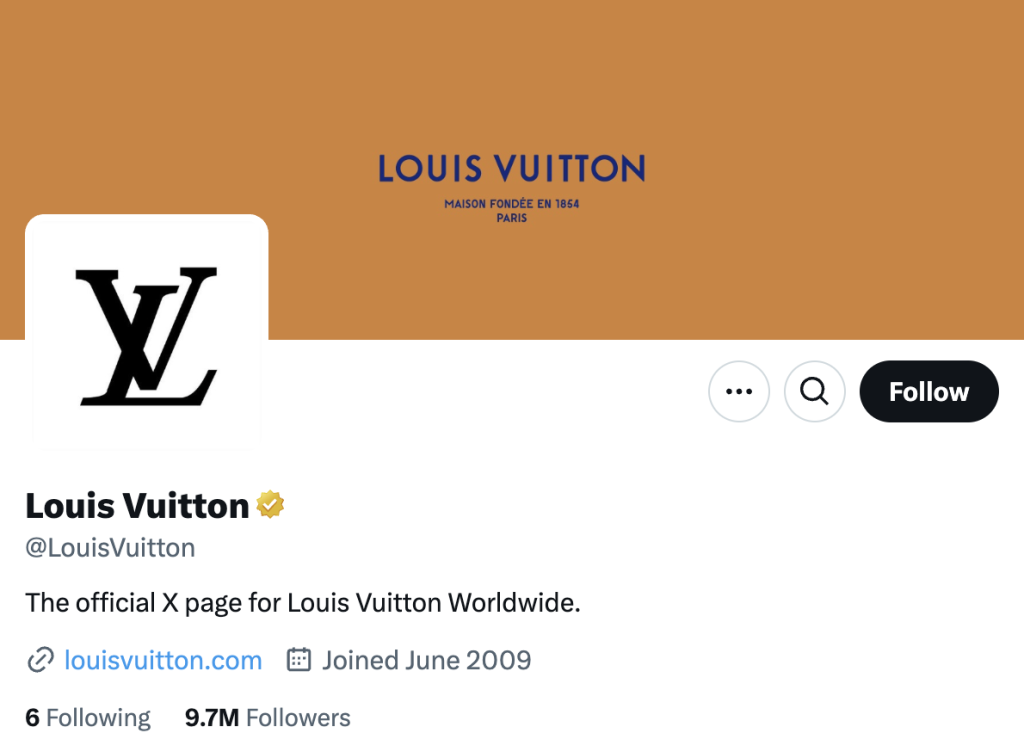
- Your brand name or personal name in a bold, clear font
- A tagline or mission statement like “Helping creators grow online”
- Your niche (e.g., “Fitness Coach | Online Courses | Meal Plans”)
- Visuals that reflect your brand—photos of you, product images, a workspace, or abstract graphics
Your banner doesn’t need to be packed with details! It just needs to communicate your brand’s vibe and value at a glance.
Focus on clarity, consistency, and a strong visual message that aligns with your content or business goals.
Design Tips for Twitter Banner
Need some design tips on how to implement those elements we discussed above? Let’s take four design ideas to help you get the best Twitter banner for your brand:
- Stick to 2 or 3 main colors that match your brand
- Use contrast: light text on dark background or vice versa
- Don’t overcrowd your banner. White space helps it feel clean and modern
- Include a subtle call-to-action, like “DM for Collabs” or “New Episodes Weekly”
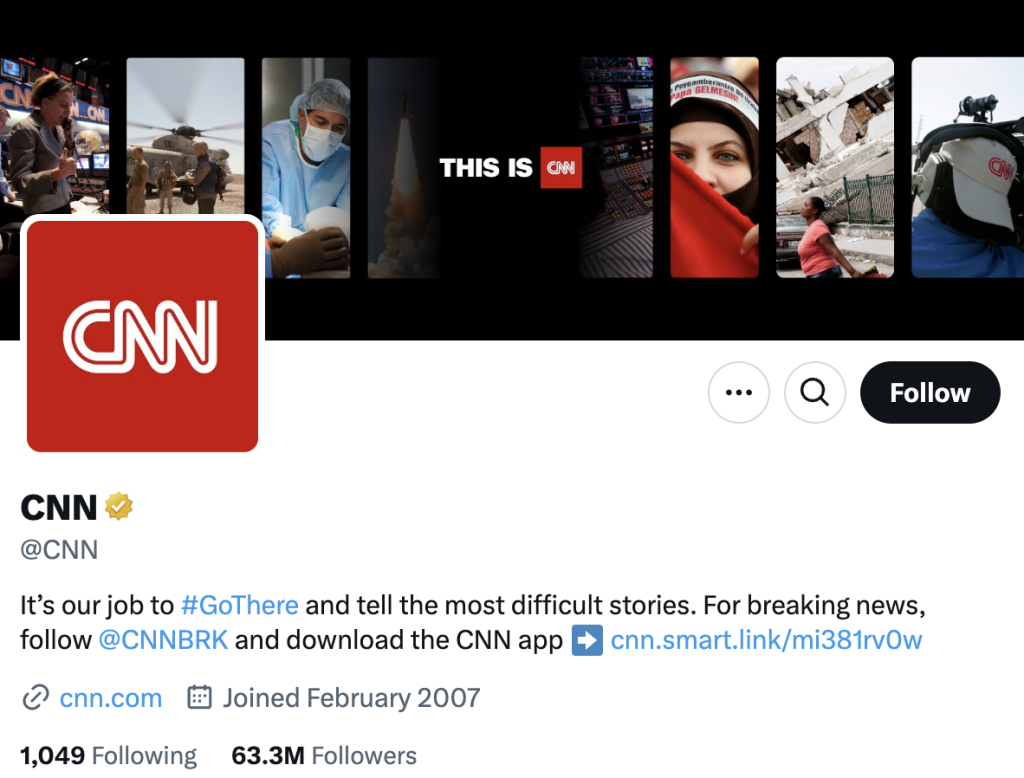
Tip: If you’re a creator launching something, like a course, podcast, or merch drop, your banner is the perfect place to promote it.
FAQs
Here’s a quick overview of the most common questions regarding Twitter banner size before you head off to design!
What size should a Twitter banner be?
The correct banner size is 1500 x 500 pixels. But the most important thing is to design within the safe zone (around 1260 x 400 px), so your text and images don’t get cut off on mobile or hidden behind your profile photo.
How to fit a Twitter banner?
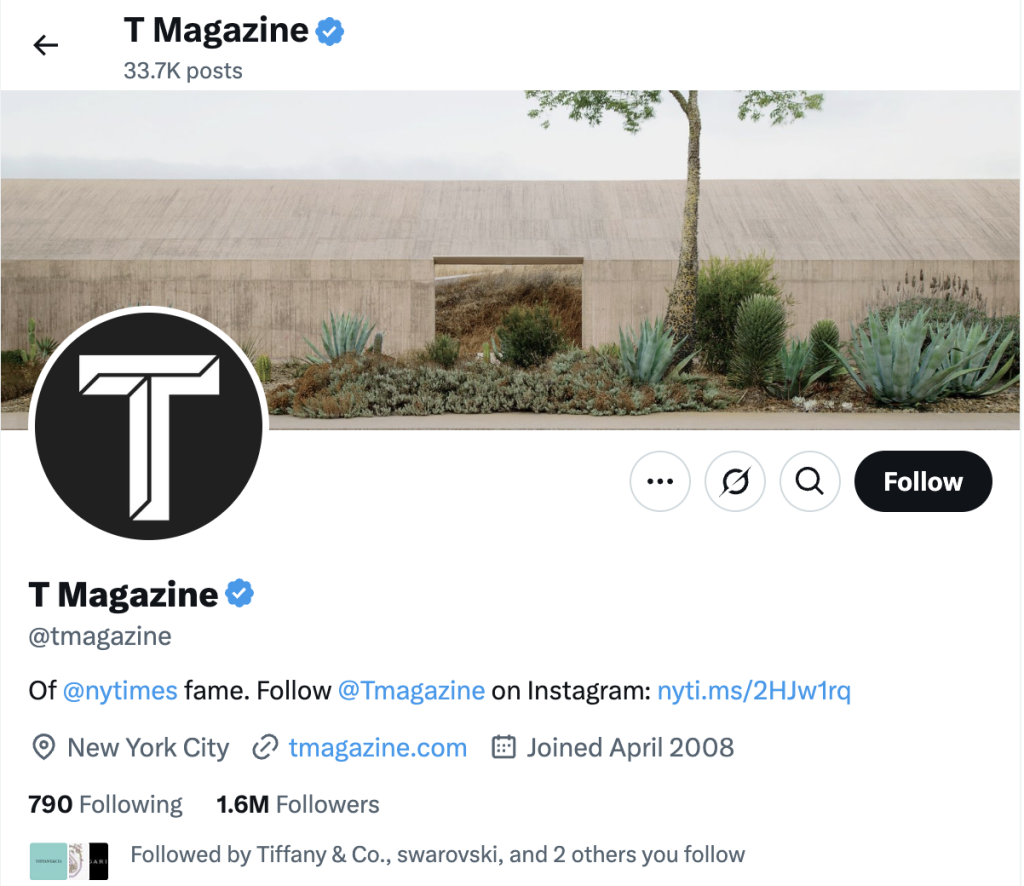
To fit your banner correctly:
- Start with a 1500 x 500 px canvas
- Use guides or grids to mark a safe area in the center
- Keep your focal points (logo, text, photo) away from the edges and bottom-left corner
- Test your banner on both desktop and mobile before uploading
Previewing is key—don’t assume your banner will scale automatically.
What size is the Twitter banner 2025?
In 2025, Twitter (X) still uses a 1500 x 500 pixel banner size. The dimensions haven’t changed, but more users are browsing from mobile, so you must design with cropping in mind.
What is the aspect ratio for Twitter?
The aspect ratio for Twitter banners is 3:1 or 16:5. This ratio allows your banner to display correctly without distortion across different screen sizes. If you stray too far from this ratio, your image may look stretched or blurry.
Conclusion
Your X (Twitter) banner is more than just a background image: it’s a branding tool. It sets the tone for your profile, tells people what you’re about, and can even boost engagement when done right.
Here’s a quick recap:
- ✅ Use 1500 x 500 px for optimal Twitter banner size
- 📱 Design with mobile cropping and profile picture overlay in mind
- 🧰 Use tools like Canva, Adobe Express, or Snappa for easy, pro-quality designs
- 🎯 Keep your message focused, centered, and aligned with your brand’s voice
Remember, your banner is often the first thing people see. Make sure it speaks clearly, looks polished, and reflects the value you bring as a creator or brand.
Want help designing the perfect X banner? Drop your niche in the comments and we’ll see if we can help!