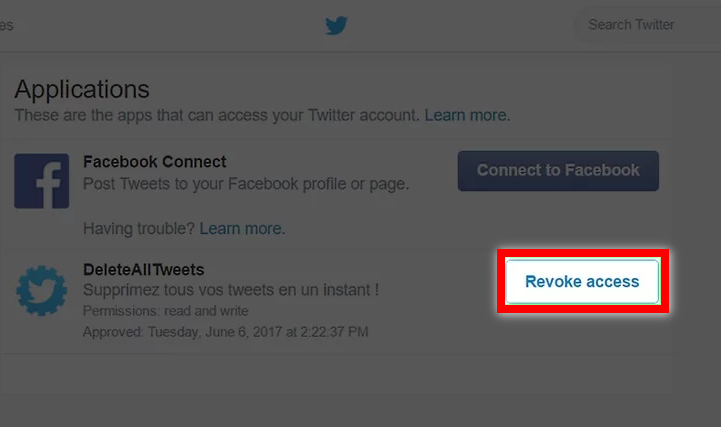The good news about Twitter is that you can start fresh again with a clean slate without having to say goodbye to your existing followers.
There are a few web-based tools out there including TwitWipe and Cardigan that can help you delete all of your tweets, and the best part is that it’s not going to cost you anything.
Once you have deleted your tweets, you can revoke the company’s access to your Twitter account for security reasons.
Using TwitWipe
- Find TwitWipe in your web browser. It is a free service that is going to help you delete all of your tweets at the same time. TwitWipe can help you delete up to 3,200 tweets. If you have more tweets than this, then you will have to delete what’s left of them yourself.

- Select ‘get started’.

- Solve the ‘solve media puzzle’. Before you can use a free service like this, you will need to solve the security puzzle that you will find at the bottom of your page to the right. Follow the instructions to receive a code. Type this code into the text box that will come up on your page. Select ‘proceed’.

- Select ‘authorize app’. This lets the app gain access to your Twitter profile. If you aren’t signed into Twitter already, this is when you can on the screen provided.
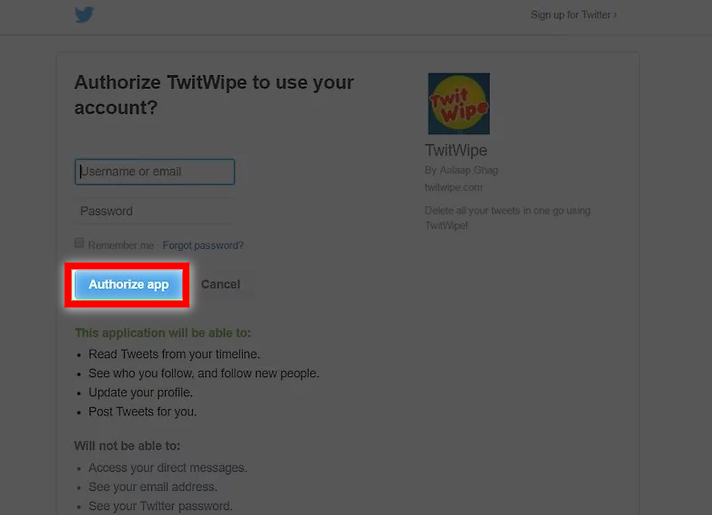
- Select ‘yes’ to confirm. Remember, this is a permanent action. This is the red button that you will find on the left side of your screen, which will be just underneath your Twitter handle. Depending on how many tweets you have, this can take minutes, hours or even days to complete. You will see the progress being made in the green bar on your screen. When TwitWipe has finished deleting your tweets, then you will see a message on your screen that says ‘looks like you’re all done’.
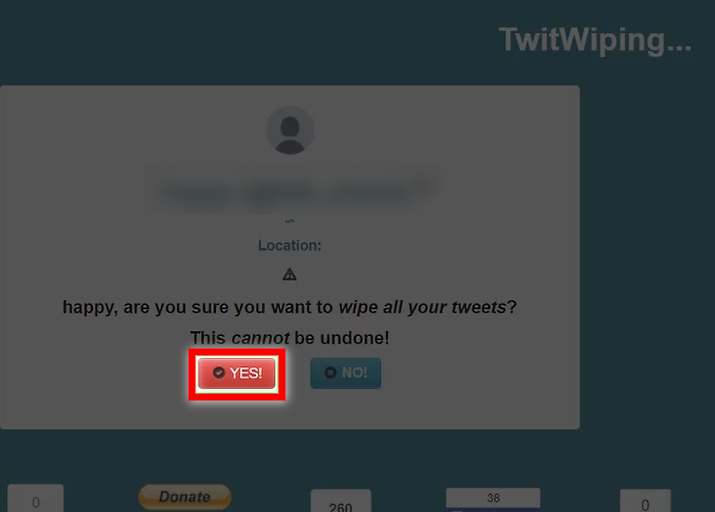
- Select ‘sign out’. This is going to severe ties with TwitWipe, so they won’t have access to your account anymore. This is an important step to remember, for security purposes.
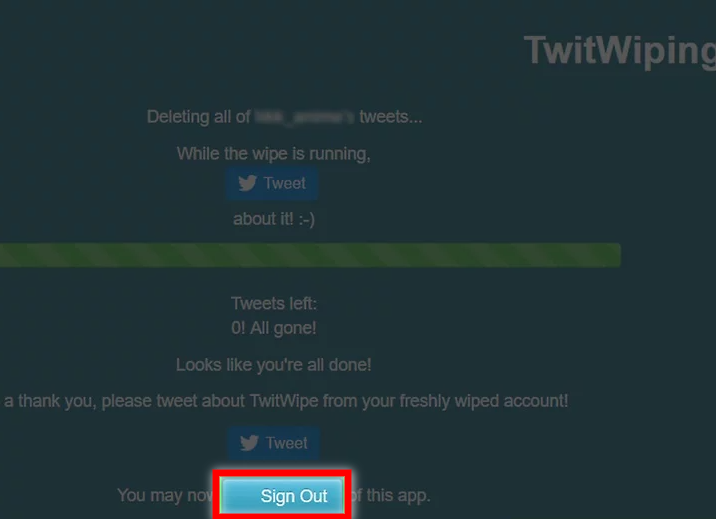
- Find your Twitter settings through the website. This is going to show you an apps list that have access to your account.
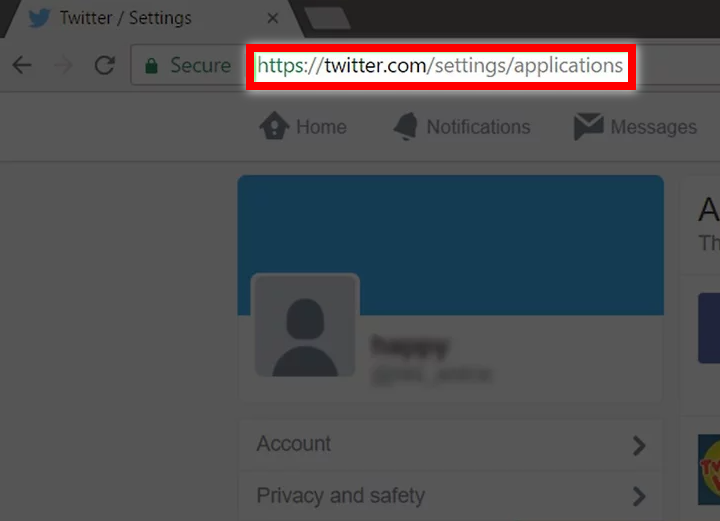
- Make sure that you select ‘revoke access’ to TwitWipe on your end as well. This is going to disable the connection.
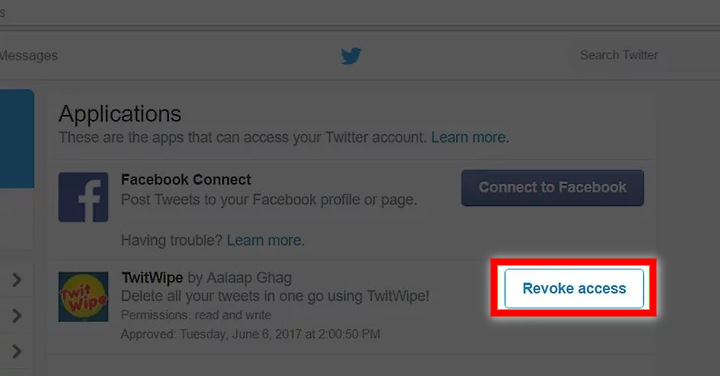
Using TweetDelete
- Find TweetDelete in your web browser. This is a free service that can help you delete all of your tweets in your Twitter account. Similar to TwitWipe, these guys can only help you delete 3,200 tweets.
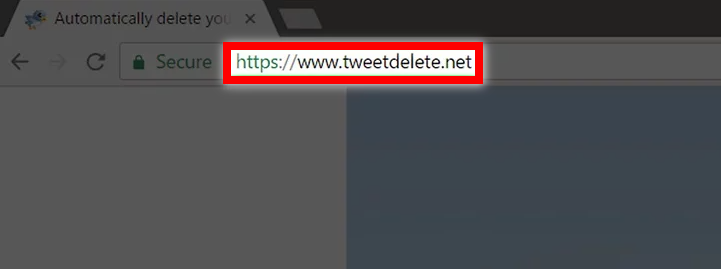
- Agree to the terms by checking the box.
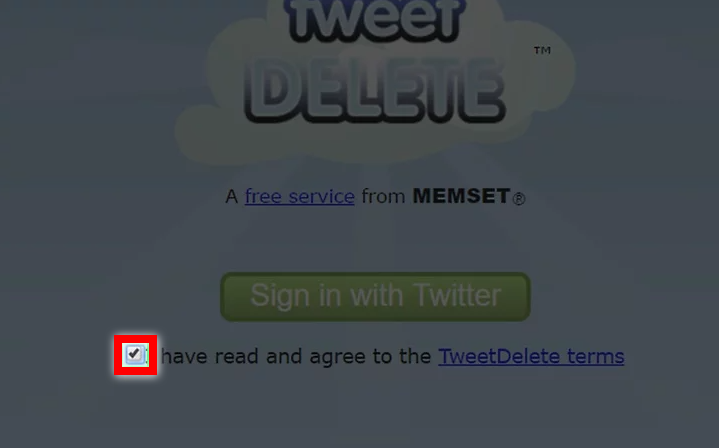
- Select ‘sign in with Twitter’. If you aren’t already signed in, then you will be asked to log in at this point.
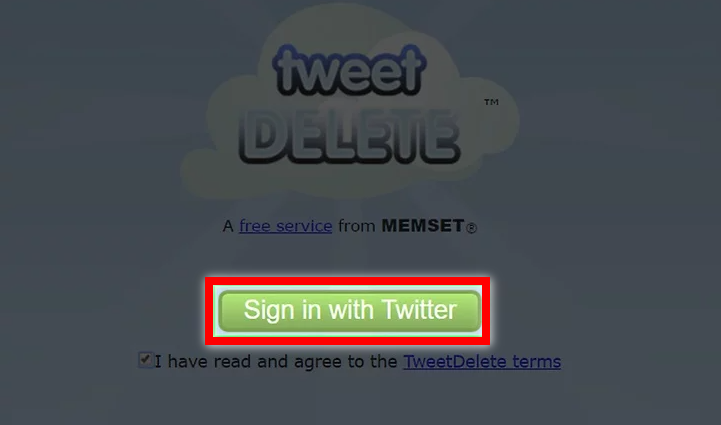
- Select ‘authorize app’.

- Select a timespan from the menu that drops down. Here, you get to choose which tweets you want to delete based on how old they are. You can choose from being able to delete tweets that are a week old, to an entire year.

- Select the box next to ‘delete all my existing tweets’.

- Uncheck ‘post to my feed’. Otherwise, TweetDelete will send a tweet for you, saying that you are using their service.

- Select ‘activate TweetDelete’. This will allow TweetDelete to now delete all of the tweets within your selected time span.

- Go to your Twitter settings. You will see an apps list that currently have access to your Twitter profile.
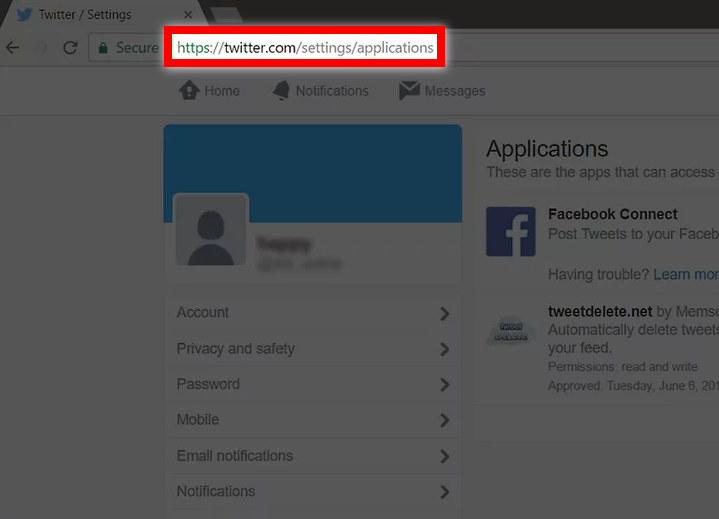
- Select ‘revoke access’ right next to TweetDelete. This is going to severe the connection between Twitter and TweetDelete.
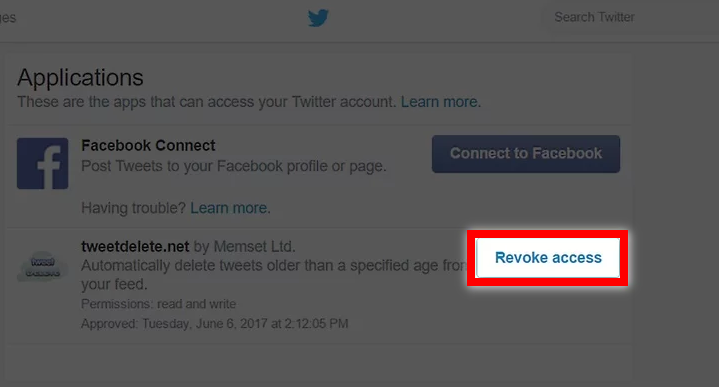
Using Cardigan
- Open Cardigan in your web browser. This is another free and reliable service that is going to help you delete every tweet on your Twitter profile. Again, like the other apps that we have talked about so far, Cardigan can only help you delete 3,200 tweets. However, there is an option allowing Cardigan access to the rest of your tweets.
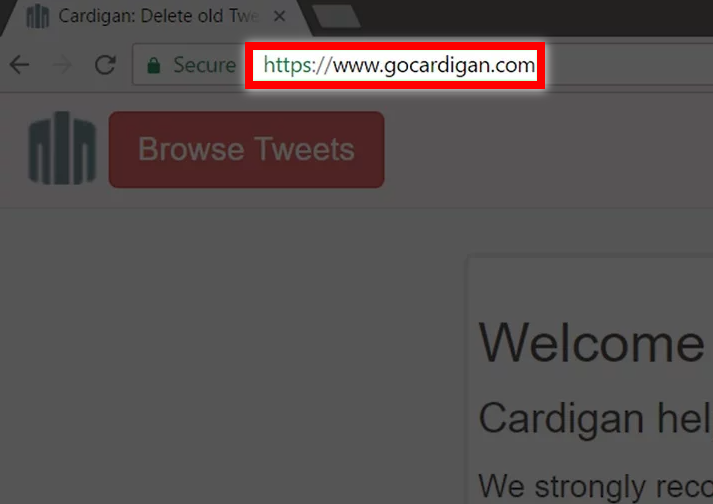
- Select ‘browse tweets’

- Select ‘authorize app’. If you aren’t already signed into Twitter already, you will be asked to sign in. Once you have signed in, Cardigan can start gaining access to your tweets. This can take several minutes depending on how many tweets you have.
- Select ‘delete all’. You will find this button at the top of your page. Remember, when you delete your tweets, you can’t get them back.
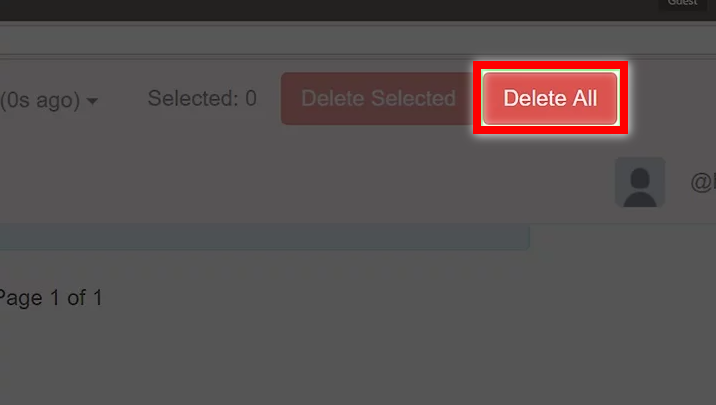
- Select ‘delete’ to confirm. Cardigan will now redirect your browser to the homepage, while your tweets continue to be deleted in the background. This can take from just a couple of minutes to a couple of hours, depending on how many tweets are being deleted.
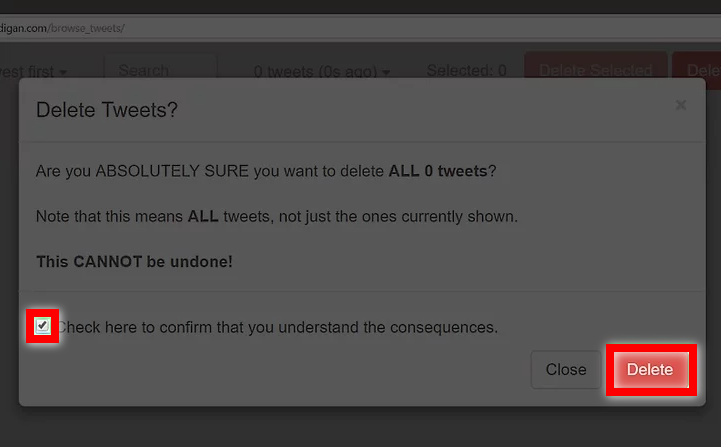
- Find your settings in Twitter. When Cardigan has finished deleting your tweets, it’s good practice to revoke their access to your Twitter account. You should see them in the list of apps that currently have access to your Twitter profile.
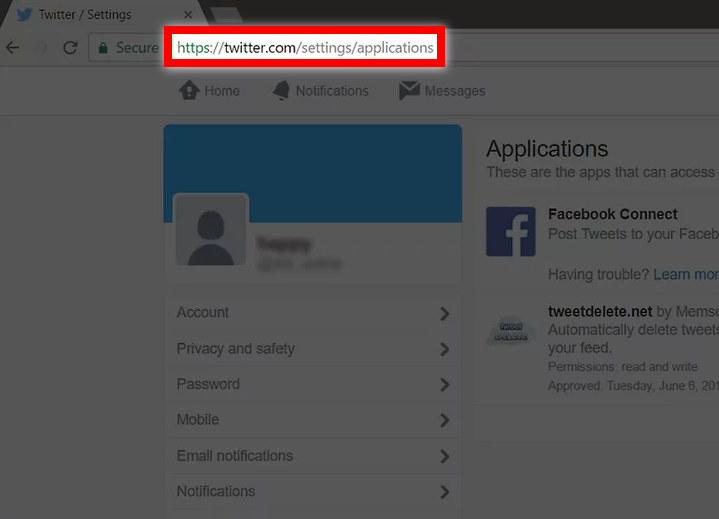
- Select ‘revoke access’ that you will see next to Cardigan. They no longer will have access to your Twitter account.
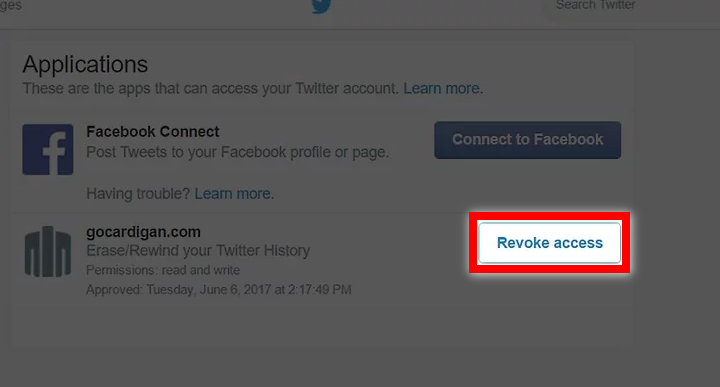
Using Delete All Tweets
- Find Delete All Tweets in your browser. This is a free tool that you can use to delete your tweets. Like the other apps that we have talked about so far, these guys can only help you with 3,200 tweets.
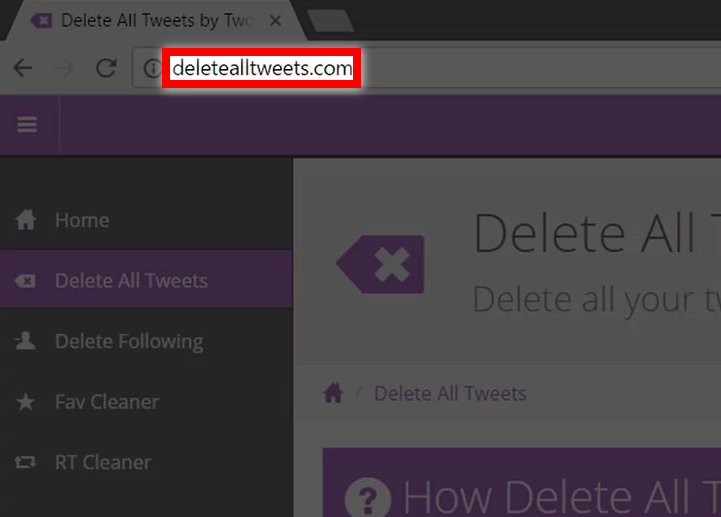
- Select ‘sign in with Twitter’.

- Select ‘authorize app’. As soon as you do this, the app will begin to delete your past tweets. If you haven’t already signed in to Twitter, this is where you will do so.
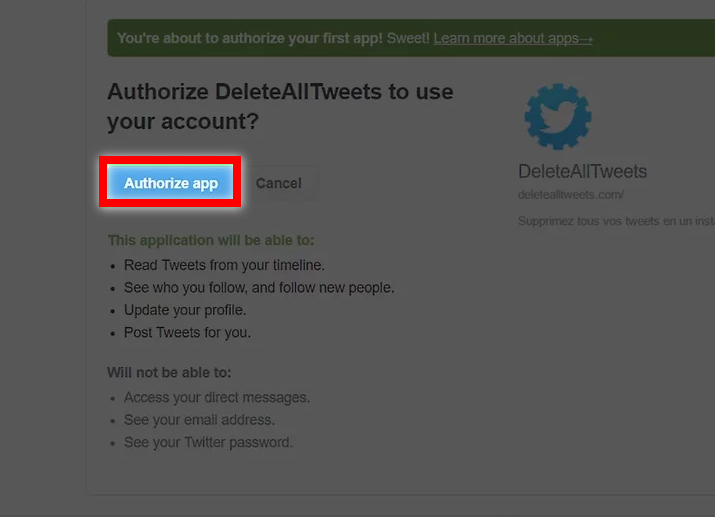
- Track the progress of the app. You will see a box that says ‘welcome’ and your Twitter name. Here, you will be able to see the tweets that they have deleted so far. This number is going to grow as the tool continues to run. Depending on the number of tweets that you have, this process can take anywhere from just a couple of minutes, to a few hours.

- Find your Twitter settings. Here, you will see a list of services that have access to your Twitter profile right now.
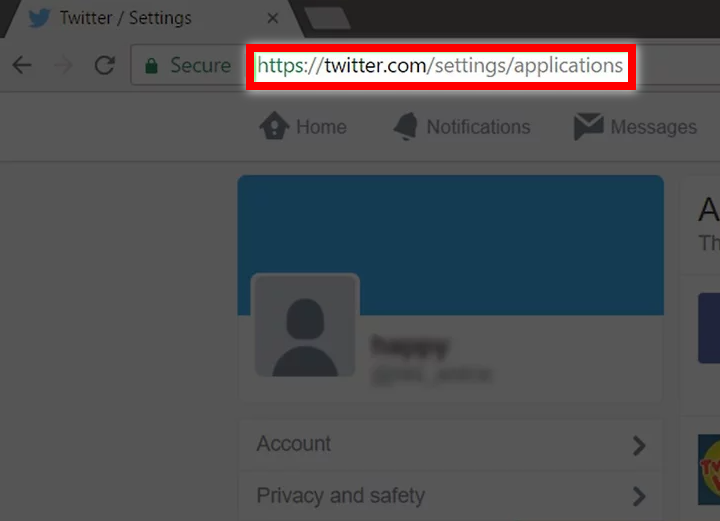
- Select ‘revoke access’ for Delete All Tweets. This means that they no longer have access to your Twitter profile.
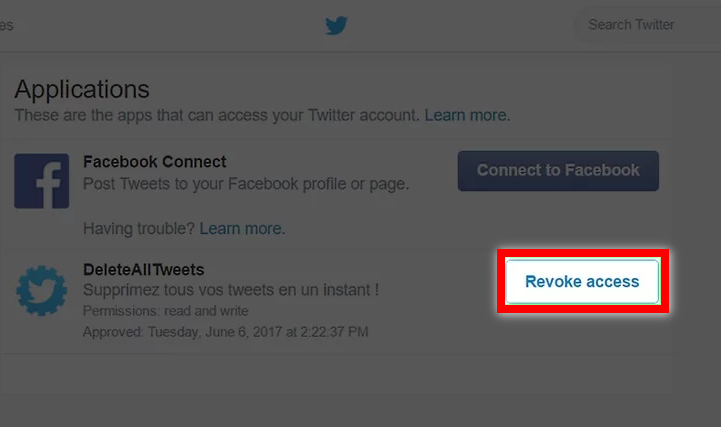
- Select ‘home’. You will find this at the top of your page to the left.
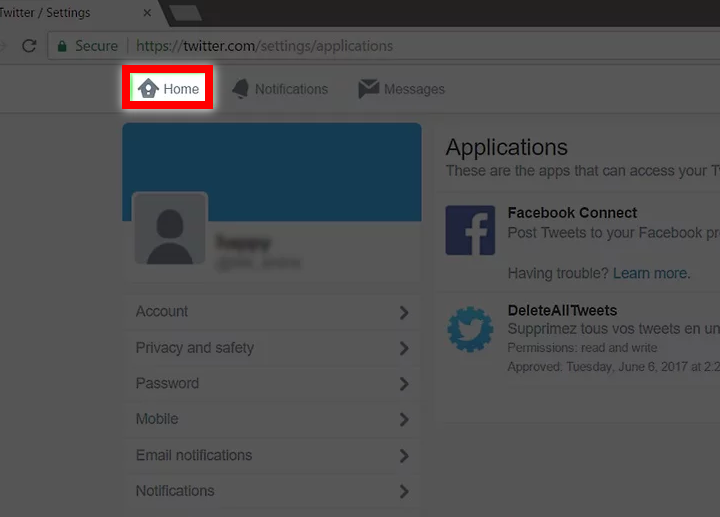
- Select the ‘…’ button under the ‘deletealltweets.com’ tweet. The tweet menu will appear. You will want to do this because when you started using Delete All Tweets, they automatically sent out a tweet saying that you were using their services. If you want to get rid of this tweet, continue reading.

- Select ‘delete tweet’.

- Select ‘delete’ to confirm. The automated tweet that gets sent out is now deleted.
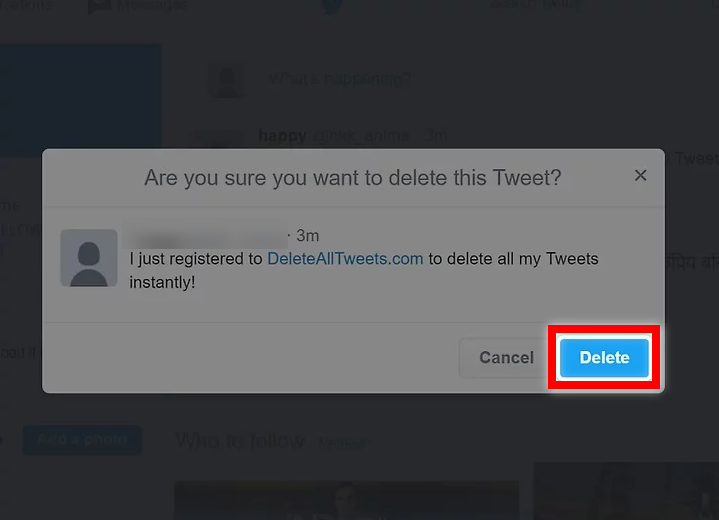
- Select your profile image. This is at the top of your page to the right.
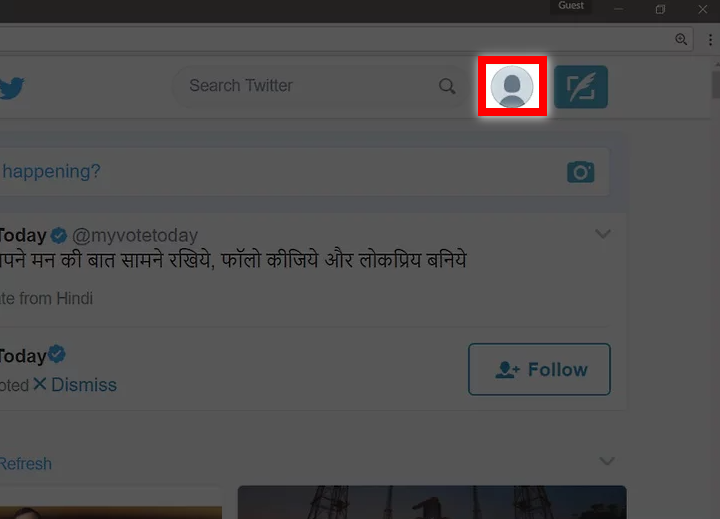
- Select ‘settings’.

- Find your Twitter settings again. When your tweets have finished deleting, revoke Delete All Tweet’s access to your account. You will see the app listed on this page.
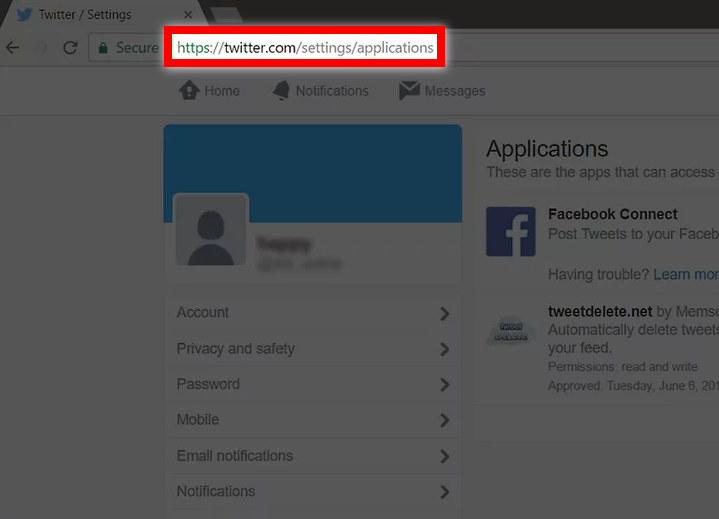
- Select ‘revoke access’. The app no longer has access to your account.