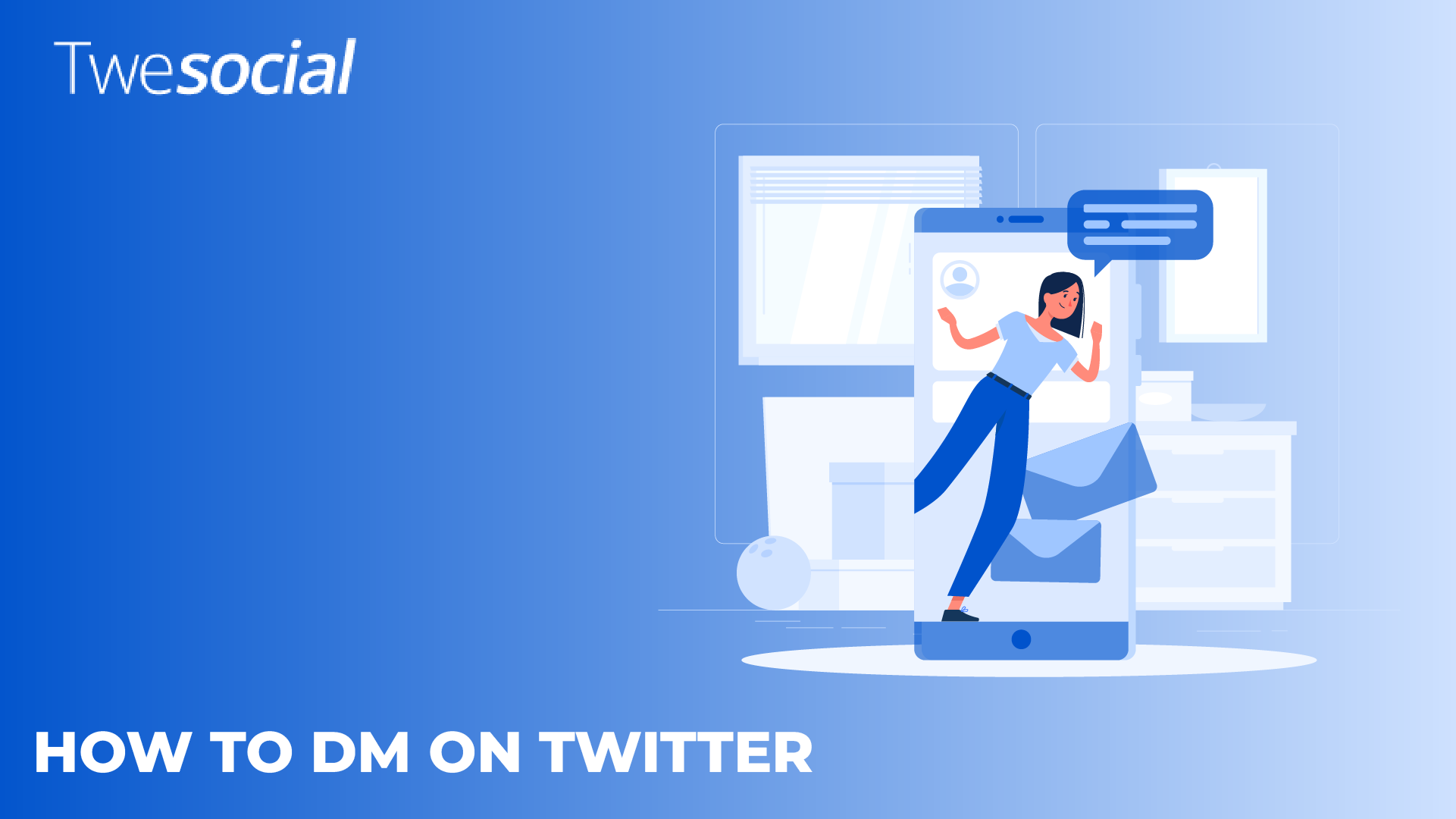Learning how to DM on Twitter changed my entire social media experience last year.
I went from struggling to connect with influencers to building real relationships through private conversations.
My first attempt at sending a Twitter DM was awkward. I accidentally sent it to the wrong person! But today, I’ll show you exactly how to navigate Twitter’s messaging system like a pro.
Twitter DMs (direct messages) let you have private conversations away from the public timeline. If you’ve ever wondered how to DM on Twitter, you’re not alone, This guide covers everything you need.
Doesn’t matter if you’re networking, providing social media management, or just chatting with friends, mastering the direct messaging feature will take your Twitter game to the next level.
Key Takeaways
- Set up your privacy settings to control who can send you DMs
- Learn how to send a direct message to individuals and groups
- Discover how to share tweets, photos, and GIFs in your private messages
- Manage your Twitter inbox effectively with organization tips
- Understand Twitter’s rules for messaging users who don’t follow you
- Master various Twitter communication tools, including direct messages
Getting Started: Learning How To DM on Twitter (X)
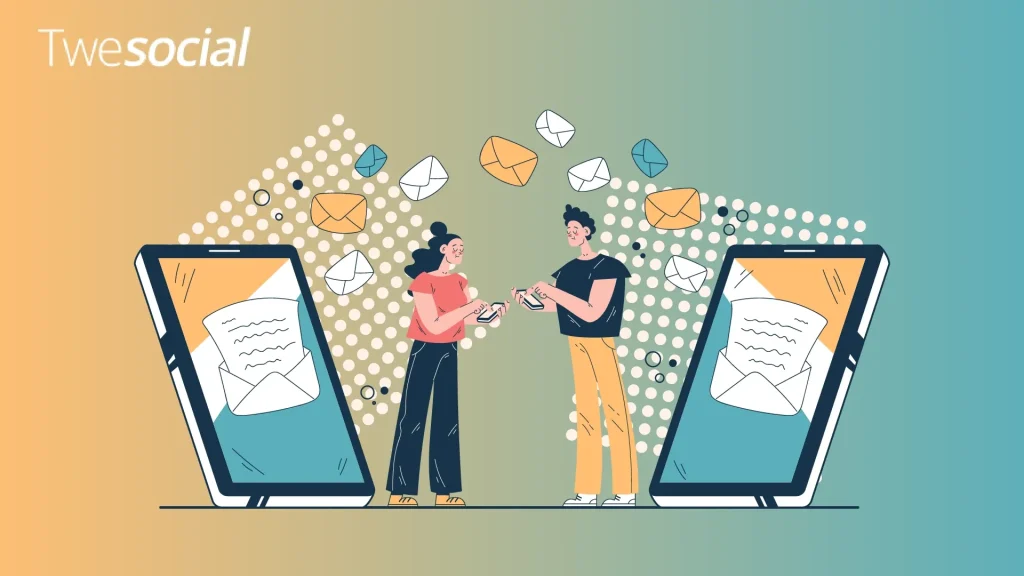
If you’re still learning how to use Twitter, think of DMs as your private chat room away from everyone else.
Unlike public tweets that everyone can see, direct messages are private Twitter conversations between you and other users.
This powerful Twitter chat feature is important when you’re learning how to DM on Twitter.
1. Finding the DM Section
First things first: you need to know how to open DMs on Twitter.
On the web version, look for the envelope icon in the left sidebar menu.
Click it, and you’ll see your message inbox open up.
You can also use the tab key to navigate through the interface elements. Pressing tab will cycle through clickable items until you reach the messages section.
On the mobile app, tap the envelope icon at the bottom of your screen (iOS) or in the navigation drawer (Android). This brings you to your DM inbox, where all your conversations live.
While you can view Twitter without account access, you’ll need to be logged in to send or receive direct messages.
Many new users miss the message icon completely! DM on X works similarly to other messaging platforms, but finding the right icon is the first step.
2. Understanding Your DM Privacy Settings
Part of mastering how to DM on Twitter is making sure the right people can message you, and you can message them back.
There are several Twitter contact methods.
By default, Twitter only allows people you follow to send you DMs.
This helps prevent spam.
But if you’re using Twitter for networking or providing Twitter support messages, you might wish to receive DMs from people you don’t follow.
To adjust this setting:
- Go to your Settings and Privacy
- Select Privacy and safety
- Look for Direct Messages
- Toggle the option to “Allow message requests from everyone.”
With this option enabled, people you don’t follow can send you message requests that wait in a separate inbox until you accept them.
This gives you control while staying accessible.
3. How To Send a Twitter DM
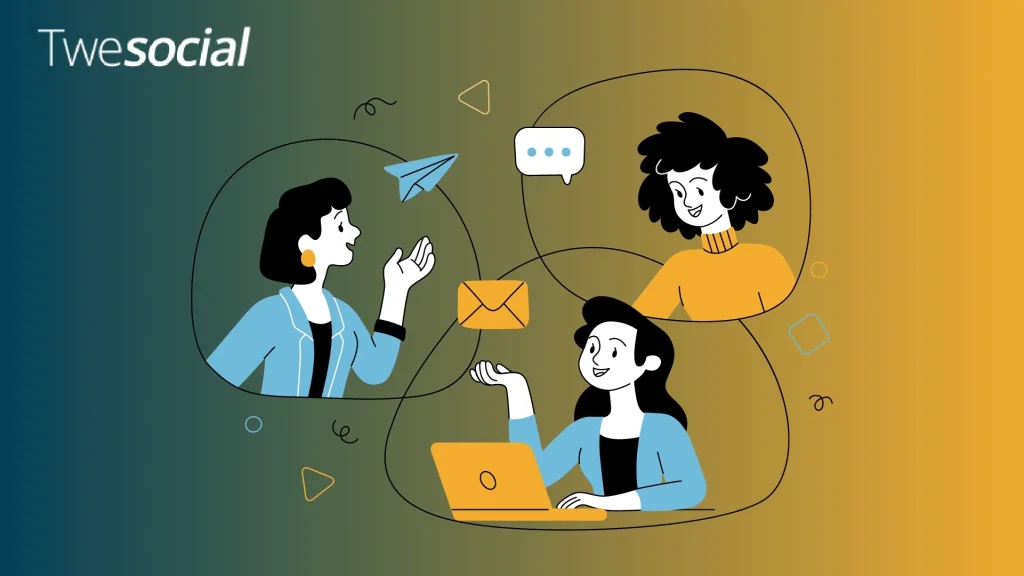
Now for the fun part, actually learning how to message on Twitter with your first direct message!
To send a Twitter DM to someone who follows you:
- Open your DM inbox
- Click the new message icon with a plus sign
- Type the username of the person you want to message
- Type your message in the text box provided
- Hit send!
You can navigate through these steps using the tab key on your keyboard. Press tab to move from the search field to the message box, then tab again to reach the send button.
Remember that first impressions matter.
When you send a direct message, keep it concise, friendly, and clear about why you’re reaching out.
4. Sending DMs to People Who Don’t Follow You
Can you message someone who doesn’t follow you? Yes, but there’s a catch.
If you’ve enabled the setting to receive DMs from people you don’t follow, other users can do the same.
This means you can send a message request to them, but it will sit in their DM requests folder until they accept it.
When sending a message to someone who doesn’t follow you:
- Keep it brief and professional
- Explain clearly why you’re reaching out
- Don’t send multiple messages if they don’t respond
Users can manage these incoming conversations through their DM requests section.
As part of social media management, many brands check their DM requests regularly to catch important outreach.
Understanding how to private message on Twitter users who don’t follow you requires knowing about message requests.
Fun fact: Twitter users send over 500 million DMs every day, proving just how central private Twitter messaging has become to the Twitter experience!
5. Getting Creative With Your Direct Messages
DMs on X are one of many Twitter interaction options that allow you to connect privately. You can share tweets, photos, videos, GIFs, and even stickers to make your conversations more interactive.
To share a tweet via DM:
- Find the tweet you want to share
- Click the share icon (looks like an upload symbol)
- Select “Send via Direct Message“
- Choose the recipient
- Type your message as a comment if you’d like
- Send it off!
For photos and GIFs:
- Open a conversation
- Click the image icon in the message box
- Select a photo from your device or search for a GIF
- Type your message to accompany the media
- Hit send
Using the tab key can help you navigate through these options efficiently. Press tab to move between the media selection buttons, the message field, and the send button.
Using media in your DMs makes conversations more interactive and personal.
Don’t be afraid to use GIFs to express yourself – they’re a big part of the Twitter culture!
6. Managing Group Chats
Another important aspect of how to DM on Twitter is creating and managing group conversations. Group DMs on Twitter (X) let you chat with up to 50 people in a single conversation.
To start a group DM:
- Open your DM inbox
- Click the new message icon
- Type multiple usernames separated by commas
- Type your message
- Send it to everyone at once
Group chats are perfect for coordinating events, discussing shared interests, or keeping in touch with friends without cluttering your public timeline.
Be aware that anyone in a group conversation can add new people, but new members will only see messages from the point they joined.
7. Managing Your DM Inbox
As you send more direct messages, you’ll need to keep your inbox organized. Managing your DM inbox effectively is essential for successful Twitter user communication.
To keep track of important conversations:
- Pin important chats to the top of your DM list
- Use the search function to find specific messages
- Delete conversations you no longer need
- Check your DM requests folder regularly
You can use the tab key to navigate through your inbox quickly. Press tab repeatedly to move between conversations, action buttons, and menu options.
If someone is sending unwanted messages, you can take action:
- Open the conversation
- Click the information icon
- Select “Block” or “Report”
Twitter also offers read receipts, so people can see when you’ve read their messages. If you prefer privacy, turn this off in your Twitter DM settings.
Quick Tips for Twitter DM Success
Here are some practical tips to master how to send a Twitter DM:
- Be respectful of people’s time. Keep messages concise and to the point.
- Don’t follow a message with multiple follow-ups. Personalize your outreach.
- Check your DM requests folder regularly. You might miss important messages otherwise.
- Use the DM search function to find old conversations without endless scrolling.
- Add a clear subject line when starting a new message about business or formal matters.
- Type your message carefully before sending to avoid misunderstandings.
- Use keyboard shortcuts like tab to navigate the interface more efficiently.
The message icon on Twitter is your gateway to more meaningful connections. Learn how to send direct messages efficiently by practicing these tips regularly.
Common DM Issues and Solutions
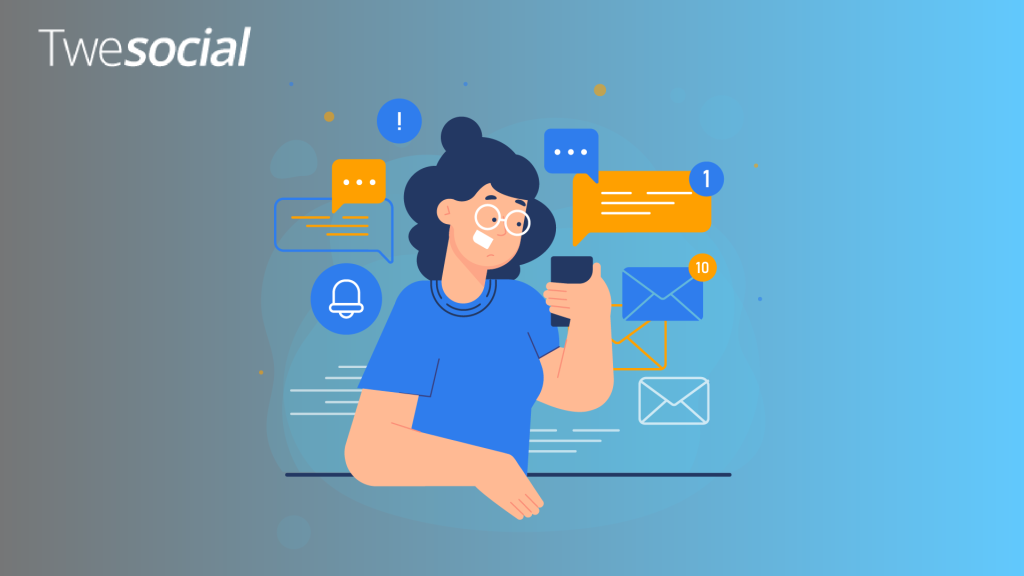
Sometimes you might encounter issues when you’re learning how to DM on Twitter.
Here are quick fixes:
| Question | Answer |
| Can’t send a DM to someone who follows you? | They might have disabled direct messages. Reach out via a public tweet asking for the best way to contact them. |
| Message not sending? | Check your internet connection or try refreshing the page. Clear the text field and try typing the message again. |
| Not receiving notifications for new DMs? | Check your notification settings and make sure DM alerts are enabled. |
| DM requests not showing up? | Click on the “Message requests” tab in your inbox to see pending messages from people you don’t follow. |
| Can’t send DMs on X to multiple people? | Make sure you’ve selected the group message option instead of starting multiple individual chats. |
Remember that Twitter has rules against sending identical messages to multiple people in a short time.
This prevents spam but might temporarily limit your ability to send DMs if you break this rule.
These troubleshooting tips complete our guide on how to DM on Twitter, helping you overcome common obstacles.
Conclusion
Mastering how to DM on Twitter takes practice, but it’s worth the effort.
Start by adjusting your privacy settings, learn the basics of sending messages, and then explore creative ways to make your conversations more interactive.
Direct messages open up a whole new dimension of Twitter, allowing you to build genuine connections away from the public timeline.
If you’re networking with industry peers or providing customer service, DMs are your secret weapon for Twitter success.
Remember that meaningful conversations through direct messages, not just follower counts, which you can grow when you buy Twitter followers, create the best results for long-term Twitter success.
Frequently Asked Questions
How do you DM someone on Twitter who doesn’t follow you?
You can DM someone who doesn’t follow you if they’ve enabled the setting to receive message requests from everyone.
Your message will go to their DM requests folder, and they can choose if they want to accept it. They won’t be notified until they check their message requests folder, an important thing to know when learning how to DM on Twitter.
Can you DM someone on Twitter without being friends?
Yes! On Twitter, you don’t need to be “friends” like on Facebook.
You can send a direct message to anyone who follows you. For users who don’t follow you, you can send a message request if they’ve enabled this option in their privacy settings.
Why can’t I DM on Twitter?
There are several reasons you might not be able to send a DM: the recipient has disabled Twitter direct messages, they don’t follow you and haven’t enabled message requests, your account is new or has restrictions, or you’ve sent too many similar messages recently and triggered Twitter’s anti-spam features.
How do you send someone a DM?
To send someone a DM, go to your direct message inbox by clicking the envelope icon, press the new message icon (plus sign), type the username of the person you want to message, type your message in the text box, and press send.
If they follow you or have enabled message requests, they’ll receive your message. You can also send DMs on X through the mobile app using similar steps.