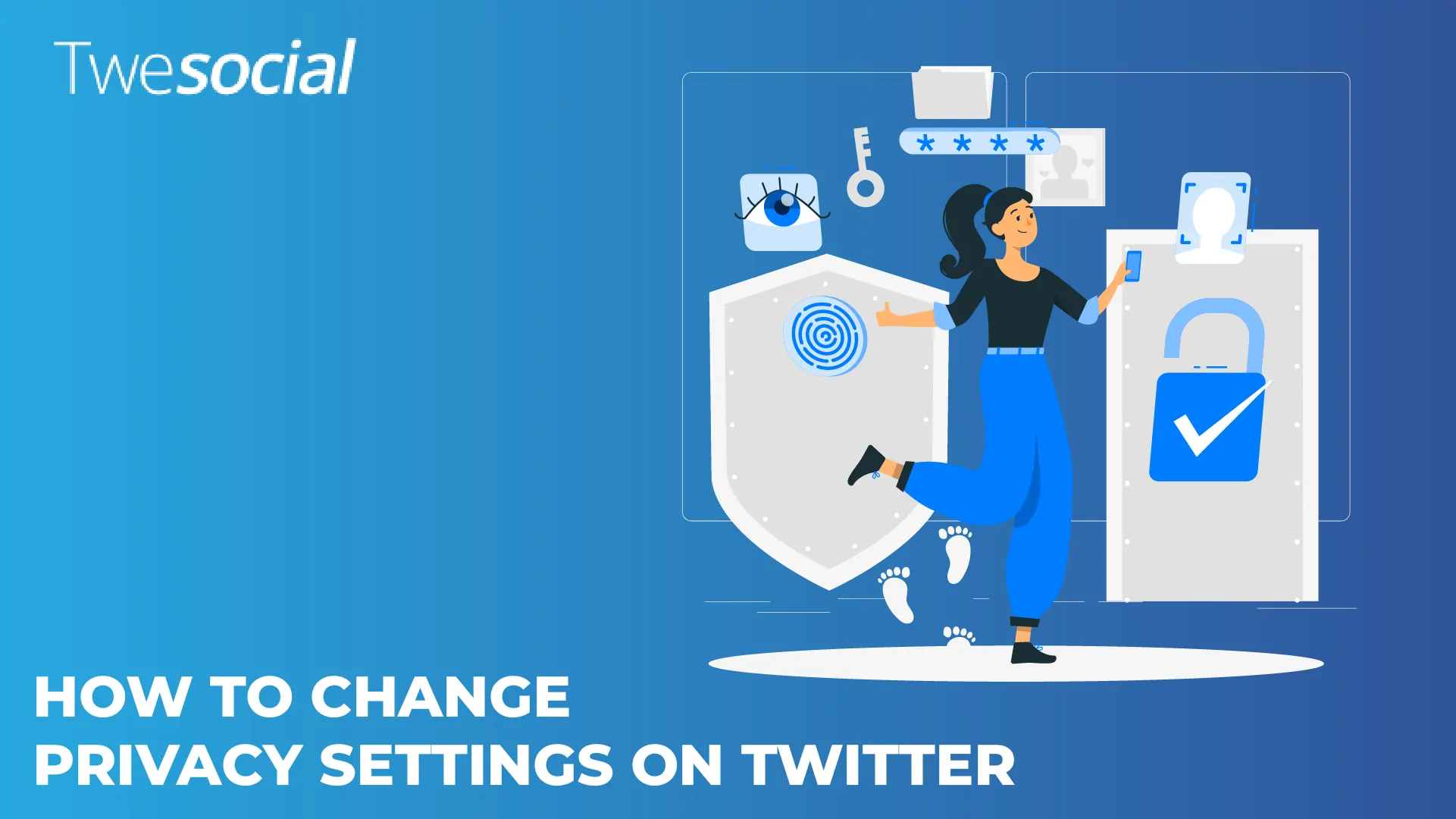Wondering how to change privacy settings on Twitter? Every day, thousands of Twitter users look for ways to protect their online presence in an increasingly public digital world.
Twitter offers several options to customize who sees your content, but finding and properly configuring these settings isn’t always straightforward.
In this article, you’ll learn how to make your Twitter account private step by step, making sure you understand each setting and its impact.
Key Takeaways
- Learn multiple methods to make your X account private and protect your account.
- Discover how to hide tweets from non-followers on Twitter
- Master your privacy settings in just minutes
- Get step-by-step instructions for both desktop and mobile
- Find out how to control who sees your posts on Twitter
The Basics of How To Change Privacy Settings On Twitter
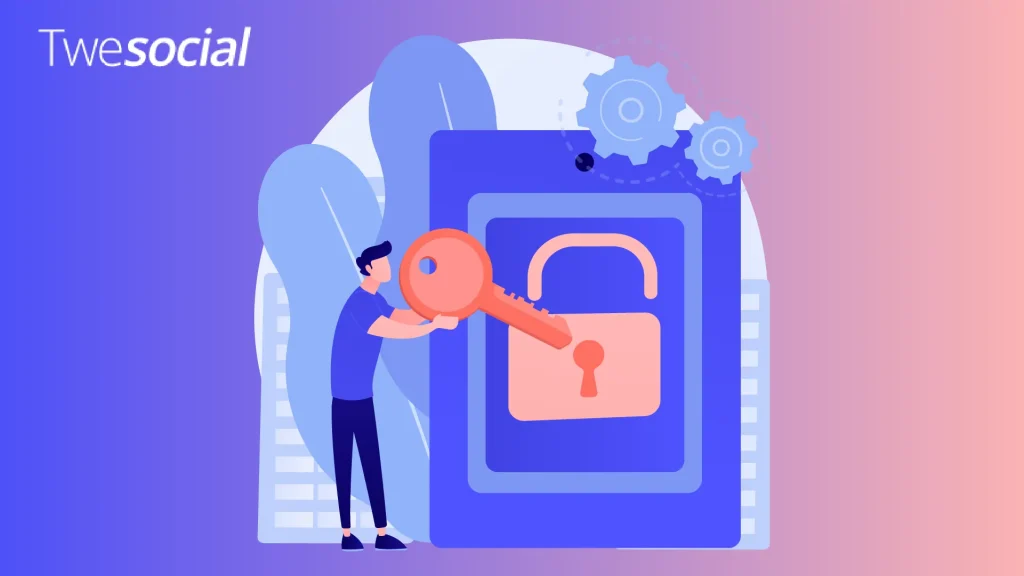
Twitter is designed as a public platform, but that doesn’t mean you can’t have control over your presence.
The platform offers various Twitter privacy settings that let you decide who sees your tweets, who can interact with you, and how your content appears to others.
These features are part of what makes Twitter versatile, and understanding how to use Twitter helps you take advantage of all privacy options.
2 Ways To Change Privacy Settings On Twitter
Before we look into the specifics, you should know there are two main ways to change privacy settings on Twitter, depending on which device you’re using.
Both methods achieve the same result but follow slightly different paths.
Method 1: How To Change Privacy Settings On Twitter (Desktop)
Changing your Twitter privacy settings on desktop is straightforward:
- Log in to your Twitter account
- Click on “More” in the left sidebar
- Select “Settings and privacy.”
- Click on “Privacy and safety.”
- Under “Audience and tagging,” check “Protect your Tweets.”
- Save your changes
This simple toggle will instantly make Twitter private and make sure only your approved followers can see what you post.
The changes apply retroactively, meaning your previous tweets will also become protected.
While in the privacy settings, take a moment to review other important options.
You can control who can tag you in photos, who can mention your username, and even who can send you direct messages.
Step-by-step instructions on how to make your Twitter account private are straightforward and take just a few minutes, but they offer significant protection for your online presence.
Method 2: How To Change Twitter Privacy Settings On Mobile
Need to adjust Twitter settings on your phone? Follow these steps:
- Open the Twitter app
- Tap your profile icon
- Select “Settings and privacy.”
- Tap “Privacy and safety.”
- Choose “Audience and tagging.”
- Toggle on “Protect your Tweets.”
This method works for both Android and iOS, making it easy to secure Twitter profile no matter which device you use.
The mobile interface sometimes places options in slightly different locations after updates, so don’t be surprised if you need to hunt around a bit.
The Twitter mobile app also offers quick access to additional privacy features.
While you’re in the privacy settings, check out the “Muted” and “Blocked” sections to manage accounts you’d prefer not to interact with.
This is particularly useful if you’re trying to stop strangers from seeing your Twitter profile due to past unwanted interactions. This is one of the many ways you can use Twitter while being protected.
Advanced Privacy Controls You Might Miss

Beyond the basic privacy toggle, Twitter offers additional settings to control who sees your posts on Twitter:
- Photo tagging controls: Limit who can tag you in photos (everyone, people you follow, or no one)
- Direct message restrictions: Choose to receive messages only from people you follow
- Mute and block features: Silence or completely cut off contact with specific accounts
- Content visibility options: Control who can reply to your tweets (everyone, people you follow, or only people you mention)
Don’t overlook these features when learning how to stop strangers from seeing your Twitter profile. They provide an extra layer of control over your online presence.
For instance, the ability to limit replies to your tweets can prevent harassment while still allowing your content to reach a wider audience..
Did you know: In November 2024, X (formerly Twitter) revised its terms of service to mandate that user data be utilized to train its AI systems, including the Grok model.
How To Manage Follower Requests When Your Account Is Private
After you make your Twitter account private, you’ll need to approve new follower requests. Here’s how:
- Tap your notifications tab
- Look for follower requests (they appear at the top)
- Review each request and approve or deny as desired
Managing follower requests is important for maintaining your Twitter account privacy.
Be selective about who you approve, especially if you’re trying to hide tweets from non-followers on Twitter for personal or professional reasons.
Common Issues When Changing Privacy Settings
If you’re having trouble with your Twitter privacy settings, try these fixes:
- Log out and back into Twitter
- Clear your browser cache and cookies
- Update your app to the latest version
- Check if you’re using the correct account
- Wait a few minutes for changes to take effect
- Try using a different browser or device
Sometimes X (Formerly Twitter) experiences delays in applying privacy changes, so be patient if your settings don’t update immediately.
If you continue to have problems, Twitter’s help center offers troubleshooting guides specific to privacy features.
Sometimes, after following the steps on how to change privacy settings on Twitter, you might encounter technical difficulties that prevent your changes from taking effect.
Is Making Your Twitter Private Worth It?
Before you rush to hide tweets from non-followers on Twitter, consider what you want to achieve:
- Are you trying to avoid specific people?
- Do you want to share personal content safely?
- Are you concerned about professional impressions?
- Do you need to separate different aspects of your life?
While privacy settings offer protection, they also limit your reach and interactions.
If you want to stop strangers from seeing your Twitter profile, adjusting these privacy settings gives you that control while still allowing you to enjoy the platform with trusted connections.
Some Twitter users find that growing their following helps them build a more interactive audience who respects their content boundaries, which is why many users buy Twitter followers as part of their overall platform strategy.
How To Change Twitter Privacy Settings For Sensitive Content
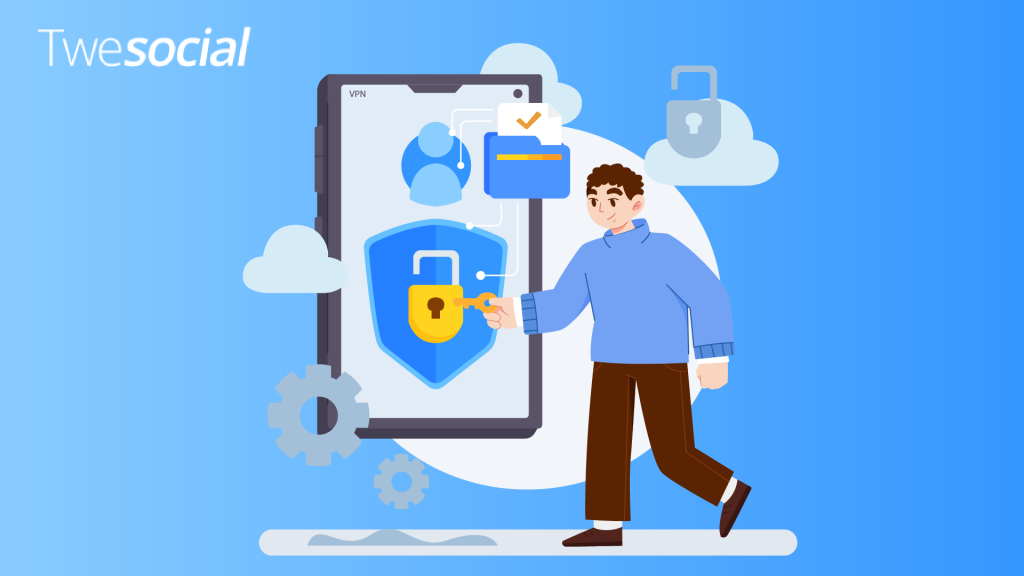
X (Formerly Twitter) also lets you control what content you see from others. To adjust Twitter settings for sensitive material:
- Go to “Settings and privacy”
- Select “Privacy and safety.”
- Choose “Content you see”
- Adjust the “Display media that may contain sensitive content” toggle
This doesn’t change who sees your tweets, but controls what appears in your feed.
If you use Twitter for both professional and personal reasons, this setting makes sure you don’t encounter unexpected content while browsing in public or professional settings.
Conclusion
Learning how to change privacy settings on Twitter gives you more control over your social media presence and helps protect your digital footprint.
Whether you want to completely secure your X profile or just make small adjustments to control who sees your posts on Twitter, the options are available with just a few clicks.
Remember that privacy settings can always be changed back if you decide to be more public in the future.
The most important thing is finding the right balance between privacy and interactions that works for your unique Twitter experience and comfort level.
Don’t be afraid to experiment with different settings until you find the perfect configuration for your needs.
Frequently Asked Questions
How to change Twitter Privacy settings to see sensitive content?
Go to Settings and privacy > Privacy and safety > Content you see, then toggle on “Display media that may contain sensitive content.”
Why can’t I see explicit content on Twitter?
Your content settings likely have sensitive content filtered out. Check your Privacy settings or verify if you’re using Twitter on a device with additional restrictions like an iPhone.
How do I see sensitive content on Twitter on my iPhone?
Unfortunately, due to App Store guidelines, Twitter on iOS doesn’t allow changing sensitive content settings in-app. You’ll need to log in on a desktop or the web version to change these settings.
How do I unblock sensitive content on Twitter?
Visit Settings and privacy > Privacy and safety > Content you see > Display media that may contain sensitive content, and toggle this setting on to unblock sensitive content.