How many times have you thought about making a Twitter account, but never taken the plunge?
Perhaps now is a good time to do so. Let’s talk about what it takes to make a Twitter (X) account, so that you can be set up with the right tools for success.
Through Your Desktop (10 Quick Steps)
Here is how to make a Twitter account quickly and easy with only a few steps.
- Go to the Twitter website in your web browser.
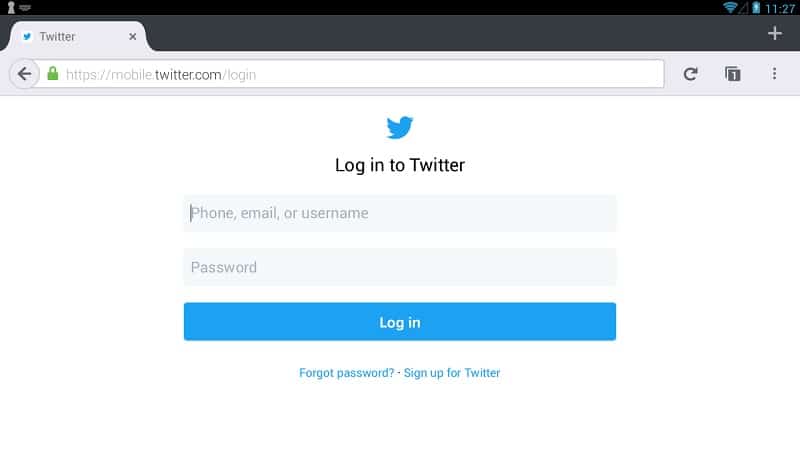
- Click ‘sign-up’, which is a blue button in the center of the page. This will take you to the sign up page for Twitter.
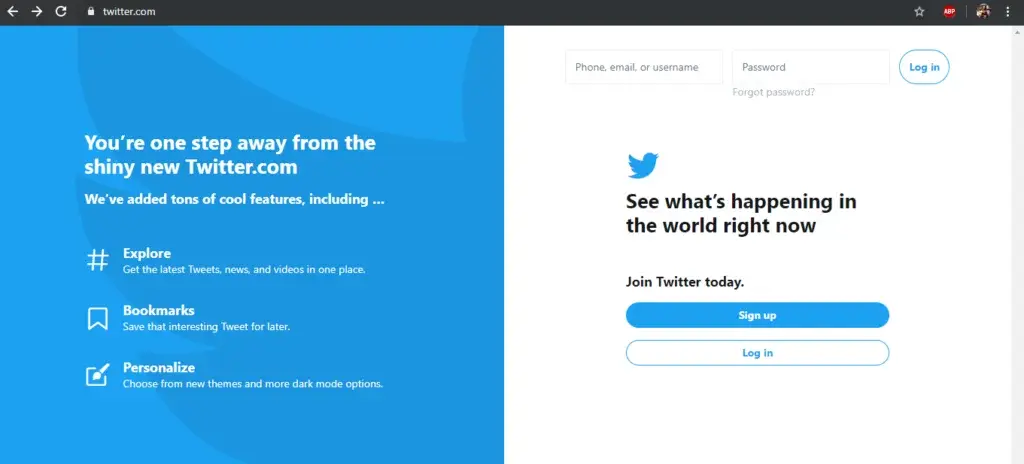
- Enter your name in the text box, or whatever name you want to choose to use for your Twitter profile.
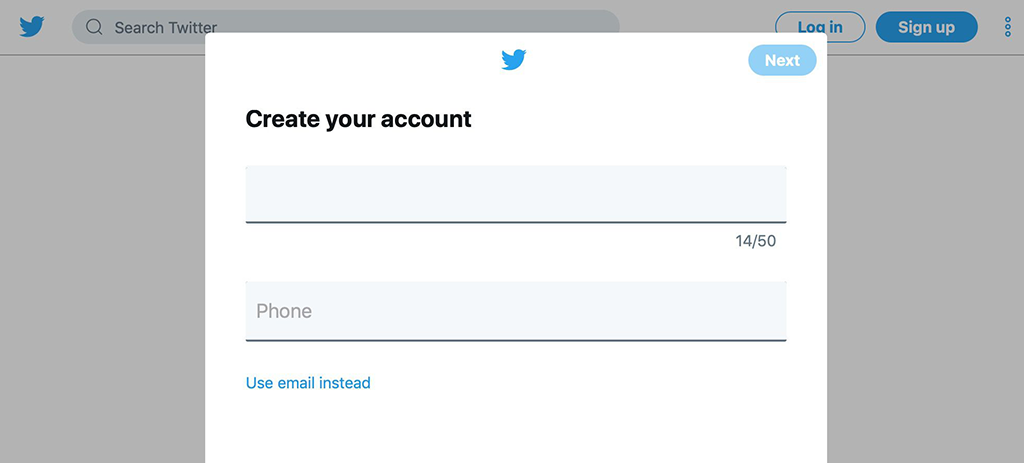
- Type in your mobile number. You can use your email address instead if you want to, by choosing ‘use email instead’. Make sure that it’s your real email address.
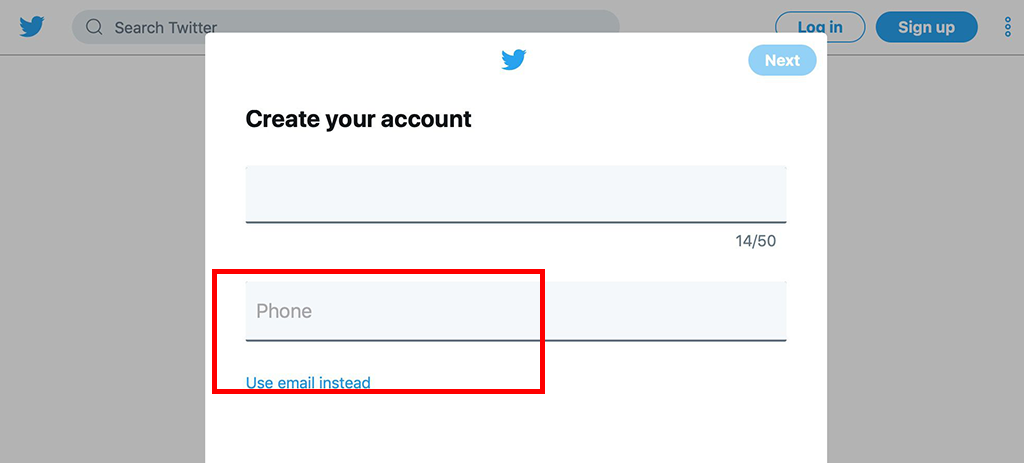
- Click ‘next’ which is on the right hand side of the page.
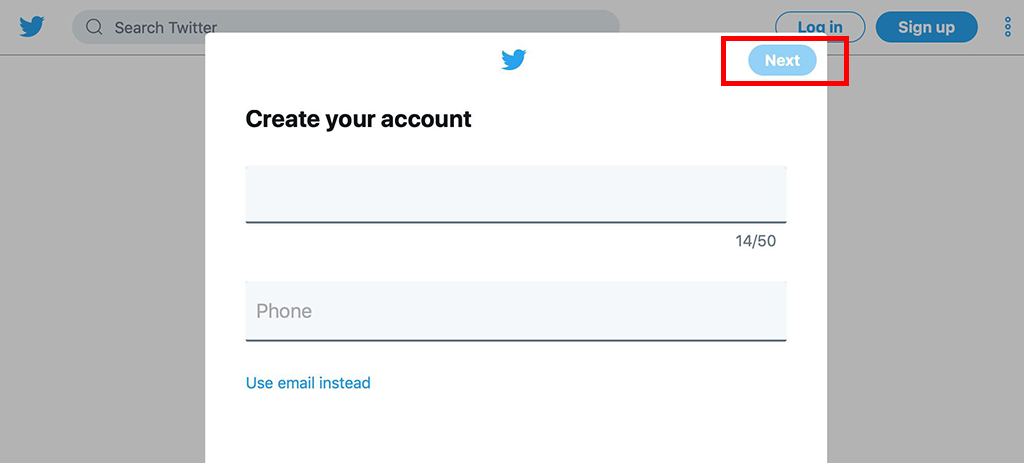
- Click ‘sign-up’, which will be in the center of the page.
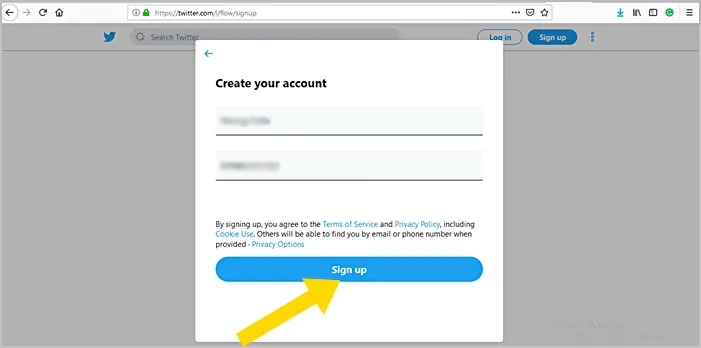
- Verify your mobile number. If you used your email address to sign up, you can skip this step. If you need to verify your mobile number, click ‘ok’ when prompted, then open the text that Twitter sends your mobile phone. Enter the six-digit number from the text, and click ‘next’ to continue.
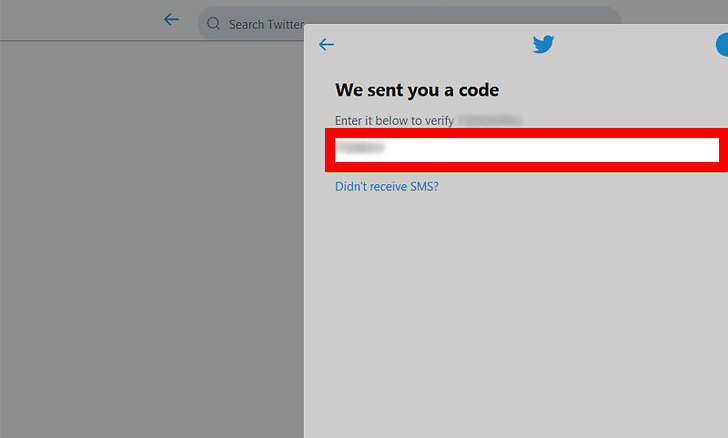
- Create your Twitter password where you see the ‘you’ll need a password’ prompt. Click ‘next’ to confirm.
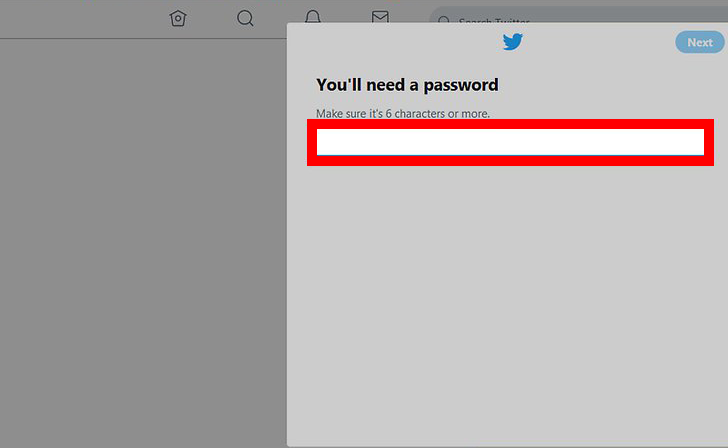
- Select your interests. Scroll down through the list of categories, and choose which topic you’re interested in. You can choose ‘skip for now’ as well.
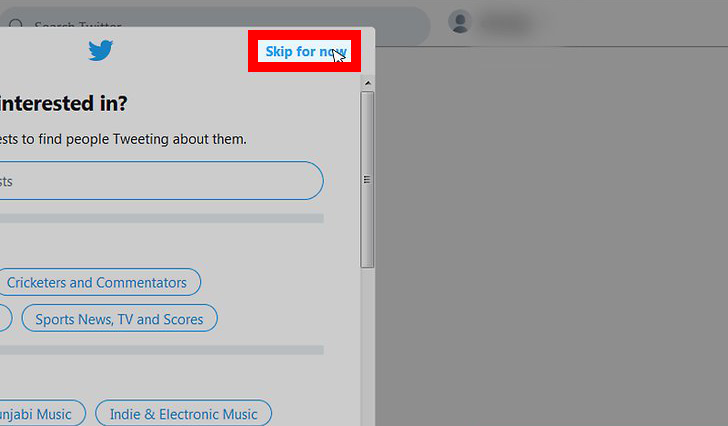
- Click ‘next’ on the top right of the page.
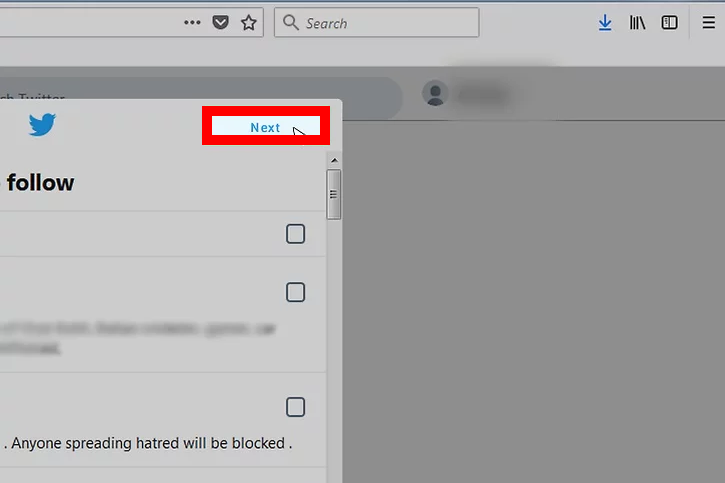
- Choose the people you want to follow. Check the boxes besides the accounts that you want to follow. If you don’t want to follow anyone right now, simple choose ‘skip for now’ to go to the next step.
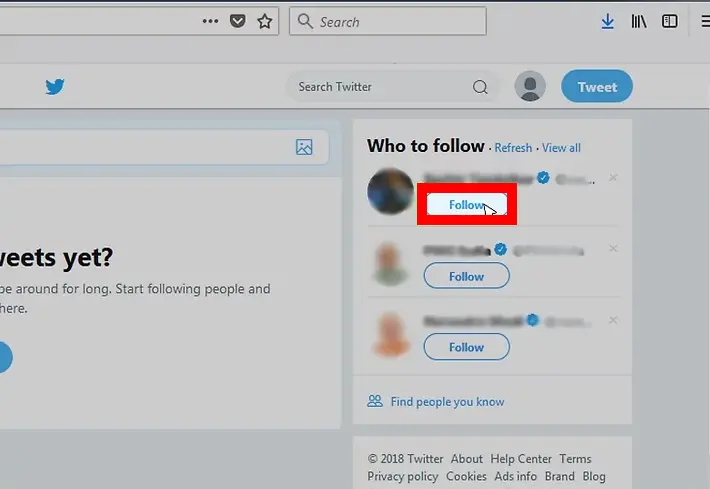
- Click ‘follow’ on the right hand side of the page. The accounts that you’re now following will be added to your profile.
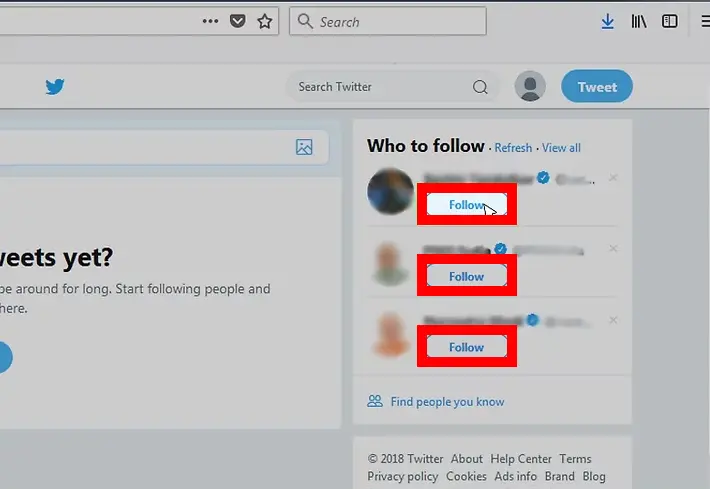
- Confirm your email address. If you’ve used your email to sign up with Twitter, you’ll need to confirm it by clicking on the email you should have received from Twitter, and clicking the confirmation link within the email.
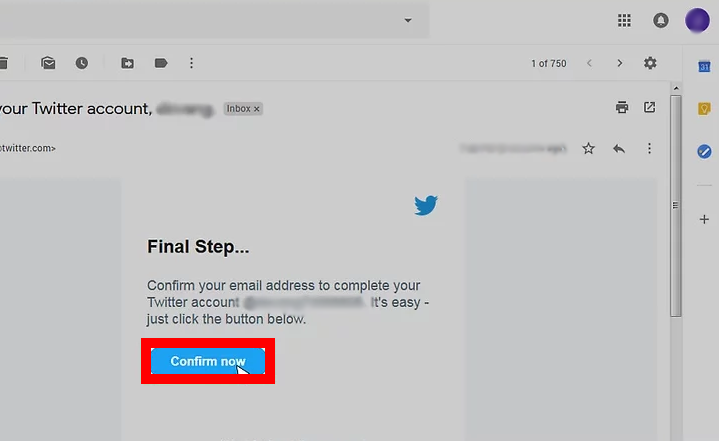
On Your Mobile
- Download the Twitter app to your smartphone. You can do this from Google Play or the App Store.
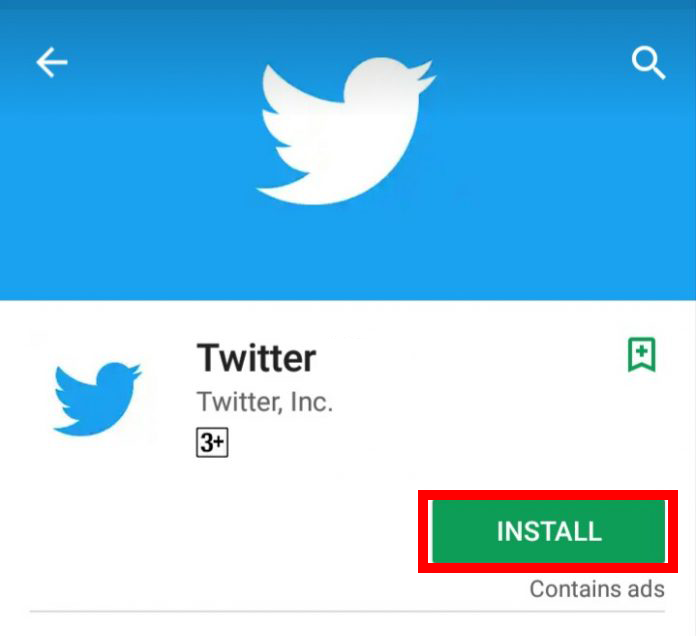
- Open the Twitter app.

- Click on ‘get started’ which will be in the center of the page. This will start up the sign up process.
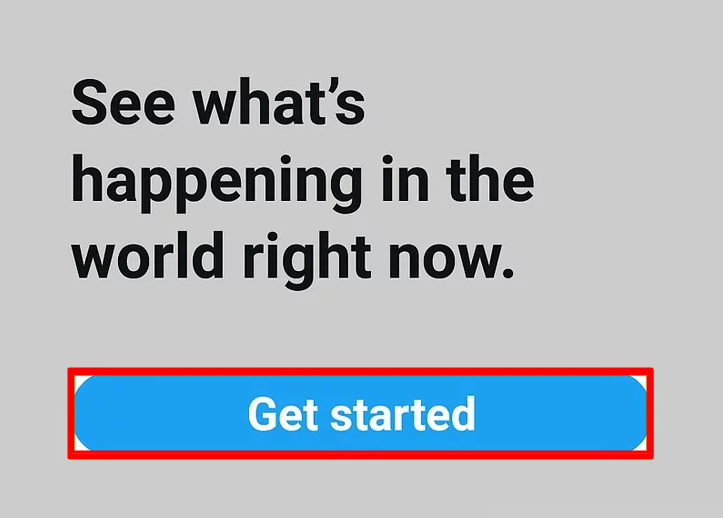
- Enter the name that you wish to use for your Twitter profile.
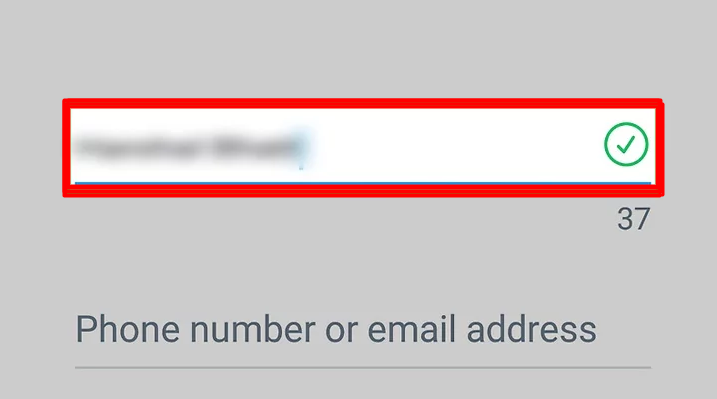
- Enter your phone number, or your email address if you prefer to use your email to sign up with. Click the ‘phone or email’ option.
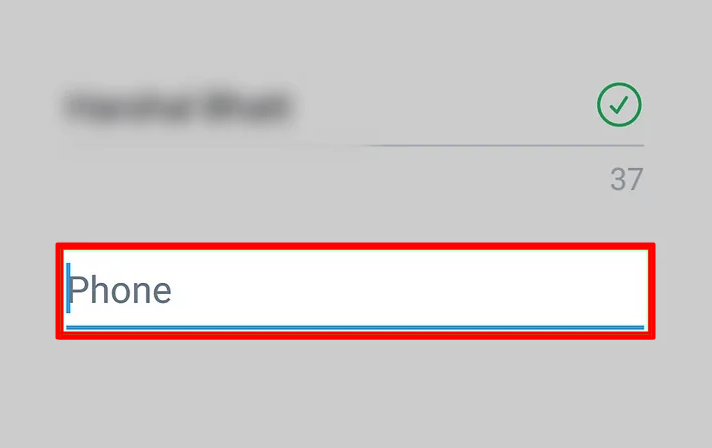
- Click on ‘next’, which you’ll find at the bottom of the form.
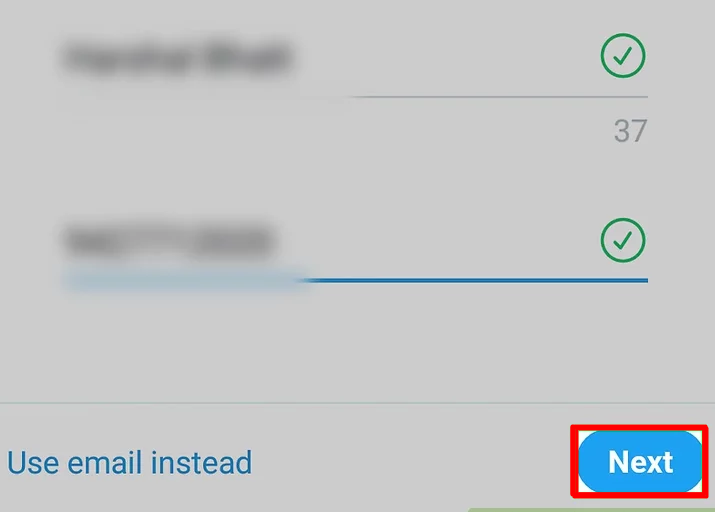
- Click ‘sign up’ which will be at the bottom of the screen.
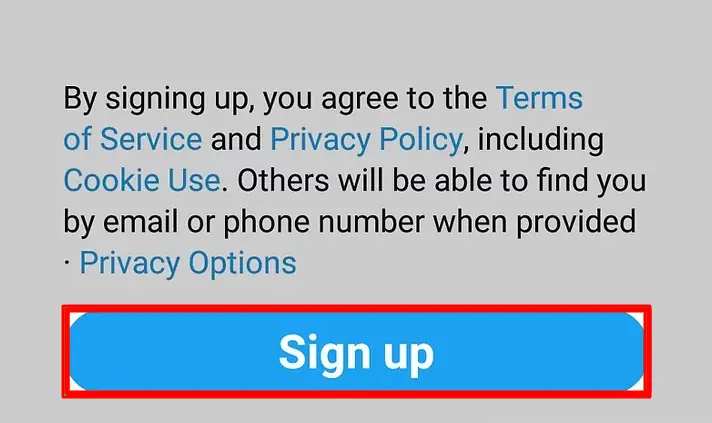
- Verify your phone number. If you used an email address to sign up, remember that you can skip this step. Click ‘ok’ when prompted, then go to the text in your phone that you received from Twitter and enter the six digit code into the text box within the app. Click ‘next’ to continue.
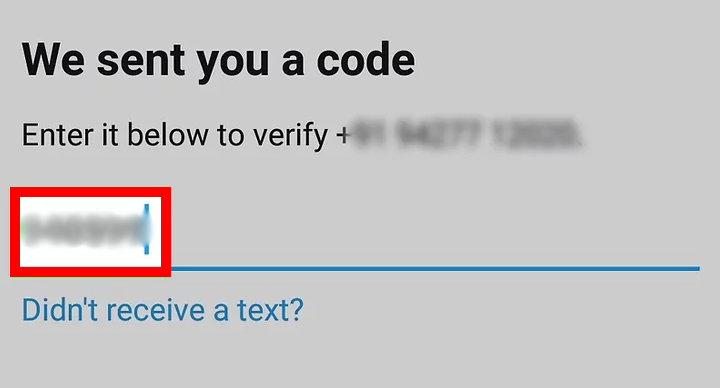
- Enter your password. Make sure that your password is long and strong, but the kind of password that you can remember.
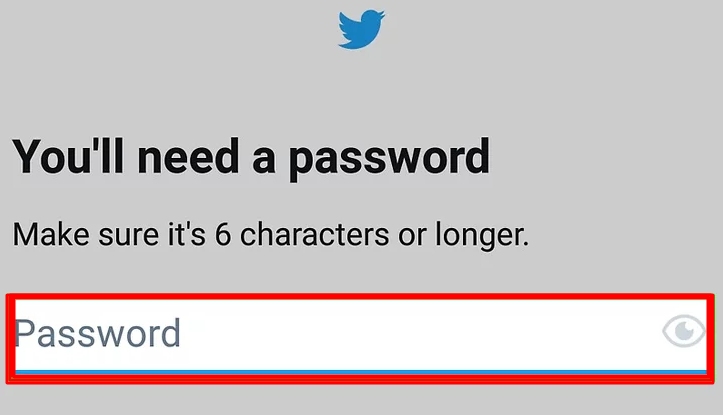
- Sync up your contacts with your Twitter if you want to. Click on ‘sync contacts’ then follow the prompts.
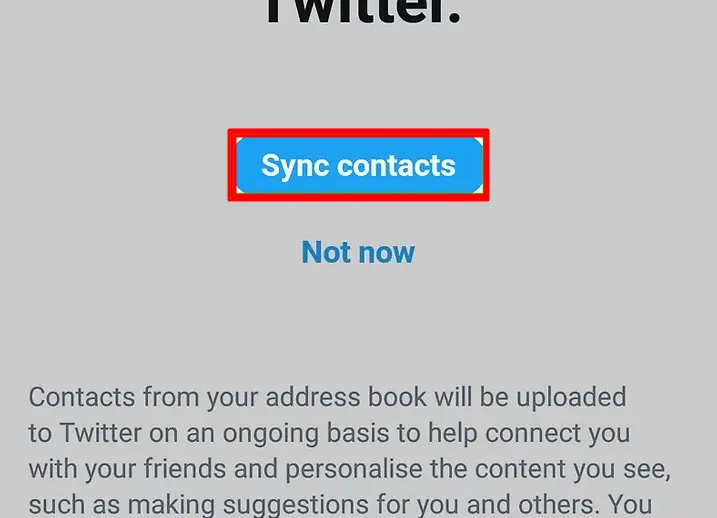
- Choose your interests. Remember you can scroll through and pick your interests depending on what categories you want to follow and see on your feed.
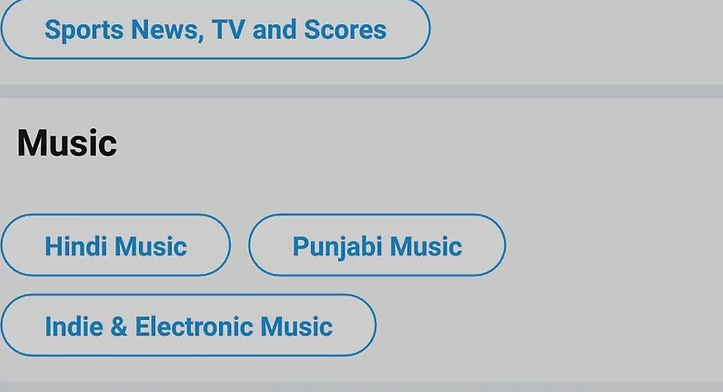
- Click ‘next’ which is at the bottom of the screen.
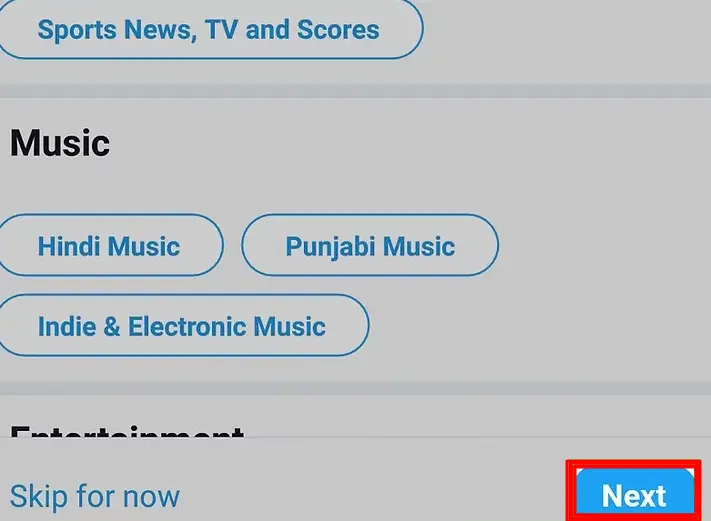
- Choose who you want to follow by checking the box beside recommended accounts.
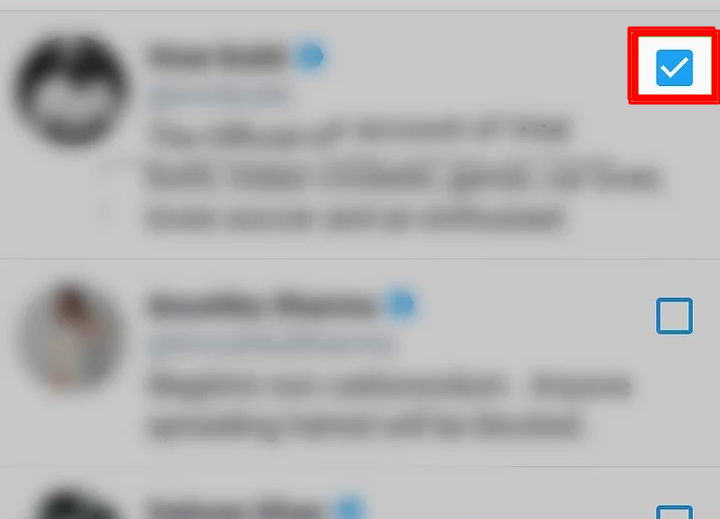
- Complete the setup for your phone. You might be asked if you want to allow notifications from Twitter, or let Twitter access your location and your photos. Once you have decided all of this and completed this part of the setup, you can start to enjoy scrolling through your new Twitter feed. Just click ‘not now’ or ‘don’t allow’ to ignore these prompts.
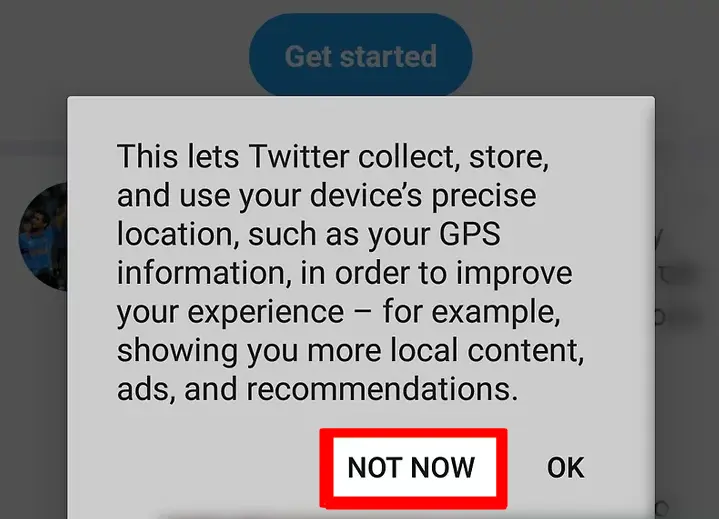
Wallah, it’s done! that’s how to make a twitter account, if you cannot be bothered following these steps, you can also buy a Twitter account from SidesMedia.

