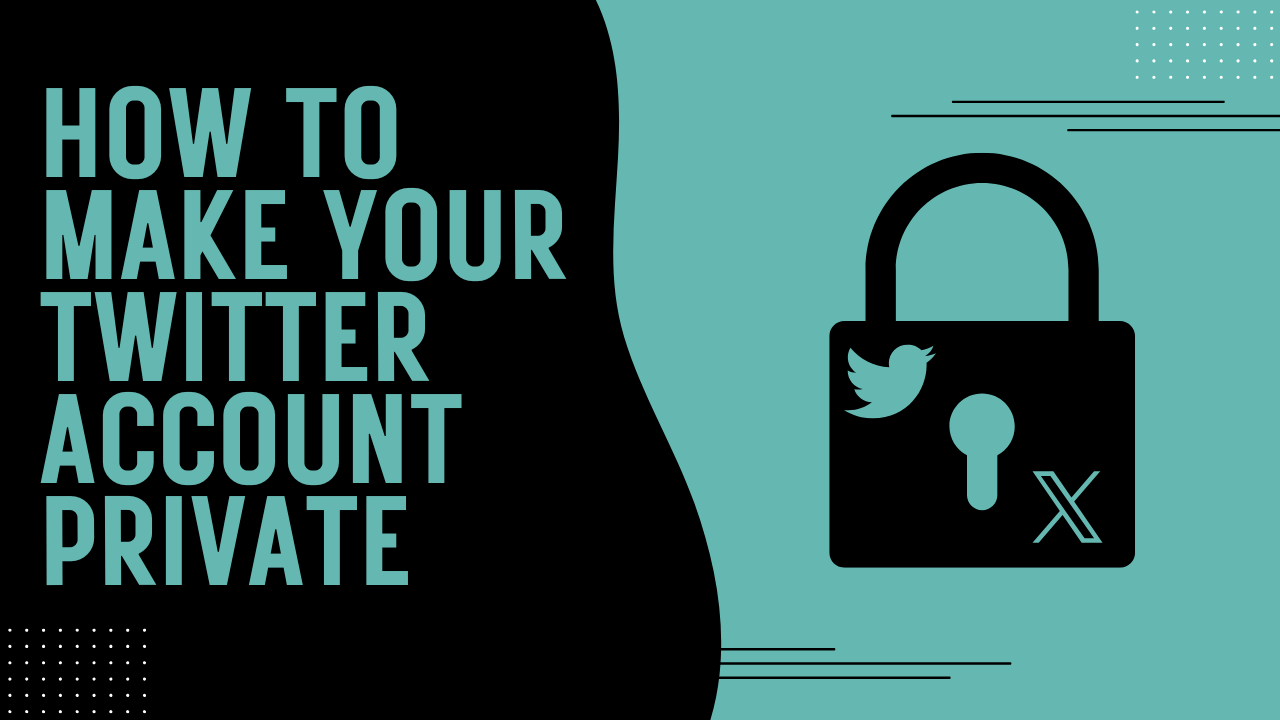Twitter, now known as X, is a fun place to post your thoughts, follow your favorite celebrities, and join in on the latest trends.
But not everyone wants the whole world reading what they tweet. Whether you’re trying to avoid internet drama, keep your posts just for friends, or protect your privacy, knowing how to make your Twitter account private is super important.
This guide will walk you through everything you need to know if you want a private Twitter account, including things like:
- How to make Twitter account private
- Who can see your X content when your account is private
- How to adjust your settings on both the mobile and desktop versions of Twitter.
Having a social media presence is important, but so are privacy and safety settings. Let’s get going!
Protect my tweets
When you turn on the “Protect your Tweets” setting in the Twitter app, your tweets are no longer public. That means:
- Only approved followers can see what you tweet.
- People who don’t follow you won’t see your tweets, even if someone shares them.
- You’ll need to manually approve every new follower.
Here’s an example: Let’s say you tweet a funny meme about your teacher. If your tweets are public, anyone, even someone you don’t know, can see it.
But if you keep your tweets private, only your followers (who you approved) will see that meme. Phew!
This gives you more control over your audience and keeps random people from jumping into your mentions.
Protected tweets also hide your likes, replies, and retweets from non-followers and new visitors. So if you like a tweet about a topic you don’t want to share publicly, no worries—it stays private.
So, here’s how to change your account information in a few simple steps:
- Go to your Twitter profile page.
- Select Settings and privacy tab.
- Select the Account privacy section.
- Select Protect my tweets setting to “On”.
- Enter your password and click Save changes to confirm.
Who can see my tweets from a private account?
This is one of the most common questions about private Twitter accounts, and the answer is simple: Only your followers that you approve can see your tweets.
If someone tries to view your profile without following you, they’ll just see a message that says your tweets are protected. They won’t be able to connect with you or view Twitter comments.
Also when you keep your account private, your tweets won’t show up in Google search results or Twitter search results for people who don’t follow you. Only your followers see it.
Let’s say your classmate Alex tries to look you up and read your tweets. If Alex doesn’t follow you and you haven’t approved them, they’ll see a padlock icon on your profile and a message saying, “These Tweets are protected.” That’s it.
No tweets, no likes, no replies. Just your bio and profile picture (unless you hide those too).
Even if someone screenshots your tweet and posts it somewhere else, the original tweet is still locked. This adds a layer of security and helps you stay in control of your content.
If you’re worried about privacy and safety, keeping your Twitter account private is a great option for you.
What does making your Twitter account private mean?
Making your Twitter account private means you’re turning your public profile into a members-only space. Your tweets, retweets, likes, and replies will be visible to only people you’ve given permission to follow you.
If someone navigates to your profile, they won’t be able to see your tweets; they will see the padlock icon with a message saying that only approved users can see content and account information.
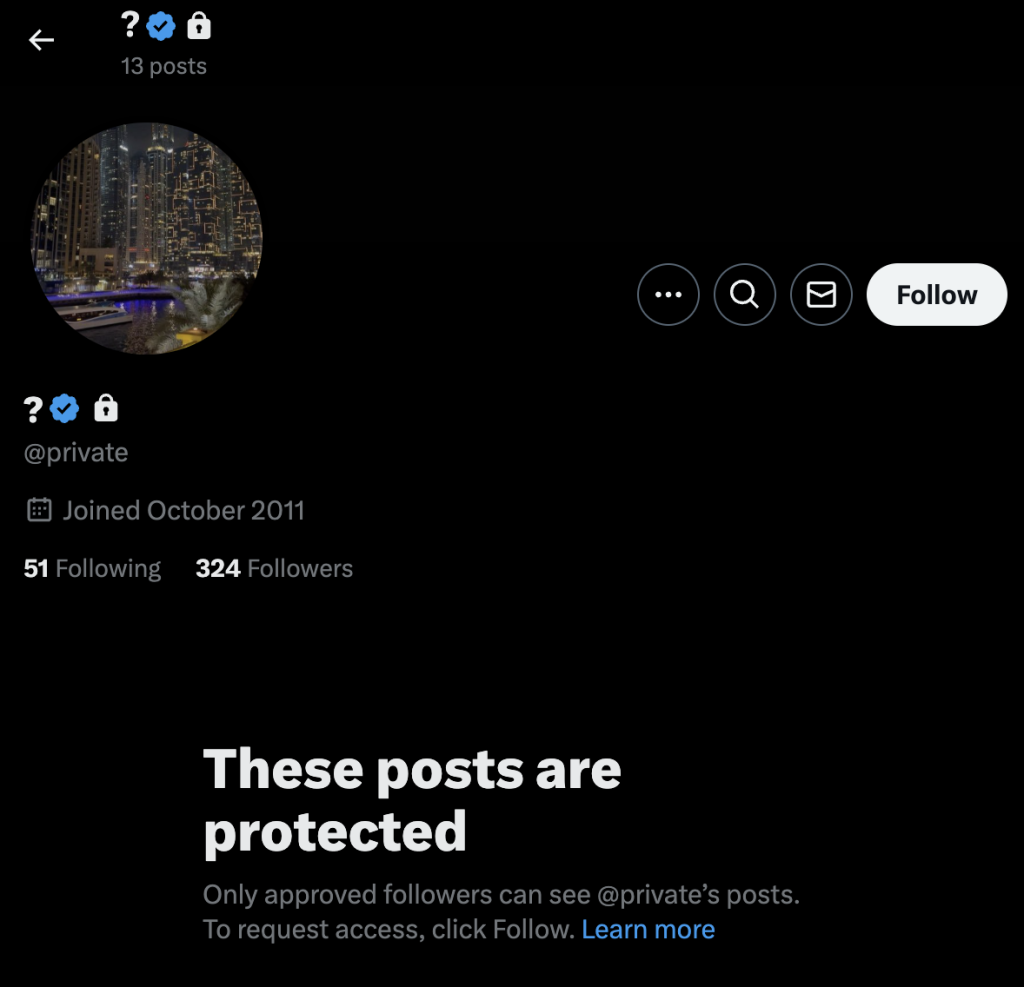
Here’s what changes when your account is private:
- Your tweets are hidden from non-followers.
- New followers have to send a follow request, and you get to accept or deny them.
- Your tweets don’t appear in public search results or on hashtag pages.
- People can’t retweet your posts unless they take a screenshot.
Example: Imagine you’re tweeting about your favorite K-pop group. If your account is public, anyone searching the group’s hashtag might see your tweet.
But with a private account, even if you use hashtags like #BTS or #TWICE, your tweet will stay hidden from everyone except your followers.
This is a great option if you’re tweeting personal thoughts, sharing your location, or just want to protect your Tweets.
Keep in mind that anyone can still see your profile photo regardless of your privacy and safety settings on Twitter (now X).
Why make your Twitter account private?
There are lots of reasons to make your Twitter account private, and no, it doesn’t mean you have something to hide. Many people simply want more control over their online life, the ability to approve follower requests, or take full control of their settings and privacy.
Here are some good reasons to switch to a private X account:
1. Privacy
Maybe you’re sharing personal updates, photos from school, or thoughts you’d rather keep between you and your friends. A private account keeps that information from being seen by the wrong people. You can choose the users that see your account, giving yourself more options.
2. Avoiding Trolls and Harassment
Let’s be honest: sometimes the internet can be mean. If you’ve ever had a stranger leave a rude comment or try to start an argument in your replies, you know how annoying it is. Making your account private helps you avoid internet drama and keep those problematic users away.
3. Job or College Applications
Many business employers and colleges look at social media before making decisions. If you’re applying for jobs or scholarships, it might be smart to keep your tweets hidden so they don’t judge you for something you posted years ago.
4. Only Want to Share With Friends
Sometimes you just want to share a funny story or inside joke without broadcasting it to the world. A private account makes Twitter feel more like a group chat where you can create whatever you want without being judged.
How to make Twitter account private on the Twitter mobile app
Most people use Twitter on their phones, so here’s how to change your privacy settings using the mobile app:
- Log into Twitter (now X)
- Open Twitter app (now X) on your iPhone or Android device
- Tap your profile icon in the top-left corner.
- Scroll down and tap Settings and privacy.
- Tap Privacy and safety.
- Next, tap on Audience and tagging.
- Find the setting that says “Protect your posts” and toggle it on (it will turn green).
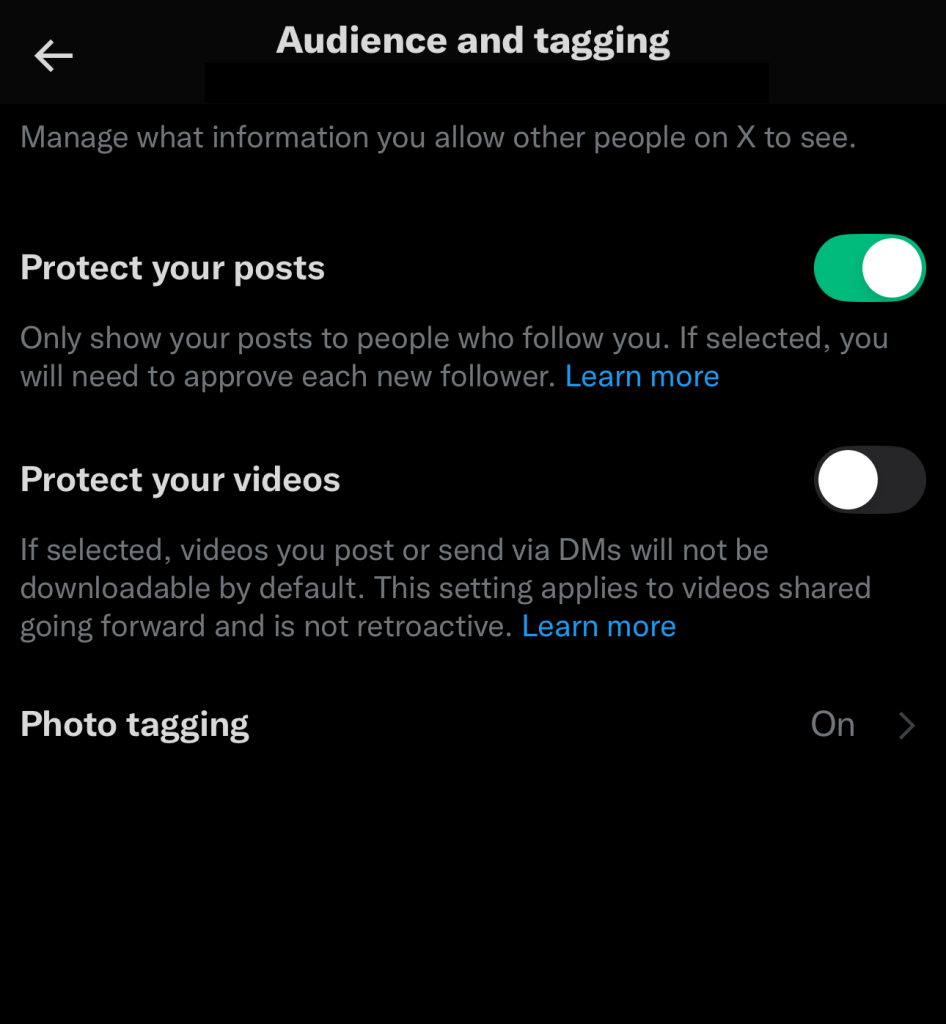
Once this is turned on, all your current and future tweets are protected.
Pro Tip: You’ll see a little padlock lock icon next to your username, which shows your account is now private. If someone tries to follow you, you’ll get a notification and can decide whether or not to accept their request.
How to make Twitter account private on Twitter’s desktop app
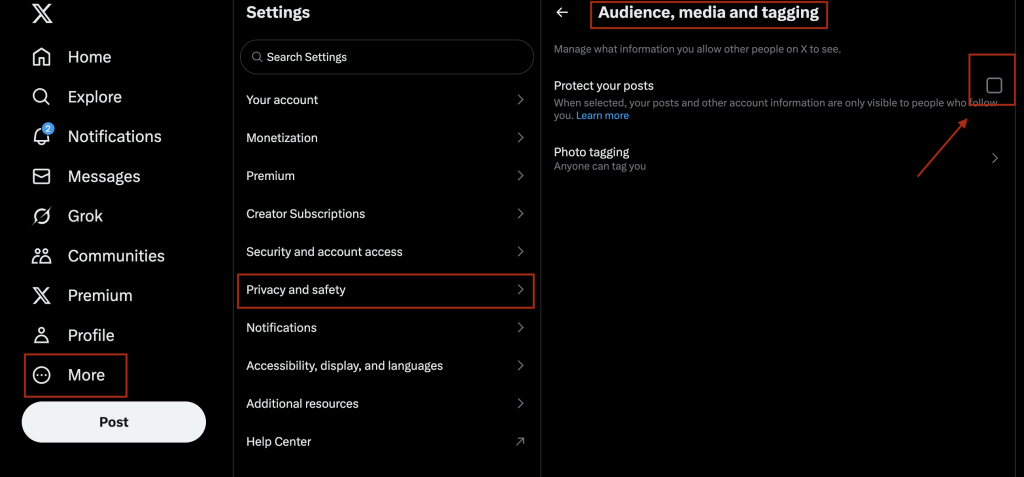
It’s just as easy on desktop as it is on mobile. Here’s how you can request a private Twitter account:
- Go to Twitter.com and log in to your account.
- Click More on the left-hand menu.
- Select Settings and privacy.
- Click on Privacy and safety in the settings menu.
- Select Audience, media and tagging from the options.
- Check the box next to “Protect your Posts.”
A box will pop up for you to confirm your selection, and once you do that, that’s it! Your account is now private.
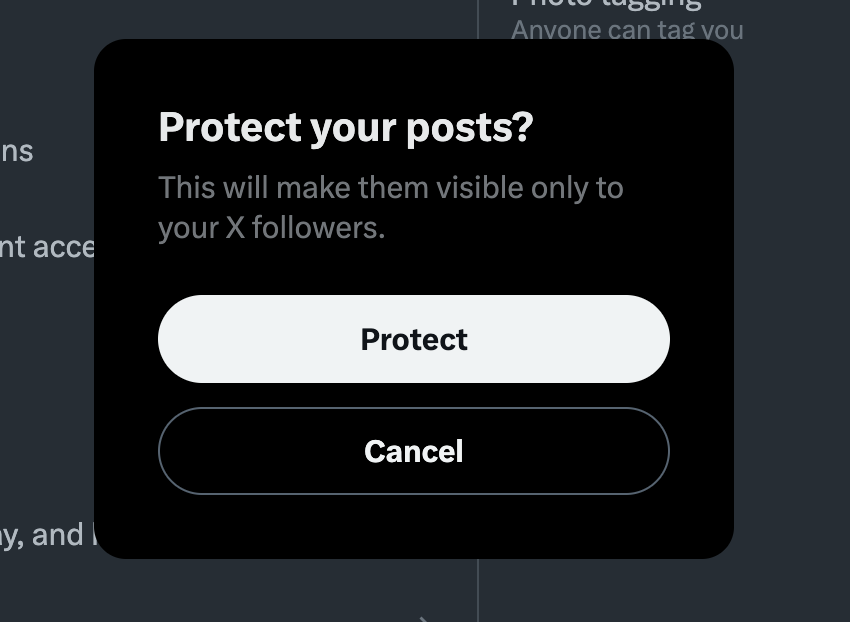
If you change your mind later, you can follow these same steps and uncheck the box or toggle off the setting to make your account public again.
Final Thoughts
Now you know how to make Twitter account private, why you might want to do it, and how it works on both mobile and desktop.
Making your Twitter private is one of the easiest ways to protect your online space and control who sees what you share.
Whether you’re posting memes, chatting with friends, or just lurking and liking, having a private Twitter account can help you stay safe, stress-free, and in control.