In this guide, we’ll show you how to save GIFs from Twitter (X) using various methods tailored for different devices, including iPhones, Android phones, and desktop PCs.
GIFs have become a universal language of expression, especially on social media platforms like Twitter. Whether it’s to convey humor, emotions, or reactions, GIFs are widely used and appreciated.
However, Twitter doesn’t make it easy to save X GIFs directly, as they are converted to video files upon upload. This makes the task slightly more complicated. Let’s dive in!
Key Takeaways
- Saving GIFs from Twitter allows you to reuse them in messages, build personal collections, and share them across platforms like Instagram and TikTok.
- On iPhones, tools like GIFwrapped and Shortcuts make saving GIFs straightforward by using the tweet URL. Online tools like EZGIF also work well for converting and saving GIFs directly.
- For Android devices, apps like Tweet2gif provide an easy solution. Simply copy the tweet link, paste it into the app, and download the GIF or MP4 file.
- Desktop users can rely on Chrome extensions like Twitter Video Assist or online converters like EZGIF to save GIFs effectively without additional installations.
Benefits of Knowing How to Save GIFs on Twitter
Before we get into the specifics, let’s explore why you might want to save GIFs from Twitter (X):
- Reuse for Personal Messages: Saved GIFs can be easily sent in text messages or group chats.
- Build Your Collection: Create a library of your favorite GIFs for quick access.
- Use for Creative Projects: GIFs can be repurposed for content creation or presentations.
- Share Across Platforms: Posting saved GIFs on other platforms like Instagram or TikTok is a great way to engage your audience.
The ability to save X GIFs ensures that you can access and use them whenever you need, even offline.

Effective Methods for How to Save GIFs on Twitter (X)
Here we will go through some of the most popular methods for how to save GIFs on Twitter (X), let’s check them:
How to Save GIFs from Twitter (X) on iPhone
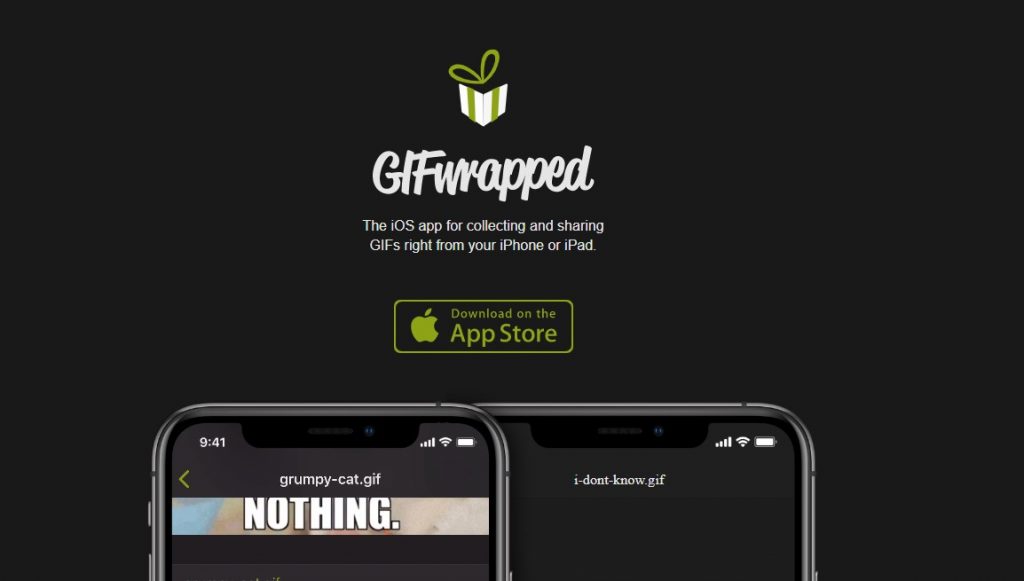
Saving (X) GIFs on an iPhone might seem tricky, but the following methods simplify the process:
Method 1: Using GIFwrapped App
The GIFwrapped app is a popular tool for saving Twitter (X) GIFs. It’s user-friendly, free, and offers an upgraded version for more features. Here’s how to use it:
- Open the Twitter app and navigate to the GIF you want to save.
- Tap the share icon (a downward arrow in the top right corner) and select Copy link to Tweet.
- Open the GIFwrapped app and go to the search tab.
- Paste the tweet link into the search bar and hit search.
- Tap the save image icon to download the GIF directly to your photos.
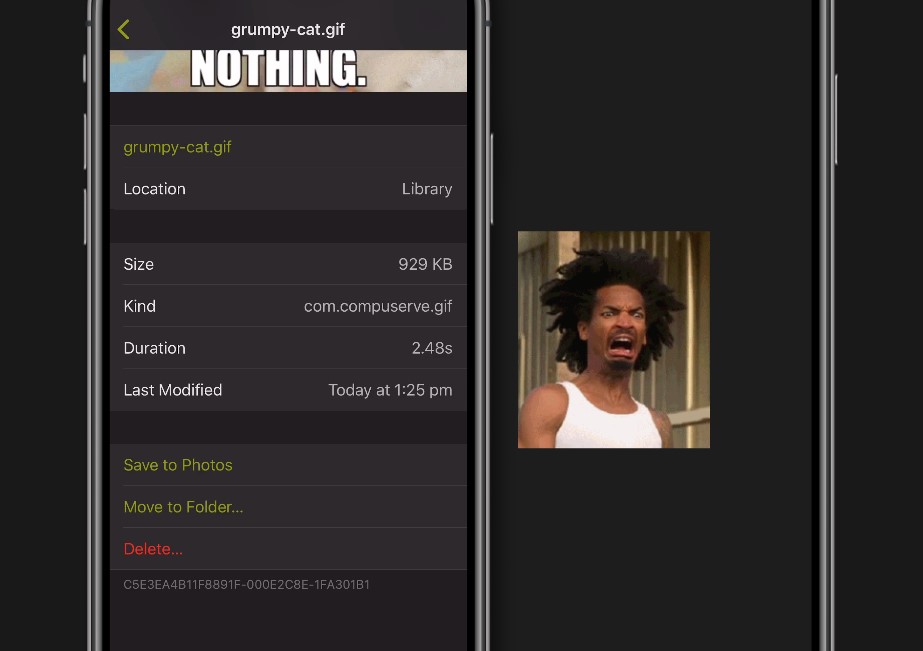
Method 2: Using Shortcuts Program
The iOS Shortcuts Program, provided by Apple, automates tasks like saving Twitter GIFs. Follow these steps:
- Download the Shortcuts program from the App Store.
- Get a pre-made shortcut specifically designed to download GIFs from Twitter.
- Copy the GIF address from the X app and run the shortcut.
- Choose to save the GIF to your camera roll or files.
Method 3: Without Any App
If you prefer not to use an app, online tools like EZGIF are a great alternative:
- Copy the tweet URL from the Twitter (X) app.
- Open your preferred browser and go to EZGIF.com.
- Paste the tweet link into the search on the video-to-GIF converter page.
- Click “Upload Video,” adjust the settings if necessary, and click Convert to turn the video file into a GIF.
- Tap save image to store it on your device.
How to Save Twitter GIFs on Android
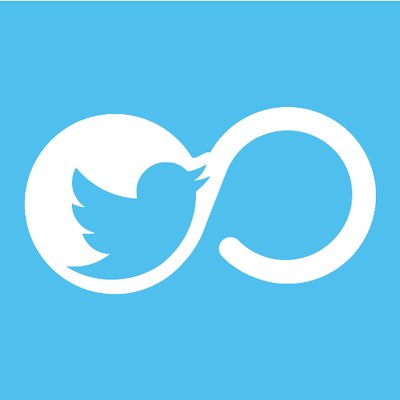
- At first, open up the Twitter app on your Android device.
- Now, see the GIF you want to save and tap on the small arrow at the top right corner of the tweet and select “Copy Link to Tweet.”
- Next, install and launch Tweet2gif and tap on “Paste.”
- In the next step, tap on “Download.” You can either download it as a GIF file or as the MP4 video file. It is up to you. To access the saved GIF, open your Google Photos.
How to Save GIFs from Twitter on Windows Desktop
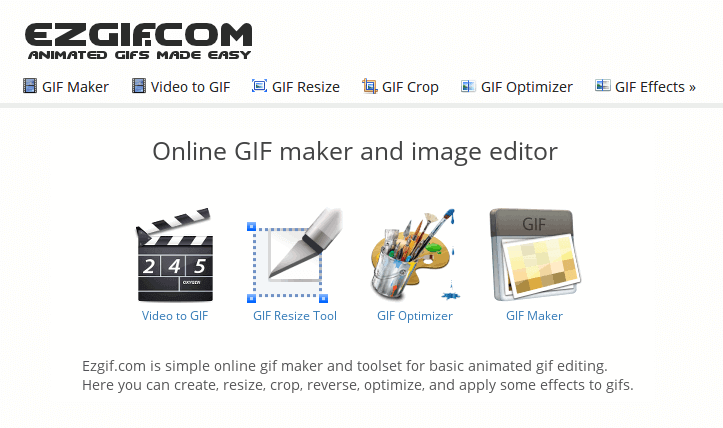
Saving GIFs on a desktop computer can be a bit tricky since Twitter automatically converts GIFs into video files upon upload.
However, there are simple solutions that make it possible to save them as actual GIFs.
One effective method is by using the Chrome extension called Twitter Video Assist. This tool integrates seamlessly into your browser, allowing you to right-click on a Twitter GIF and save it directly.
Once installed, the extension adds an option labeled “Save this Twitter video” to your right-click menu, simplifying the entire process.
What’s more, it allows you to customize file names and choose where to save the GIF. This is particularly helpful if you regularly download GIFs for personal or professional use.
If you’d rather not install any extensions, an excellent alternative is EZGIF.com, an online tool designed to convert Twitter video files back into GIFs.
All you need is the tweet’s URL, which you can copy directly from the Twitter (X) app. Paste this link into EZGIF’s converter tool, and it will transform the video into a downloadable GIF file.
You can also tweak the frame rate or resolution for better results before downloading.
Conclusion
Knowing how to save GIFs on Twitter (X) can make sharing and reusing your favorite GIFs much easier.
Whether you’re using a smartphone, desktop computer, or online tool, there are simple methods to save Twitter (X) GIFs effectively.
From apps like GIFwrapped to tools like EZGIF, these steps ensure you can download and enjoy GIFs hassle-free.
Just remember to use trusted platforms and follow Twitter’s guidelines. Start saving GIFs today and enhance your digital experience by keeping your favorite moments at your fingertips!
Frequently Asked Questions
How do I save a GIF from Twitter?
To save a GIF from Twitter, you can use tools like EZGIF.com or a Twitter video downloader. Copy the tweet URL, paste it into the tool’s search bar, and convert the video file to a GIF.
Once done, you can simply click download video to save it to your device. Alternatively, extensions like Twitter Video Assist make saving GIFs directly on your desktop easier.
How to save GIFs on iPhone?
To save GIFs from Twitter on an iPhone, you can use apps like GIFwrapped or a third-party app such as Shortcuts.
Copy the tweet URL by selecting “Copy Link to Tweet,” paste it into the app, and follow the steps to save the GIF.
You can also visit EZGIF.com through your browser, upload the tweet link, and download the converted GIF file directly to your camera roll.
How to get GIFs on Twitter?
Finding GIFs on Twitter is simple. Use the search bar to look for specific GIF topics or hashtags. You can also browse trending posts or popular Twitter accounts sharing GIFs.
Once you find a GIF, you can either retweet it or use a Twitter GIF downloader to save the GIF from Twitter for personal use.
These tools make it easy to download GIFs directly to your device for sharing or future use.
How to save GIF from Twitter on iPhone?
To save a GIF from Twitter on your iPhone, you can use the GIFwrapped app or a third-party app.
Copy the tweet URL, paste it into the app or online tool like EZGIF.com, and download the converted GIF. These methods make it easy to save a GIF for future use or sharing on other platforms.


