Having your Twitter account locked for suspicious activity often causes great concern and frustration. Why would this happen, and how can your account get recovered?
If Twitter detects unusual behavior, a violation of their terms of service, or a possible hack, they may take action to lock your account.
The good news is that there are simple, direct steps to help you recover access and secure your Twitter account from potential issues or threats. You can unlock your Twitter account and continue tweeting without worry.
In this article we will instruct you exactly how to navigate this situation and protect your Twitter account in the future. Let’s do it!
Key Takeaways
- Twitter locks accounts for suspicious activity like unusual logins, excessive follows, or bot-like behavior.
- Twitter access can be regained by resetting your password and verifying your identity. Contact support if needed.
- Future Twitter account locks can be avoided with strong passwords, multi-factor authentication, and avoiding sketchy third party apps.
Twitter Account Locked for Suspicious Activity: What Does it Mean
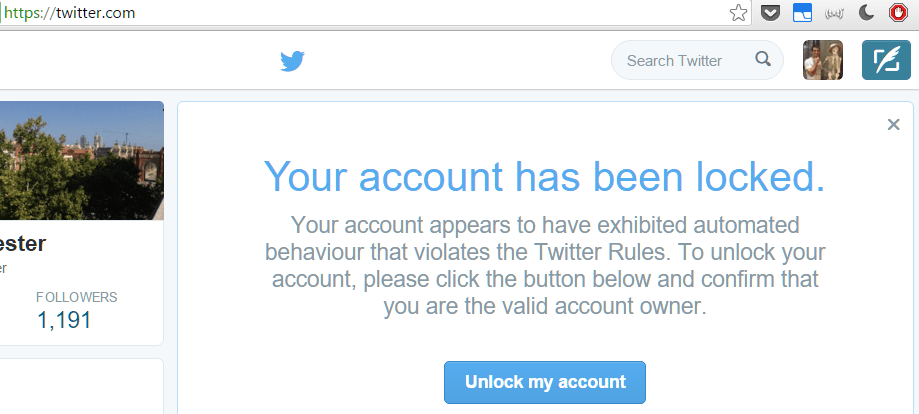
When your Twitter account is locked, it means Twitter has temporarily restricted access to it.
This usually happens when their system detects something out of the ordinary, like logging in from a new device or location, or rapid following/unfollowing of Twitter accounts.
It can also happen if you try to log in with the wrong password multiple times or if third-party apps connected to your Twitter account act strangely.
The goal is to protect your Twitter account from potential hackers. You’ll need to verify your identity to unlock it.
This might involve resetting your password, verifying your email, or entering a code sent to your phone.
Common Reasons Why Twitter Locks Accounts
When Twitter detects unusual activity on a Twitter account locked, it often locks the Twitter account to prevent potential security breaches.
This is done to protect user data and maintain the platform’s integrity.
Here are the most common reasons why Twitter locks accounts:
1. Suspicious Login Attempts
One of the primary reasons for a locked Twitter account is suspicious login attempts.
This could happen if there are multiple failed attempts to log in, or if a user tries to log in from a device or location that Twitter’s system doesn’t recognize.
For example, if someone logs in from a new country, Twitter may flag this as suspicious activity.
This precaution is taken to prevent unauthorized access and potential hacking attempts.
2. Unusual Account Behavior
Twitter may also lock accounts that show unusual behavior patterns.
Activities like rapidly following or unfollowing many Twitter accounts in a short time frame will flag Twitter’s algorithm. Other actions like retweeting excessively or giving too many likes is another.
If you post the same content repeatedly, this may also be considered suspicious activity.
Because Twitter’s algorithm can detect these actions, they get flagged for spam-like behavior and your Twitter account locked for suspicious activity.
Twitter temporarily locks these Twitter accounts in order to minimize spam on the platform and protect the user experience. Once it verifies that the activity is not spam, the account will be recovered.
3. Bot-Like Behavior
Accounts with bot-like behavior are also at risk of Twitter account locked for suspicious activity.
What kind of activity is typical of bots? It usually includes automated actions by third-party apps, such as automatic liking, following, or retweeting.
As with spam, Twitter monitors these type of activities closely since they are often coming from fake or bot accounts.
If an account behaves like a bot or uses suspicious third-party tools, Twitter may lock it until the owner can verify their identity and confirm they are not in violation of any Twitter terms of service.
4. Potential Security Risks
If Twitter finds that an account is under threat or has been violated, it will be identified as a security risk. In that case, the social media giant may perform a temporary Twitter account lock.
For exmaple, if Twitter detects a sudden change in account behavior, such as tweets that are uncharacteristic of the user, it will start locking accounts to prevent mal-intent. This can also occur with unusual direct messages or unexpected changes in settings from an account.
In these situations, Twitter could instruct the account owner to reset their password and verify their identity to regain access.
What Should You Do If Your Account is Locked?

If you find yourself locked out, here are some steps to take:
- Reset Your Password: This is usually the first step. Twitter will send a password reset link to your registered email.
- Verify Your Email or Phone Number: If prompted, confirm your identity using the verification link or code sent by Twitter.
- Disable Third-Party Apps: Sometimes, third-party apps can trigger a lock. Go to your account settings and disable any suspicious apps.
- Follow Twitter’s Instructions Carefully: Twitter might ask you to complete a CAPTCHA or provide additional information to unlock your account.
Pro Tips to Avoid Getting Locked Again
To avoid future account locks, follow these tips:
- Use Strong Passwords: Make sure your password is hard to guess and includes numbers, letters, and symbols.
- Enable Two-Factor Authentication (2FA): This adds an extra layer of security by requiring a code sent to your phone each time you log in.
- Limit Third-Party Apps: Only use trusted apps and review their permissions regularly.
- Avoid Rapid Actions: Don’t follow or unfollow large numbers of accounts in a short time. Twitter might see this as suspicious activity.
Different Types of Account Restrictions
Here we will review 4 different types of Twitter account restrictions and potential fixes:
| Restriction Type | Description | How to Fix |
| Locked Account | Temporary restriction due to suspicious activity. | Reset password, verify identity. |
| Limited Account | You can browse but not tweet or retweet; often due to breaking Twitter rules. | Follow steps to delete offending content. |
| Restricted Account | Severe limitations; need more verification or info. | Provide extra information to restore access. |
| Suspended Account | Complete loss of access, usually due to multiple violations or severe issues. | Appeal and provide required information. |
What to Do if Twitter Doesn’t Unlock Your Account After Following the Steps?
Sometimes, even after you follow all the necessary steps to unlock your Twitter account, you might still face issues.
1. Wait a Little Longer for the Lock to Be Lifted
If you’ve already tried the basic steps like resetting your password or verifying your identity, the next step is to wait a bit longer.
Twitter’s system may take some time to process the unlock request and lift the restrictions. In many cases, the lock is temporary and might be removed within an hour or two.
However, depending on the volume of requests Twitter is handling or the specific reason for your account being locked, this wait time could extend longer.
It’s frustrating, but sometimes a little patience is all that’s needed.
But what if your Twitter account is not unlocked after a single hour?
You may try by disabling third-party programs such as Tweetdeck and Hootsuite, etc. and re-enable them after you’re signed in, or you can wait for another hour.
2. Reach Out to Twitter Support for Further Assistance
If waiting doesn’t work and your account is still locked, it’s time to contact Twitter Support. You can do this through their Help Center.
When reaching out, be clear and concise in explaining your issue.
Make sure to provide any relevant details, such as what steps you’ve already taken and any error messages you’ve received.
3. Check for Suspicious Activity on Your Account
If your account remains locked, it’s also important to check for any suspicious activity that might have triggered the issue.
Review your account’s activity log for any unauthorized actions, such as logins from unfamiliar locations or changes to your account settings that you didn’t make.
Additionally, check if there are any third-party apps connected to your account that could be causing the problem.
How to Prevent Account Locks in the Future?
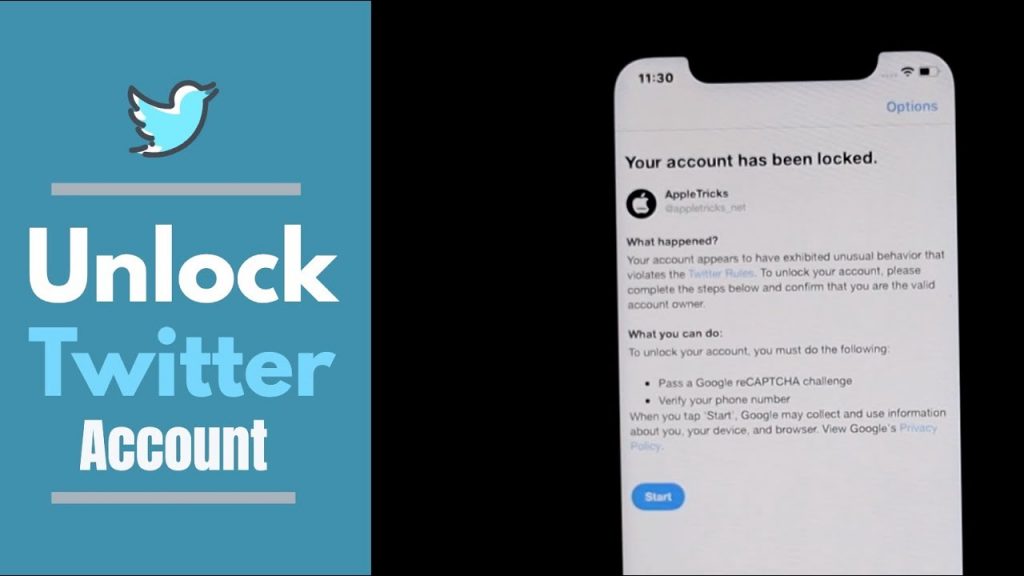
Preventing your account from getting locked again involves staying vigilant. Here are some more practical steps:
- Regularly Update Your Password: Make this a habit. It keeps your account secure.
- Check Your Account Activity: Regularly review your account’s login history to detect any unauthorized access.
- Beware of Phishing Attempts: Don’t click on suspicious links or give out your Twitter login credentials. Phishing is a common way hackers gain access.
Conclusion
Getting your Twitter account locked for suspicious activity is inconvenient, but it’s also a wake-up call to improve your online security.
The process to unlock it might seem tedious, but it’s there to protect your personal information.
Stay vigilant, follow the Twitter rules, and take advantage of Twitter’s security features like 2FA.
If you keep running into problems, it might be worth revisiting your online habits or apps that have access to your account.
Looking to buy Twitter followers? You can try our highly recommended Twitter growth service today! Get started with Twesocial.
Frequently Asked Questions

How long does Twitter lock you out for suspicious activity?
Twitter typically locks accounts for about an hour when it detects suspicious activity. However, the duration can vary.
Sometimes, it takes a bit longer, especially if Twitter is handling a lot of similar cases.
If you’ve tried logging in multiple times or from different devices, it might take a few hours for the system to reset.
If it takes longer than expected, it’s best to contact Twitter Support to see if there’s a deeper issue.
Why does my Twitter account keep saying suspicious activity?
Your Twitter account may keep flagging suspicious activity for several reasons.
Common causes include logging in from unfamiliar devices or locations, multiple failed login attempts, or actions that seem automated, like following and unfollowing large numbers of people quickly.
Twitter’s algorithm is designed to spot behavior that looks like hacking or spamming.
If you’re getting this message often, check for any unusual login attempts or unauthorized third-party apps connected to your account.
How do I get my Twitter account back from suspicious activity?
To get your Twitter account back after it has been locked for suspicious activity, start by resetting your password.
Twitter usually sends a password reset link to your registered email. Follow the link and create a new, strong password.
You will typically need to use two-factor identification to also verify your identity; you will receive a code sent to your phone or email to confirm.
Be sure that you use a trusted device for this process since using unknown or multiple devices may cause another Twitter account lock.
Make sure you’re using a secure, familiar device, as logging in from unknown devices can trigger another lock.
How to fix a locked account on Twitter?
There are only a few steps you need to take to recover a locked Twitter account:
First, follow Twitter’s instructions: reset your password, verify your phone number and/or email, and complete any additional challenges (such as CAPTCHA or non-robot verification).
Then, make sure that no third-party apps are causing issues. Go to your Twitter settings and remove access from any apps that you don’t recognize or no longer use.
If after performing the above actions your Twitter account is locked still, reach out to Twitter support for further instructions. Hope this helped!
FAQs
How can I get my locked Twitter account back?
There are a few steps to recover your account:
- Log in to your Twitter account.
- Look for the message advising that your account is locked.
- Click Start.
- Provide your phone number.
- Twitter will send you a verification code via either text message or phone call.
- After entering the verification code, hit the Submit button to unlock your account.
If this doesn’t work, reach out for further assistance.
Why is my Twitter account locked?
Twitter mainly locks account due to violation of their rule/terms of service, unusual activity, or security issues. If you find your account is locked, try:
- Removing any violating content
- Verifying your identity via email or phone
- Change your password.
Why is my Twitter account locked out of nowhere?
If your Twitter account locked for suspicious activity, a good idea is to change your password. If you have access, visit your settings and change it from the password tab.
If you don’t have access, click “Forgot Password” to reset it and protect your Twitter account.
How long is a Twitter account locked?
Depending on the reason, Twitter account locked for suspicious activity has different durations.
The typical period is between a few hours to a few days. If there is a policy violation or unusual activity, you can encounter this issue. It may be an inconvenience, but it generally doesn’t last long and your account can be recovered.


